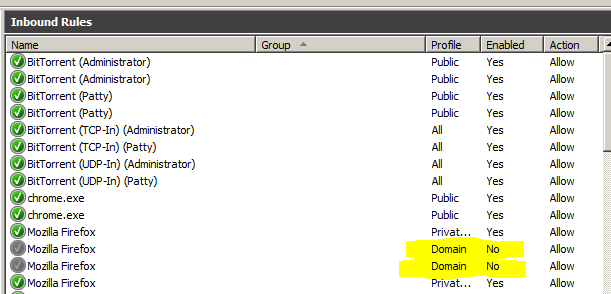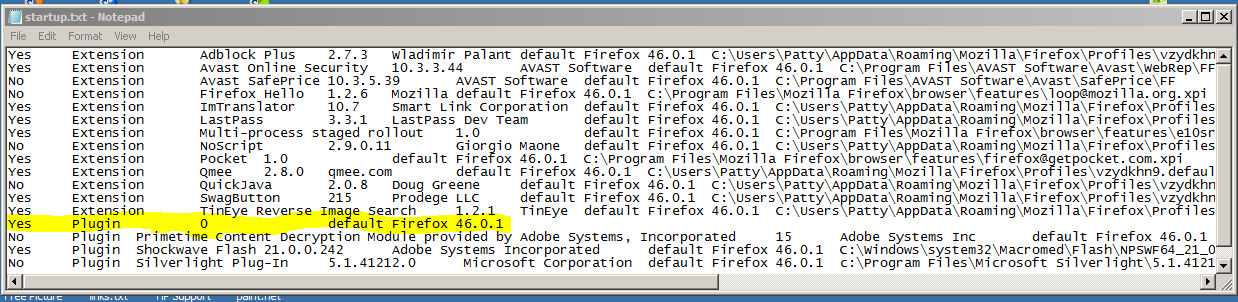Help button not opening, no "safe mode" either
Help button is unresponsive. No help button=no safe mode. And no, holding the shift key while loading does not work.
Chosen solution
EUREEEEKA !!!!!
This link will do a refresh as long as your up to date. https://www.mozilla.org/en-US/firefox/new/
BEWARE...... It will remove add ons It will change your browser settings ( You can't go anywhere...lol)
I backed up my Last Pass and such before doing, good thing to. On the bright side I no longer have all the jave oopsy deployment kits and such.
Settings are simple:
Tools > Advanced > Network tab > Connection (Configure how firefox connects to the internet)
Click on settings > Choose Auto-Detect proxy settings for this network Click Okay Restart Firefox
Gonna go share with others.
All Replies (7)
Start Firefox in Safe Mode {web Link} by holding down the <Shift>
(Mac=Options) key, and then starting Firefox.
A small dialog should appear. Click Start In Safe Mode (not Refresh).
Is the problem still there?
Let’s do a full clean re-install; Download Firefox For All languages And Systems {web link} Save the file. Then;
Using your file browser, open the Programs Folder on your computer.
Windows: C:\Program Files C:\Program Files (x86) Mac: Open the "Applications" folder. Linux: Check your user manual.
Do Not remove the profiles folder.
Look for, and rename any Mozilla or Firefox program folders by adding .old to them. Do not rename the Mozilla Thunderbird folder.
After rebooting the computer, run a registry scanner. Then run the installer. If all goes well, remove the OLD folders when you are done.
If there is a problem, start your Computer in safe mode and try again.
As said before, holding shift does not work. No safe mode. I have 1 folder in my programs. Did as instructed, no go. Never had an issue like this before, I appreciate your time, Thank You
Did you do the full clean re-install ?
Some problems occur when your Internet security program was set to trust the previous version of Firefox, but no longer recognizes your updated version as trusted. Now how to fix the problem: To allow Firefox to connect to the Internet again;
- Make sure your Internet security software is up-to-date (i.e. you are running the latest version).
- Remove Firefox from your program's list of trusted or recognized programs. For detailed instructions, see
Configure firewalls so that Firefox can access the Internet. {web link}
Security is up to date as always Removed Firefox from firewall, restarted, added Firefox to firewall, restarted. No change I have backed up my bookmarks after finding 2, yes 2...fox icons on my task bar. I did find a few odd things
Chosen Solution
EUREEEEKA !!!!!
This link will do a refresh as long as your up to date. https://www.mozilla.org/en-US/firefox/new/
BEWARE...... It will remove add ons It will change your browser settings ( You can't go anywhere...lol)
I backed up my Last Pass and such before doing, good thing to. On the bright side I no longer have all the jave oopsy deployment kits and such.
Settings are simple:
Tools > Advanced > Network tab > Connection (Configure how firefox connects to the internet)
Click on settings > Choose Auto-Detect proxy settings for this network Click Okay Restart Firefox
Gonna go share with others.
That was very good work. Well Done.
Thank You, I'm usually the one helping others, I was stumped. The https://www.mozilla.org/en-US/firefox/new/ link was the bomb. Hope others find it useful.