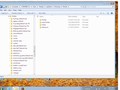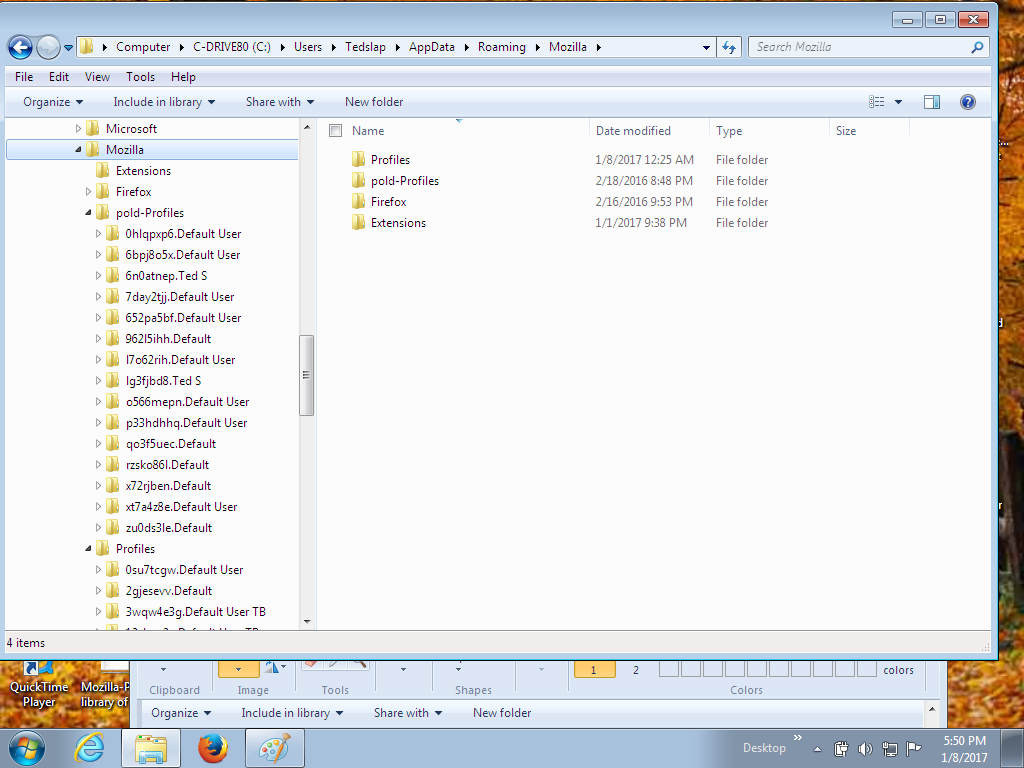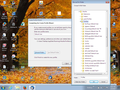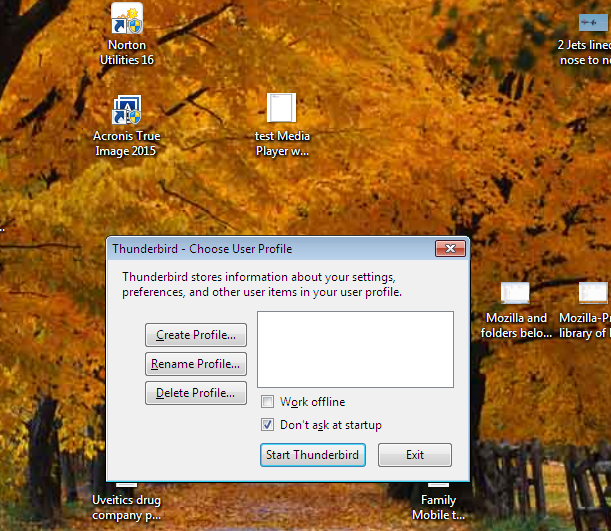TB Does not remember profile name from previous login every time I login
When I launch TB the small input box is empty (no list of profiles to choose) there is no profile to click on to login. Also TB does not "automatically login using a "Default" profile. So I have to reenter it all every time I login. What do I have to do to set things up so TB remembers a profile each time rather than fill one out each and every time I login. [ I have to redo everything because a mistaken malware attack caused me to reinstall everything. I'm on TB release 17.0.10 because I have to migrate email from Eudora as well.]
All Replies (17)
Create a new Thunderbird profile with a name that is anything other than "default" or "default user".
Also, maybe your computer has not fully recovered from the malware attack.
Have you run a Check Disk, Disk Cleanup, and run malware scans using more than one program. I recommend using the free versions of both Spybot Search & Destroy and Malwarebytes Anti-Malware.
Hi Bruce,
Thank you for your reply, I'm sorry for taking so long for getting back to you. I've been trying to narrow down why the system insists on using the Mozilla Profiles file rather than the TB Profiles. I now believe a lot of my problems are due to this mix up. This also applies to the "IMPORT" function. The system seems to want to use only the Mozilla libs rather than the TB libs. So assuming that somehow I created the profile in the Mozilla area, so how do I get things "fixed" with the TB profile in the TB chain of libs?? I also found out that if I use a "new" profile I lose all my recent emails. So this needs to be taken into account as well as I don't want to lose then.
Thank you for all your assistance. Also thank you for bringing back the old questions about my similar problems about 1 year ago. I'm going to print them out so I have them the next time I should have to rebuild my system. I've since made a backup of my system. I let it go too long before I backed up. Kept waiting to get thing "fixed" and just the way I wanted - I should know better. Nothing like getting beat over the head by your own short sightedness!!!
Ted
See my response in the thread of your other question: https://support.mozilla.org/en-US/questions/1152976
I got mixed up between your two question threads. They are logically linked in my mind. So I provide my response here also:
Mozilla is an organization. Thunderbird and Firefox are programs provided by Mozilla. So saying something on your computer is to do with Mozilla rather than Thunderbird or Firefox, doesn't make sense to me.
So I do not understand your reference to "Mozilla profiles", as opposed to Thunderbird profiles or Firefox profiles. As far as I know, there is no such thing as a "Mozilla profile".
Also I do not understand what you mean by Mozilla or Thunderbird "libraries". The term "libraries" is not used with respect to Thunderbird.
Please read these articles to understand what a Thunderbird profile is: Profiles - Where Thunderbird stores your messages and other user data Profile Manager
With that knowledge, hopefully you can understand situation better and rephrase things so that I and the others here will understand you better.
Feel free to add screenshot images to your posts to illustrate what you are talking about if they might help. How do I create a screenshot of my problem?
I just now briefly looked at your old questions from last year on this subject, but rather than pay much attention to them, I would prefer to focus on your current situation.
Yes, you definitely need to start making regular backups of data that is on your computer. As a computer tech who has seen many people lose their data, I cannot stress enough the importance of doing regular backups. If it is important to you, back it up regularly or expect to lose it!
An easy way to do regular backups is to use an external hard drive that has a backup program included (external backup drive). If such a drive is always plugged into the computer, then the included program will keep the backup constantly up-to-date. Or you can plug in the backup drive once in awhile, and the backup program will automatically update the backup. Also, such a backup drive can be used with multiple computers (as long as all the data fits in the space available on the backup drive, of course).
On the subject of new "profiles":
I suggested creating a new Thunderbird profile in response to this particular question (above), because you said you were not seeing any profiles to choose from when you launched Thunderbird. You said you had to recreate one every time. Perhaps what you referred to as a "profile" is not what I am talking about "profile", or I somehow otherwise misunderstood. Again refer to the links above regarding Thunderbird Profiles.
A new Thunderbird profile creates a whole new separate "dataset" for Thunderbird. As you have observed, this means that e-mails (and everything else), in one Thunderbird profile, is not in another Thunderbird Profile.
I sure hope I have explained things so you can understand!
By the way, my one of my favorite sayings is, "Never stop learning".
Hi Bruce,
Thank you for your reply. I'm sorry for the confusing way I explained things. Old habits of definitions... I sent 4 screen shots. Screen 1 shows a view of Windows Explorer and the (old) Profiles folder. Across the top is the structure to get to the list of folders shown in the middle. Notice the "Mozilla" is a folder higher up the hierarchy. So to me the items below it all belong to Mozilla. Since the pold-Profiles is below the level of Mozilla I referred to it as the "Mozilla Libraries". Poor choice on my part.
In the second screen is just scrolling down to focus on the Profiles folder. Moving down the list is the GGGGGG.cguy9n9c Profile that is the only one that works for my TB. (I changed the name so I could have a profile in the Mozilla folders and one in the TB folders (with different names, of course. Also notice this profile is under the Mozilla folder - now when I copy a Profile over to the TB folder and launch it, it wants me to create the information in a new Profile. I cannot use my data that is inside the folder under the TB folder. I'd like to fix this. If something were to happen to the Mozilla folder I don't want the Profile reflecting my TB data to be damaged. Hence, I'd like it to work with the TB folder.
Screen 3 shows the list of Profiles on the right and the "middle" part of the process of the Create Wizard on the left. As you can see this list of Profiles is under the Mozilla folder and is the only Profile that works and has all my data.
Screen 4 is the first screen that comes up when I launch the icon for the TB. Notice it asks you to select your user Profile however the "boxed area" is blank. In fact it is always blank no matter how many times I login. The earlier screens I showed are other shots further along in the process. I'd like to find out how to stop this so it does an "automatic login" without having to select a Profile or to define one.
Hopefully this is more understandable. Thank you for showing me the screen making process and getting it into your system. Let me know where other confusion lies.
Now I need to do 3 things:
1. get all this to work under the TB folders 2. "fix" the login so it works automatically (without having to create a Profile) 3. Understand more about Profiles so I can get my old email folders/files into TB (I think once the other problems are fixed, this should work OK)
Thank you!!
Ted
Thunderbird profiles are stored in %appdata%\Thunderbird.
Placing them in %appdata%\Mozilla is at the very least asking for trouble. Thunderbird and Firefox are at a parting of the ways. Mozilla developers do not have regard to Thunderbird when they post changes and it is entirely possible they may delete all your profiles without notice as Firefox considers the %appdata%\Mozilla tree their own.
Having said that if you use the profile manager to create a new profile and point it to the existing profile in the %appdata%\Mozilla folder tree it will be added to the list of known profiles in the profile.ini file in %appdata%\thunderbird. and appear as one of those listed in the dialog
If that is not happening, I suggest you look the profiles.ini and ensure you have read write access to it and that it is a text file you can open in notepad (corruption in text files is fairly obvious I think).
I'm going to assume that at this point, you have your Eudora e-mails imported properly again, so update Thunderbird to the latest version: Download & install Thunderbird
I suggest keeping your Thunderbird Profile folder elsewhere on your computer than under the appdata folder. Like under "Documents" or something. And name it anything other than "default" or "default" user.
Create the folder on your hard drive where you want it, leave it empty, then use the Profile Manager, to create the new Profile in that folder.
Run Thunderbird using that new profile, then quit Thunderbird.
Copy (not move), the contents of your established Thunderbird Profile folder to the new profile folder. Then run Thunderbird again using the new profile folder.
Bruce A. Johnson said
I suggest keeping your Thunderbird Profile folder elsewhere on your computer than under the appdata folder. Like under "Documents" or something. And name it anything other than "default" or "default" user.
That is a prohibited location. Thunderbird will barf at any of the /user libraries. We had so much trouble with folks editing and deleting large files that simply putting in my document, my pictures etc are simply no longer permitted. There is really no reason to have application data anywhere but the applications data folder (appdata), except that poorly trained technicians don't back it up when they replace drives. They also loose outlook local stores the same way. but as my email tag line says. “Against stupidity the gods themselves contend in vain.”
Placing the files in those user folders can as I understand it also have an adverse effect on how the files are managed and treated by anti virus programs. While I do not have exact details, my understanding is my documents and appdata are treated somewhat differently with regard to on access scanning in at least some packages.
While it is not definitive, this Microsoft blog post about when to store things where is a very good guide. https://blogs.msdn.microsoft.com/cjacks/2008/02/05/where-should-i-write-program-data-instead-of-program-files/
When referring to use of documents.they say. "The user would want to browse here in Explorer and double click to open the file." As there is nothing in the Thunderbird profile that would normally meet that criteria (Problem fixing excluded) I really think appdata is the best place for Thunderbirds profile data.
In a networked situation, often documents is set to a network share. Thunderbird has a long history if behaving badly on network shares. It is better now than in the past, but really the program is not tested on network shares or NAS devices or dropbox so those that do place profiles in these sorts of locations are sailing uncharted waters.
Appdata\roaming where Thuderbird actually places the profile is also copies to the server and back in networks situations, so the data moves machines to machine with the user, but remains on the local machine for the speed benefits such a data location bestow.
Appdata is also a constant. Every version of windows has has an environment variable that pointed to it, regardless of the physical location. The same can not be said about documents and users (XP) and documents (Vista)
I have seen suggestions that some folks have small SSD's and need to store their Thunderbird profile off the system drive. Not a problem, Windows allows you to define the location of Appdata along with all the other user files. See http://www.howtogeek.com/howto/16226/complete-guide-to-symbolic-links-symlinks-on-windows-or-linux/
I suggest a location other than Appdata because:
1. I've seen some backup programs that do not automatically backup the Appdata folder.
2. The average computer user doesn't have a clue what the Appdata folder is for, so when given a choice, will not back it up.
3. As Matt says, some poorly-trained technicians don't backup the appdata folder.
4. If the Thunderbird Profile is saved in an easily found folder called something other than random characters, the user will know better what it is and that it is important.
Keeping the Profile in a folder under "Documents" or another special Windows folder is not a good idea apparently. Use another location. I have mine on my data drive (D:), in a folder called "E-Mail", because my C: drive is a smaller SSD (solid state drive), that I use only for the Windows installation.
Hi Bruce,
I still have a black cloud over my head - this time I lost my use if my ISP and therefore use of email. OK, since that issue, I got the "login issue resolved and TB launches without all the defining going on. However, I do not know how to tell TB what profile to use, I found a "Profile.ini" file and changed it for my New-name profile, however, how do I know how to tell TB where the "ini" file is located. It launches but it does not use the desired profile because the mail folders are not correct, they do not pick up where I left off and there are missing some folders that I created new to hold current mail I received. I feel someday we'll get all this stuff squared away. Thank you so much for hanging in there with me!!! and all my other issues. Ted
For current versions of Thunderbird, the "profiles.ini" file is supposed to be in: C:\Users\**username**\AppData\Roaming\Thunderbird
You have things confused on your computer because you had old versions of Thunderbird and profile folders in all sorts of places.
I recommend starting off fresh.
1. Backup/copy your Thunderbird Profile folder(s) somewhere safe.
2. Delete the original Profile folders.
3. Uninstall Thunderbird using Revo Uninstaller Freeware (scroll down for the Freeware), and use the additional options in Revo Uninstaller to have it search for and delete Windows Registry entries and files & folders that are left behind after the regular uninstall. Use scanning mode "Advanced".
4. Run a Disk Cleanup. Hold down the Windows key and press R, then type in
cleanmgr.exe
5. Reboot the computer.
6. Download & install the latest version of Thunderbird
7. When you run Thunderbird the first time, it will create a new Profile in the default location: C:\Users\**username**\AppData\Roaming\Thunderbird\Profiles\
8. If you want to create a Profile in another location, then quit Thunderbird, and run the Profile manager: Hold down the Windows key and press R, then type in
thunderbird.exe -p
I believe you know already how to create a new Profile. Don't tell it to use a folder that already has files in it!
9. Once you have Thunderbird running with the new Profile in the location you want, set up your e-mail address in it.
10. When Thunderbird is working properly with your e-mail address, quit Thunderbird.
11. Now copy your e-mails from your backed-up Profile folder to the new Profile. See my step #19 here: http://brucejohnson.ca/ThunderbirdProfile.html#19
12. If you want to restore your "Personal Address Book" from your old profile, find and copy the "abook.mab" from the old profile folder to the new one. If you had other address books other than this default one, you can read here for instructions how to recover them also: Moving address books between profiles
Modified
Bruce A. Johnson said
C:\Users\**username**\AppData\Roaming\Thunderbird
There is no choice of where profiles.INI goes. it goes in %appdata%\Thunderbird. Unless it is there Thunderbird will simply not find it. I know I use the %appdata% a lot, but that is because it is a Windows environment variable that points to the location of appdata. I do not need to know where the user has their appdata folder, what version of windows it is, or their user name on the device to be able to point unerringly to the correct location.
Hi Bruce, thank you for the indo. I wasn't referring to the "main" Profile.ini, I was referring to the one I created for "this" run. As I understand it you can have more than one profile, each to suit a special purpose. Lets call them "A", "B", and "C". Now I realize the location of the "main" "Profile.ini" file, I was asking how do I tell it to use the "B" file this time.
I tried some things (changing one thing at a time to make it easier to judge what is happeing. I found a profile with the "Mail" command and the statements defining a folder for a certain type of email. So I copied the statements for the long list of "folders" I have. It did not add the stuff. I modified a few other things but it would not process it. When I did it via the "normal" way, ie, via "IMPORT" it would only process part of it not the whole thing. So I thought, OK if I install release 31 so I can still do IMPORT, how do I create the new profile, set it up, and then later try to add in all the mail for the userID's, addresses, etc I have since what I tried seems to indicate TB will only accept some kind of import. Is there an import for a previous systems mail that has accumulated for several months?
The references to the documentation on this would be great. Thank you.
Ted
There is supposed to be only one "Profile.ini" file, in the location I said, and it will contain the information for all the Profiles you create.
You trying to use more than one "Profile.ini" has caused you a lot of headaches. You are further complicating things so much by doing things that you are not supposed to do, without a full understanding of what you are doing, that at this point I insist that you start over from scratch.
I have no idea what the state of things right now for your e-mails. I think that you have your old Eudora e-mails imported into Thunderbird, and that you have done that import many times, but I'm not sure because you have referred yet again to using an old version of Thunderbird to import. If you have those Eudora e-mails in Thunderbird, back them up.
I will help you to backup your e-mails and start over completely and cleanly with Thunderbird the proper way.
ted-s said
Hi Bruce, thank you for the indo. I wasn't referring to the "main" Profile.ini, I was referring to the one I created for "this" run.
The is, and only ever can be, one profile.ini. It is a permanent file located at the location I gave in my previous post. Just accept that Thunderbird is not like Eudora. It does not do well with you hand crafting preference files and editing data files. It may have been the "Eudora way" but it is not the way to run a mail client. Not unless you intimately understand Windows, including it's security, and Thunderbird.
Personally I do not claim that level of knowledge. I get by.
Hi Bruce, I apologize, I have gotten myself confused with the lexicon. Profile.INI has only one file and it holds the name of the Profile (no ini extension). In the screen shots I sent you is part of the screens I see each time I launch TB. On the second page is a long "story" of how you can create more than one Profile (no INI) to handle special runs you want - like one for home and one for work. This is where I got the idea of several Profiles (no INI). An old job I had also used "ini" type files but differently (of course). So I had now set myself up for confusion and I'm very sorry to have passed that confusion on to you. I believe I've got that straight in my mind now. Thank you for that. Now, an aside. My daughter is having a special party Sunday and since my wife works (I'm retired) guess who gets to clean the house etc for this party!! So I'm distracted. I decided to use my desktop PC to install a newer version of TB (31.8.0) as I can still run "Import" with that. BTW: TB has never been on this desktop so I should not have any issues due to old releases being on there. I'll write back when I'm done house cleaning. I will also try to copy over the "good" profile from the laptop and try to run TB there. Thank you. Ted
Starting over with Thunderbird on your desktop computer that didn't have Thunderbird on it before, is a good idea.
But installing an old version of Thunderbird on it, then copying over any Thunderbird Profile from your laptop is a bad idea.
What do you think you are "importing" that only a old version of Thunderbird will do it? You have already imported your old Eudora e-mails into Thunderbird, which was the only reason you had for using an old version of Thunderbird. There is no other "importing" needed now. Just a better way to do what you are trying to do
Given how messed up Thunderbird and your Thunderbird Profiles are on the laptop, if you copy any of them to the desktop computer, you could be introducing old problems to the desktop computer.
That's why I say you need to start from scratch. Install the latest version of Thunderbird onto the desktop, not an old one. Then use these instructions to create a clean new profile in Thunderbird and import your stuff from the old profile.
If you will not follow my advice, then I cannot and will not help you anymore.
I'm not going to try to help you do things the wrong way.