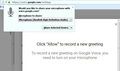How do I allow a website one-time-only access to my pc microphone?
I am using Firefox 52.7.4esr, Windows 7.
I want to record a voicemail greeting for Google Voice on Firefox. (I know there are other methods for recording a greeting, but for reasons that aren't relevant to this discussion, I want to do it using the Google Voice web interface.)
When I click record, Firefox asks if I want to share the device with the Google Voice website. I do, but just this one time. But the Firefox "Do You Want To Share Microphone With This Site" popup only gives the following options: Always Share, Don't Share, Never Share and Not Now -- none of which are what I want. (And BTW, I'm not sure what the difference is between Don't Share and Not Now.)
So how do I enable one-time access, OR pick "Always" and then go back and cancel it after I'm done?
Thanks.
Chosen solution
I should have realized that I do not need to use a dropdown option at all, but instead can just click on "Share Selected Device" (see screenshot).
When I later click on the "i" as cor-el suggested, I get a notification that I have given temporary access permission, which is what I want.
But thanks for all the input.
Read this answer in context 👍 0All Replies (6)
Is there a checkbox that says "remember this decision"? If you do NOT select that box, than clicking Allow will be a one-time decision
Also, please update to a modern version of Firefox. 60 ESR if you must, or 60.0.1 regular release if you are a home-user
No, there is no "remember this decision" box.
Hi, yes they do want to know what is going on.
Select use it then disable the extension till next time need to use it would be the best way to go about things. Or go back in through where the pop-up came from in the address bar and take away the permission after. You may have to delete the cookies for the site also.
Note that Firefox shows a notch on the Control Center 'i' icon in case you made changes to the permissions. Click the Control Center icon to see what permission(s) this is about, there is a X to revoke the permission.
Chosen Solution
I should have realized that I do not need to use a dropdown option at all, but instead can just click on "Share Selected Device" (see screenshot).
When I later click on the "i" as cor-el suggested, I get a notification that I have given temporary access permission, which is what I want.
But thanks for all the input.