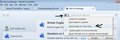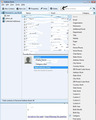How do I display the custom1 contact item in the address toobar
In my address book, I want to be able to display the "custom 1" contact field in the address book toolbar. The customisation option button on the right of the toolbar only shows a subset of the available fields for contacts (like the custom # fieelds and notes)
Chosen solution
Use the following addon extension: MoreFunctionsForaddressBook https://freeshell.de/~kaosmos/morecols-en.html
Scroll down to the bottom to see the download link.
- Save .xpi file on computer.
Then install into Thunderbird.
- 'Menu icon' > 'Addons'
a new tab opens for 'Addons Manager'
- click on the wheel cog icon and select 'Install addon from file'
- locate the .xpi file you downloaded and click on Open.
Restart Thunderbird at prompt.
You will now find the 'Custom 1' column header is available in drop down list.
Read this answer in context 👍 1All Replies (2)
Chosen Solution
Use the following addon extension: MoreFunctionsForaddressBook https://freeshell.de/~kaosmos/morecols-en.html
Scroll down to the bottom to see the download link.
- Save .xpi file on computer.
Then install into Thunderbird.
- 'Menu icon' > 'Addons'
a new tab opens for 'Addons Manager'
- click on the wheel cog icon and select 'Install addon from file'
- locate the .xpi file you downloaded and click on Open.
Restart Thunderbird at prompt.
You will now find the 'Custom 1' column header is available in drop down list.
did exactly the job I wanted with some extras into the bargain as well! Thank you!
hugh