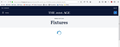Webpage appears to load but doesn't display correctly.
For the first time, I've encountered a webpage that doesn't display correctly using Firefox. It displays OK with Microsoft Edge and is partly displayed with Internet Explorer 11. https://www.theage.com.au/sport/soccer/fifa-world-cup-2018/live-scores-schedule-results
The page starts loading (it says: transferring data, waiting etc at the bottom left of screen). It appears to finish loading after 8 seconds but continually displays blue rotating dots and goes no further. See attached screenshot. The tab also indicates loading has completed. No error messages are displayed. I've tried Safe Mode, clearing cache, history and cookies associated with the site. Also tried with hardware acceleration turned off.
I'm using Firefox Quantum 60.0.2 (64-bit) on a Windows 7 PC. My laptop with Windows 10 also fails to display this page. The next-level-up webpage is OK, https://www.theage.com.au/sport/soccer/fifa-world-cup-2018
Any ideas? Regards.
Chosen solution
After further investigation, the problem relates to third-party cookies and I found a solution.
go to Options, Privacy & Security, Cookies and Site Data
change 'Accept third-party cookies and site data' to "Always" (mine was set to "From visited")
Read this answer in context 👍 0All Replies (3)
Separate Security Issue, please update your Flash 28.0 r0 Flash Player Version: 30.0.0.113 Current Version https://get.adobe.com/flashplayer/otherversions/ Step 1: Select Operating System Step 2: Select A Version (Firefox, . . . .) Note: Other software is offered in the download. <Windows Only>
Interestingly enough, I turned off my ad blockers in Private Browsing and put mouse over the spinner to see if it was actually a working spinner or just decoration. I used a Right Click , This Frame, Show Only this Frame and the page loaded, possibly with not all the info. There was no Tracking Shield displayed but the page shows as insecure.
Modified
Hi Pkshadow, I updated Flash to 30.0 r0 (this is displayed now in Add-ons Manager) but the page still doesn't load. I just get the blue spinner.
However, by using your tip of "Right Click , This Frame, Show Only this Frame" the page fully loads and all links on the page work. Thank-you!!
I used a non-private window with ad blockers on. The security lock is grey with an orange triangle to say that insecure passive content is not blocked.
I think I can live with this solution, unless you know a way for it to load automatically.
Chosen Solution
After further investigation, the problem relates to third-party cookies and I found a solution.
go to Options, Privacy & Security, Cookies and Site Data
change 'Accept third-party cookies and site data' to "Always" (mine was set to "From visited")