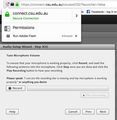website can't access my microphone
Using Firefox 61.0.1 on iMac running macOS 10.13.6, and trying to use Adobe Connect for online uni Meeting Room. Using earphones (without any mic) I can hear audio, OS confirms sound picked up by built-in microphone, but doesn't come through in Adobe Connect. FF Preferences allow control over permissions to access camera and microphone, but don't seem to let me add permission for relevant website. Another Support Forum stated: "click on the 'i' in a circle, next to the padlock at the left side of the address bar. Then click on the little black arrow on the dropdown and then on 'More Information'. Click on 'Permissions' and scroll down to 'Use the Microphone'. Here you uncheck 'Use Default' and check 'Allow'." Tried this, but no option for 'Use the Microphone' appears'. Haven't found any other suggestions that come that close.
All Replies (4)
That option should definately be there on the Page Info (click on the little 'i' in a circle) - it's at the bottom of the Permissions tab.
Could you give us a link to the site where you don't get that option ?
I'm enrolled at Charles Sturt University in Australia. They encourage new students to practice online study, including using an online Meeting Room.
After logging in, and following links to the Introduction to Online Study, I click on a link to the online Meeting Room:
https://connect.csu.edu.au/csusss032/
It is possible to log in to this as a guest.
I then click on Meeting > Audio Setup wizard. ie, I've only got to the audio test phase prior to actually using the online Meeting Room.
Prior to testing the microphone I am asked to grant permission in an Adobe Flash Player Settings for Camera and Microphone Access. I click on Allow.
This appears to work, but no microphone audio is detected in the Audio Setup Wizard, although it registers in System Preferences. In looking for where to activate the microphone, refer to the snippet of the webpage and test popup.
There is nothing below 'Run Adobe Flash' that I can scroll to.
In your original question you said : "no option for 'Use the Microphone' appears'." That's why I asked you to give us a link to that site, so that we could check it. That option does appear .....
What you are talking about now is a whole different ball game, which I am not familiar with - I hope that somebody else will come to your rescue.
Maybe you can find some answers here in these search results ......
This sounds more like a Flash issue. The permissions for Flash are handled by the Flash plugin. I don't think that the microphone permission as set in "Tools -> Page Info -> Permissions" and in "Options/Preferences -> Permissions" would apply here.
Flash Global Privacy Settings: