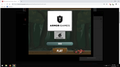trying to play a game on kongregate.com the play button will not display...but works on chrome
i posted 2 pictures. one is on firefox where the play button wont come up. the other is chrome how it should look. please help. ive tried rebooting pc and browser, tried reinstalling firefox
All Replies (9)
Have you updated Firefox to the latest version(It's 64 for Firefox Quantum). If the problem persists please give details on the add-ons installed.
Make sure you are not blocking content.
Start Firefox in Safe Mode {web link}
A small dialog should appear. Click Start In Safe Mode (not Refresh). Is the problem still there?
One issue that seems more common lately is Firefox's Tracking Protection feature. When it is blocking content in a page, a shield icon will appear at the left end of the address bar next to the padlock icon. This article has more info on managing this feature: Tracking Protection {web link}
Could you check for any error messages in Firefox "Web Console"? That's a panel you can open in the lower part of the tab using either:
- "3-bar" menu button > Web Developer > Web Console
- (menu bar) Tools > Web Developer > Web Console
- (Windows) Ctrl+Shift+k or F12
Then reload the page in the upper part of the tab and watch for error or security messages. (The lines with triangles generally are not significant unless you suspect a style rule problem.) Anything that sounds like it could be relevant?
If the button doesn't come up automatically, do whatever you need to do to load the game and then when the button fails to appear, check for any additional messages. Anything?
As a general note, another user mentioned problems with Flash not being able to store data locally in Firefox 64 breaking another Flash site. I don't know if this is the same issue, but I'll link to that thread just in case so you can see whether those settings are stored:
thanks for the replys. firefox is updated. i tried running in safe mode and nothing, tried web console for error messages and just randomly i tried to start it up in private window and it worked. any idea what would cause this??
This is a Flash game and it works for me if I click the Play button.
I see 73 Warnings about blocked content that do not seem to matter about running the game.
You can try these steps in case of issues with web pages:
You can reload web page(s) and bypass the cache to refresh possibly outdated or corrupted files.
- hold down the Shift key and left-click the Reload button
- press "Ctrl + F5" or press "Ctrl + Shift + R" (Windows,Linux)
- press "Command + Shift + R" (Mac)
Clear the Cache and remove the Cookies from websites that cause problems via the "3-bar" Firefox menu button (Options/Preferences).
"Remove the Cookies" from websites that cause problems:
- Options/Preferences -> Privacy & Security
Cookies and Site Data -> Manage Data
"Clear the Cache":
- Options/Preferences -> Privacy & Security
Cookies and Site Data -> Clear Data -> Cached Web Content: Clear
Start Firefox in Safe Mode to check if one of the extensions ("3-bar" menu button or Tools -> Add-ons -> Extensions) or if hardware acceleration is is causing the problem.
- switch to the DEFAULT theme: "3-bar" menu button or Tools -> Add-ons -> Appearance
- do NOT click the "Refresh Firefox" button on the Safe Mode start window
i have tried safe mode, removed cookies and cache disabled hardware acceleration and still nothing. only thing that will work is private mode but it wont save anything in private
The difference in a Private window is interesting. Some forms of local storage are totally blocked in private windows, but some rules may be relaxed by allowing temporary in-memory storage. For example, Firefox will accept cookies temporarily (not written to disk).
I don't know how private windows affect Flash storage. I wonder if Adobe has a page on that, or a tester page that explains what it can and can't do?
Edit: This old article is interesting. The only difference that jumps out at me is using a default 100KB of storage per site instead of a site-specific amount of storage: https://www.adobe.com/devnet/flashplayer/articles/privacy_mode_fp10_1.html
Modified
also i tried same game but on a different website and same problem
Delete the macromedia.com and #SharedObjects folders to reset all Flash cookies and settings.
- Windows: %AppData%\Macromedia\Flash Player\