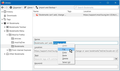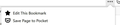How to find the folder containing a bookmark
I can easily find a bookmark by searching in the Library "All bookmarks" window. However, I cannot figure out how to see folder that contains that bookmark. In Safari there an optional column for folder and you can then right-click and get an option to open the folder.
Is there a way to do this in Firefox?
-louie
All Replies (20)
Hi lsherwin, If you click on the bookmark then, click on the Star icon at the end of the address bar, the Bookmark Editor will show which folder it is in. (This can be done in Offline Mode)
Thank you for your suggestion but that is not what I'm looking for. Clicking the star will add a new book mark in the default location and optionally allow you to select an alternative folder.
I am trying to find the folder of an existing bookmark.
tks, louie
Clicking the Star for an existing bookmarked page will not add a new bookmark. You can't create a duplicate bookmark in Firefox. Yes, you can select an alternate folder in the Bookmark Editor and it will be moved there.
Correction. I stated: "You can't create a duplicate bookmark in Firefox."
You can drag a url to different folders in the Bookmarks Sidebar and create duplicate bookmarks. ______________________________________________________________
If you don't search for bookmarks in a folder very often, another option to find which folder a bookmark is in is to export your bookmarks to an html file. Open the file in Firefox and use Quick Find.
You can create copies of a bookmark via Copy/Paste (move is Cut/Paste).
Ok I can see part of my confusion here.
Sometimes the the saved location (URL) for a book mark ends up being redirected to a new URL. In this instance Firefox does not recognize this new URL as being bookmarked. So clicking on the "outline star" does take me to the add new bookmark.
When Firefox does recognize the URL as being bookmarked then clicking on the "gold filed star" does show the bookmark folder where it resides.
I have run across a number of the former situations in my bookmarks library and I am no closer to find an easy way locate them.
It seems to me that there should be an easy way do this as part of the features of the Library window (Show all Bookmarks).
For example when in "Edit Bookmarks" in Safari when you search it includes a column "Parent" and there is a pull down menu from each item the includes "Show in Folder".
-louie
There have been a few other similar questions posted here on the Forum and quite a bit of discussion. It's my understanding that the Code required to accommodate this in the Firefox Bookmarks Library would be a tremendous undertaking.
If you like, you can got to: Menu -> Help -> Submit Feedback and let the Development Team know. You have my vote.
In the meantime, I hope we helped - at least, a little bit.
Yes you have been very helpful as I learned a couple of things about Firefox that I didn't know before. My question is answered even though the answer does not solve my problem. As I suspected it will take an enhancement.
I will definitely submit feedback as you suggest.
-louie
You need to open a bookmark in a tab and click the blue highlighted star to open the edit this bookmark dialog. You can click the arrow at the far right of the folder line to see what folder in the folder tree is selected. You would need a mouse with a scroll wheel or drag the scroll bar until you see what folder is selected, so this might be more difficult on Mac..
Same problem and the need for finding the bookmark location seems to evade firefox's designers.
To restate the problem, you can FIND a bookmark and go to the site, but you CANNOT DETERMINE the location of a bookmark beyond the base location... i.e. "toolbar" ...not very helpful if you have hundreds of bookmarks organized in multiple layers of folders.
As a result, the user has only two options;
1-Use "Find Bookmarks" every time that bookmark is needed
2-Copy the bookmark and create a new one in a better location
Here's a workaround until this gets fixed
- Export Bookmarks to HTML file
- Open File in Mozilla
- Search the page for the bookmark name
- When found, you can then determine the location within bookmarks using that page
Beverly Howard
The Folder line in "Edit This Bookmark" that opens if you click the highlighted star in the location bar has two drop-down arrows. The first arrow is in the field that shows the name of the folder opens a drop-down list that shows the main bookmarks folders and some folders you have used recently. The second arrow that might be hard to notice is further to the right of the folder field. That second arrow shows a tree list of all bookmarks folders with the folder where this bookmark is saved selected and where you can select another folder to move the bookmark to this folder.
See "How do I change the name or location of a bookmark?"
Modified
Thanks. That was valuable information.
Even after your helpful post, it took me about ten minutes (just call me slow) to figure out that the place you were referring to was not in the bookmarks window, but in the browsing window in the address bar. You have to admit, that is an obscure location when searching for bookmarks information.
Addressing Mozilla (not you) I would then suggest to the designers to either put some hint in the bookmarks window as to where that option is located or, perhaps, to add the "Edit this bookmark" in the bookmarks window to either the bookmark details or when right clicking a search result highlighted bookmark.
One additional observation, the "Edit this bookmark" is also available when clicking the "3dot" menu in the address bar.
Again, THANKS for the information.
Beverly Howard
The three-dot menu in the location bar is the page actions button.
You can find items like "Take a Screenshot" and the Bookmark Star in the drop-down list that opens if you click the "Page actions" button (3-dot icon at the right end of the location/address bar). You can right-click an item in the "Page actions" drop-down list to add its button to the location/address bar for easy access.
cor-el said
You need to open a bookmark in a tab and click the blue highlighted star to open the edit this bookmark dialog. You can click the arrow at the far right of the folder line to see what folder in the folder tree is selected. You would need a mouse with a scroll wheel or drag the scroll bar until you see what folder is selected, so this might be more difficult on Mac..
My problem is that most of my bookmarks do not open with a blue star in the new tab. Almost all of them were recently imported from Safari and it seems that the way Safari stored the URL is somehow different than Firefox expects and Firefox does not recognize resulting open tab as being bookmarked even though I just clicked on it to open the tab.
Functionally this is not a problem since all imported bookmarks work just fine. However, because Firefox fails to recognize that the tab came from an existing bookmark I do not have access to the "Edit Bookmark" since it is only available from the address bar of an open tab that is a recognize bookmark.
A solution would be to make the "Edit Bookmark" available from the Bookmarks sidebar and the Library Bookmarks window.
-louie
Like this ?
This is where I went in the first place and while it does allow you to edit some properties of a bookmark it does allow you to see or edit the containing folder.
For example try a search. You will get a list of matching bookmarks and clicking on each one will show these same list of properties but not the folder. These are the same properties that are displayed when right click on a bookmark in the sidebar and select the Properties. Again no folder.
In Safari Edit Bookmarks there are two features that help. 1) In the list of bookmarks there is a Parent (folder) column. 2). Right click and in the context menu there is an "Show in Folder" that opens the containing folder and leaves the bookmark selected.
Similar to the Firefox Library window you can drag and drop the bookmark into a new folder.
So in order to change the folder you have to know what folder the bookmark is in.
-louie
Note that those bookmarks (especially if they are older bookmarks) might be using the http:// protocol. For most websites this will be changed to https:// and that causes the star not getting highlighted. You can search in the Bookmarks Manager (Library) for http:// to check this. Note that not all websites work with https:// , so be cautious with a mass change from http:// to https://.
You can possibly try to switch to "File -> Work Offline" mode.
Again, my point was, it the page was accessed from bookmarks, "Edit this Bookmark is (also) in the 3dot menu.
Not sure, but that might address the need generated by "imported bookmarks" that are not "starred"
Beverly Howard
If you see "Edit This Bookmark" then this means that the link is bookmarked, otherwise you would see "Bookmark This Page". Easiest for cases like this is to have the star visible next to the three-dot button (i.e. right-click the star in the page actions drop-down list -> Move to Address Bar)
BevHoward said
Thanks. That was valuable information. Even after your helpful post, it took me about ten minutes (just call me slow) to figure out that the place you were referring to was not in the bookmarks window, but in the browsing window in the address bar. You have to admit, that is an obscure location when searching for bookmarks information. Addressing Mozilla (not you) I would then suggest to the designers to either put some hint in the bookmarks window as to where that option is located or, perhaps, to add the "Edit this bookmark" in the bookmarks window to either the bookmark details or when right clicking a search result highlighted bookmark. One additional observation, the "Edit this bookmark" is also available when clicking the "3dot" menu in the address bar. Again, THANKS for the information. Beverly Howard