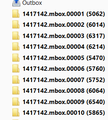Bulk delete emails from archive
I'm working with an offline MBOX archive from work that has around 100 thousand emails. Unfortunately it is peppered with spam from two different email addresses, around 1300 in total.
How do I bulk delete all these messages from the two email addresses?
All Replies (3)
- Select folder
- select any email
- Ctrl + A to highlight all
- click on Delete
Right click on folder and select 'Compact' to fully remove all hidden marked as deleted emails.
Please note: if this folder synchronises with server then all emails in that folder will be deleted off server.
Hi,
Thanks. I forgot to mention I have thousands of mbox folders (see attachment). How can I merge all the folders in to one?
Apologies, I'm new to Thunderbird and still trying to get my head around it.
Alternative- delete individual folder
- right click on folder and select 'Delete'.
It is likely to go to the 'Deleted' folder.
- Right click on 'Deleted' and select 'Empty Deleted'
Alternative - do mass deletion via profile folder.
- Help > Troubleshooting Information
- Click on 'Open folder'
A new window opens showing the contents og your 'profile name' folder.
- Exit Thunderbird now - this is important.
- Click on 'Mail' folder
- Click on 'Local Folders' folder to see contents.
mbox files do not have an extension and they contain emails. They will have the same name that you see as 'folders' in the Thunderbird Folder Pane. eg: 1417142.mbox.00001. You will also see same name *.msf files; these are just indexing files.
- You can select/highlight all those mbox and .msf files in one go and press delete key on keyboard.
- Remember to empty the desktop Recycle Bin.
then start Thunderbird and all will be gone.