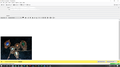Thunderbird rotates image when inserting it inline rather than attaching it
Hi there,
In the last few weeks I have noticed that Thunderbird is rotating all my images that I place inline rather than attach. I send a lot of images inline as part of my job so attaching them is not an option. I have attached an example. All images are cropped and saved on my laptop and are in the correct orientation in the folder and also open correctly in other applications. This is a recent thing and has started a few weeks ago. Very frustrating as I have no idea how to rotate the image once inline.
Help is greatly appreciated! Thanks! Nadja
Chosen solution
When you take an image with a modern device, the images are stored with pixel (0,0) in the upper left corner, along with what is called "EXIF" data that tells apps loading the image how to display it - the orientation.
When any image is inserted "inline," Thunderbird takes the image and displays it "as received", with pixel (0,0) in the upper left, and completely ignores any EXIF rotational data because it is not a graphics product and as yet does not have those capabilities. So you need to resave the image so that it has the pixel (0,0) in the upper left really is top left of image and not reliant on EXIf data to choose some other corner.
You can use a graphics product like Irfanview. IrfanView is at http://www.irfanview.com/ select the JPGs to fix Use the Thumbnails menu
"File >> JPG Lossless Operations >> Lossless rotation with selected files"
Select "Auto rotate (according to EXIF orientation, if available)"
Read this answer in context 👍 1All Replies (4)
Thanks for your reply!
Chosen Solution
When you take an image with a modern device, the images are stored with pixel (0,0) in the upper left corner, along with what is called "EXIF" data that tells apps loading the image how to display it - the orientation.
When any image is inserted "inline," Thunderbird takes the image and displays it "as received", with pixel (0,0) in the upper left, and completely ignores any EXIF rotational data because it is not a graphics product and as yet does not have those capabilities. So you need to resave the image so that it has the pixel (0,0) in the upper left really is top left of image and not reliant on EXIf data to choose some other corner.
You can use a graphics product like Irfanview. IrfanView is at http://www.irfanview.com/ select the JPGs to fix Use the Thumbnails menu
"File >> JPG Lossless Operations >> Lossless rotation with selected files"
Select "Auto rotate (according to EXIF orientation, if available)"
Thanks Toad-hall, that is really helpful. I will download that extension. :)