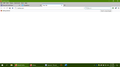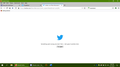Twitter not coming up properly.
So, I just tried to get onto Twitter today, and for some reason, the site refuses to come up. I get a blank page listed under 'new tab', but no sign of twitter itself. I had to use Tweetdeck to get onto the site at all. Is anyone else having this issue, or know how to fix it? I just updated to Version 85.0 of Firefox to see if that would fix it, but no luck. Including a screenshot of what I'm seeing. If anyone can help, it'd be appreciated. All the other sites I've been to have worked.
All Replies (2)
You can try these steps in case of issues with webpages:
You can reload webpage(s) and bypass the cache to refresh possibly outdated or corrupted files.
- hold down the Shift key and left-click the Reload button
- press "Ctrl + F5" or press "Ctrl + Shift + R" (Windows,Linux)
- press "Command + Shift + R" (Mac)
Clear the Cache and remove the Cookies for websites that cause problems via the "3-bar" Firefox menu button (Options/Preferences).
"Remove the Cookies" for websites that cause problems:
- Options/Preferences -> Privacy & Security
Cookies and Site Data: "Manage Data"
"Clear the Cache":
- Options/Preferences -> Privacy & Security
Cookies and Site Data -> Clear Data -> Cached Web Content: Clear
Start Firefox in Safe Mode to check if one of the extensions ("3-bar" menu button or Tools -> Add-ons -> Extensions) or if hardware acceleration or userChrome.css is causing the problem.
- switch to the DEFAULT theme: "3-bar" menu button or Tools -> Add-ons -> Themes
- do NOT click the "Refresh Firefox" button on the Safe Mode start window
Ok, that sorta helped, and sorta not. I found a partial workaround. I went into about:serviceworkers and looked up Twitter, and clicked 'unregister. That sorta-kinda helped in that I could get back into Twitter, but now I occasionally run into an error page when I look up my notifications and whatnot. But that ctrl+shift+r helps there. I did clear the cache and cookies, and this screen is what I see now occasionally unless I use that refresh command via the keyboard you mentioned.
Edit: I have tried clearing the cookies again from the options menu, and will see if this issue persists.
Modified