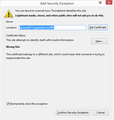How do I cancel or bypass Add Security Exception pop up
I cannot override or cancel Add Security Exception pop up which has appeared this morning. All other functionality is inaccessible because of the pop-up and I cannot even close TB with X in top corner. I can only kill TB using Task Manager on my PC
This has been the result of my hosting company (Siteground) removing cpanel from its hosting last night and replacing it with something called Site Tools.
All my emails are safe and accessible via webmail but my business uses Thunderbird on numerous email accounts on several machines in different locations (COVID work at home) and all users have lost Thunderbird access.
Siteground writes this message on its service webpage: Your hosting plan(s) has been successfully switched to our Site Tools infrastructure. Although we have automatically verified the key functionalities of the migrated websites, we kindly ask you to check your website(s), emails, FTP accounts, SSH accounts, cron jobs or any other specific functionality you may have used. IMPORTANT: If you use a local email client, please check its current outgoing/incoming server name setting. If they use the server hostname (example: secureXXX55.sgcpanel.com), you need to change them to mail.yourdomain.com (where you replace yourdomain.com with the domain name you are using for the email in questions). Otherwise your email client may stop working.
I spoke to the Siteground helpdesk who say this has to be done to make TB work again.
Unfortunately the popup is preventing me from making changes or doing anything to Thunderbird. Is there a way round this to change account settings? How do I avoid having to delete TB from every machine and rebuild dozens of email accounts on each one? HELP!
Chosen solution
I have discovered solution myself.
Kill Thunderbird using Task Manager (via CTRL+ALT+DELETE)
Disconnect computer from internet (I unplugged PC from router). This prevents software checking security certificate.
Open Thunderbird, which works normally (apart from not sending or receiving)
In left hand folder pane select an account and then click "View settings for this Account"
Now you are able to amend settings. Once amended close TB and then reconnect internet. Then reopen TB
Read this answer in context 👍 0All Replies (1)
Chosen Solution
I have discovered solution myself.
Kill Thunderbird using Task Manager (via CTRL+ALT+DELETE)
Disconnect computer from internet (I unplugged PC from router). This prevents software checking security certificate.
Open Thunderbird, which works normally (apart from not sending or receiving)
In left hand folder pane select an account and then click "View settings for this Account"
Now you are able to amend settings. Once amended close TB and then reconnect internet. Then reopen TB