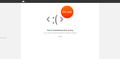Soundcloud not loading after first time opened
I use soundcloud often, and have recently had the issue of the website not being able to load after i launch it the first time. Autofill passwords works fine, it loads with no issue, but then when i try to load it again it's unable to. if i delete the website's cookies i'm able to load into it again, otherwise it just won't work. I've completely cleared out my cache and that helped for a little while but the issue still persists. Is there any known instances of this/ any plugins i can use to always remove the cookies of a specific website, as that may be a viable workaround.
Chosen solution
Hey! I see you've tried clearing cache. Did you try clearing cookies for the site as well? Click the lock on the address bar, then click "Clear Cookies and Site Data..." and then click "Remove." Note this will sign you out of the site.
If not, you might have an extension messing with the site. Try performing a Firefox Refresh: https://support.mozilla.org/en-US/kb/refresh-firefox-reset-add-ons-and-settings
Then, perform the steps at the top again. Let us know if that helps :)
Read this answer in context 👍 1All Replies (1)
Chosen Solution
Hey! I see you've tried clearing cache. Did you try clearing cookies for the site as well? Click the lock on the address bar, then click "Clear Cookies and Site Data..." and then click "Remove." Note this will sign you out of the site.
If not, you might have an extension messing with the site. Try performing a Firefox Refresh: https://support.mozilla.org/en-US/kb/refresh-firefox-reset-add-ons-and-settings
Then, perform the steps at the top again. Let us know if that helps :)