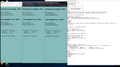Line spacing in message pane is too big
I would like to reduce the line-height in the message pane no ... not the message tree list ... nor the folder tree list but the message itself I have searched thru' all the previous question/answers this question has arisen before but NOT been answered I am using ThunderBird v89.0.1 (64 bit) on m$.win10 I have already created a profile folder called 'chrome' I have already created a file in the 'chrome' folder called 'userChrome.css' the file 'userChrome.css' is empty (0 bytes) because I don't know the secret codes to use for this purpose and I cannot find ANY reference on your website I have included a screen-shot to help visually describe what I would like rendered in three different web-browsers: m$.edge, Brave & Firefox as well as the markup used to produce it
Chosen solution
This can be done with a userContent.css file such as:
body {
line-height: 12px !important;
}
It might be necessary to adjust the font and font size, by adding lines for font-family and font-size.
Help/Troubleshooting, Profile Folder, Open Folder, close TB, create a new folder named chrome, create a new document in chrome with a text editor, name it userContent.css, Save as type: All files *.*, copy in the above code, change the numbers as desired. Double-click toolkit.legacyUserProfileCustomizations.stylesheets to true in Options/General/Config. editor, restart TB.
Read this answer in context 👍 1All Replies (2)
Chosen Solution
This can be done with a userContent.css file such as:
body {
line-height: 12px !important;
}
It might be necessary to adjust the font and font size, by adding lines for font-family and font-size.
Help/Troubleshooting, Profile Folder, Open Folder, close TB, create a new folder named chrome, create a new document in chrome with a text editor, name it userContent.css, Save as type: All files *.*, copy in the above code, change the numbers as desired. Double-click toolkit.legacyUserProfileCustomizations.stylesheets to true in Options/General/Config. editor, restart TB.
Thank you for your reply I have used:-
/*TB userContent.css*/ body {
line-height: 65% !important;
}
TB now renders messages the same as my text editor ... Thank you