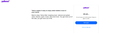Yahoo mail will not let me in
I cannot log in to Yahoo Mail using Firefox on my PC. Iphone works and so does Edge. Every time I get asked to prove I am not a robot and when I pass that I get a message saying "We can't sign you in at the minute. Please try again in a while." It has been going on for a week or two. I have tried their help page which sometimes comes up in Chinese. Even in English it does not help
Chosen solution
Hello,
Try Firefox Troubleshoot Mode to see if the problem goes away. Firefox Troubleshoot Mode (previously known as Firefox Safe Mode) is a special diagnostic mode that temporarily turns off hardware acceleration, disables add-ons (extensions and themes) and resets some settings. See the Diagnose Firefox issues using Troubleshoot Mode article for details.
If Firefox is open, you can restart in Firefox Troubleshoot Mode from the Help menu:
- Click the menu button
 , click Help, select Troubleshoot Mode and click Restart in the "Restart Firefox in Troubleshoot Mode?" dialog that opens.
, click Help, select Troubleshoot Mode and click Restart in the "Restart Firefox in Troubleshoot Mode?" dialog that opens.
If Firefox is not running, you can start Firefox in Troubleshoot Mode as follows:
- On Windows: Hold the Shift key when you open the Firefox desktop or Start menu shortcut.
- On Mac: Hold the option key while starting Firefox.
- On Linux: Quit Firefox, go to your Terminal and run firefox -safe-mode
(you may need to specify the Firefox installation path e.g. /usr/lib/firefox)
When the Firefox Troubleshoot Mode window appears, select "Open".
If the issue is not present in Firefox Troubleshoot Mode, your problem is probably caused by an extension, theme or hardware acceleration. Please follow the steps in the Troubleshoot extensions, themes and hardware acceleration issues to solve common Firefox problems article to find the cause.
To exit Firefox Troubleshoot Mode, just close Firefox and wait a few seconds before opening Firefox for normal use again. (If you can't exit Firefox Troubleshoot Mode, please see Firefox is stuck in Troubleshoot Mode).
When you figure out what's causing your issues, please let us know. It might help others with the same problem.
Read this answer in context 👍 0All Replies (3)
Chosen Solution
Hello,
Try Firefox Troubleshoot Mode to see if the problem goes away. Firefox Troubleshoot Mode (previously known as Firefox Safe Mode) is a special diagnostic mode that temporarily turns off hardware acceleration, disables add-ons (extensions and themes) and resets some settings. See the Diagnose Firefox issues using Troubleshoot Mode article for details.
If Firefox is open, you can restart in Firefox Troubleshoot Mode from the Help menu:
- Click the menu button
 , click Help, select Troubleshoot Mode and click Restart in the "Restart Firefox in Troubleshoot Mode?" dialog that opens.
, click Help, select Troubleshoot Mode and click Restart in the "Restart Firefox in Troubleshoot Mode?" dialog that opens.
If Firefox is not running, you can start Firefox in Troubleshoot Mode as follows:
- On Windows: Hold the Shift key when you open the Firefox desktop or Start menu shortcut.
- On Mac: Hold the option key while starting Firefox.
- On Linux: Quit Firefox, go to your Terminal and run firefox -safe-mode
(you may need to specify the Firefox installation path e.g. /usr/lib/firefox)
When the Firefox Troubleshoot Mode window appears, select "Open".
If the issue is not present in Firefox Troubleshoot Mode, your problem is probably caused by an extension, theme or hardware acceleration. Please follow the steps in the Troubleshoot extensions, themes and hardware acceleration issues to solve common Firefox problems article to find the cause.
To exit Firefox Troubleshoot Mode, just close Firefox and wait a few seconds before opening Firefox for normal use again. (If you can't exit Firefox Troubleshoot Mode, please see Firefox is stuck in Troubleshoot Mode).
When you figure out what's causing your issues, please let us know. It might help others with the same problem.
Thanks for your reply. I have not tried your solution yet because I may have solved the problem another way- but if/when my fix does not work I will go ahead with what you suggest. What I did was to completely uninstall Last Pass password manager and then reset Firefox. I then re installed Last Pass. This worked until I tried to restore the Last Pass Icon to the Menu Bar and it all went wrong again. So I repeated the Uninstall and Refresh and it worked but still kept asking me if I was a robot. This time however it let me past and I got to the enter password page. At the moment I am entering the Yahoo Mail Password manually and that seems to work-for the moment. When that goes wrong too, your solution is my next port of call. Thanks for your swift reply.
Well it all went west again so I tried Troubleshooting mode. It seems it may have been Kaspersky password mamager. I was not signed in to it so thought it would not cause a problem. When I disabled all the extensions and started one at a time the problem reappeared when Kaspersky was enabled- not signed into though. Perhaps signing in to it may also have made the problem go away. If it all goes awry again I guess I'll try that. Thanks for the help