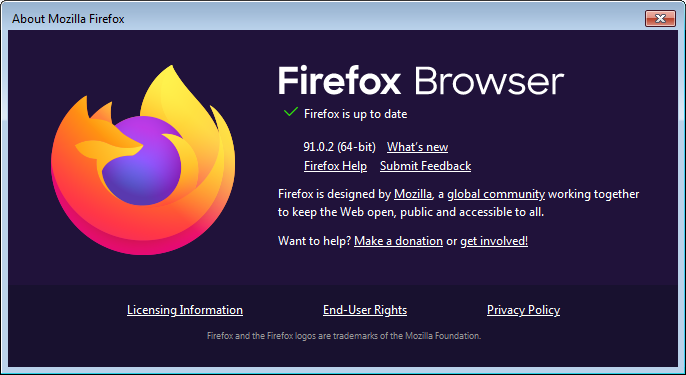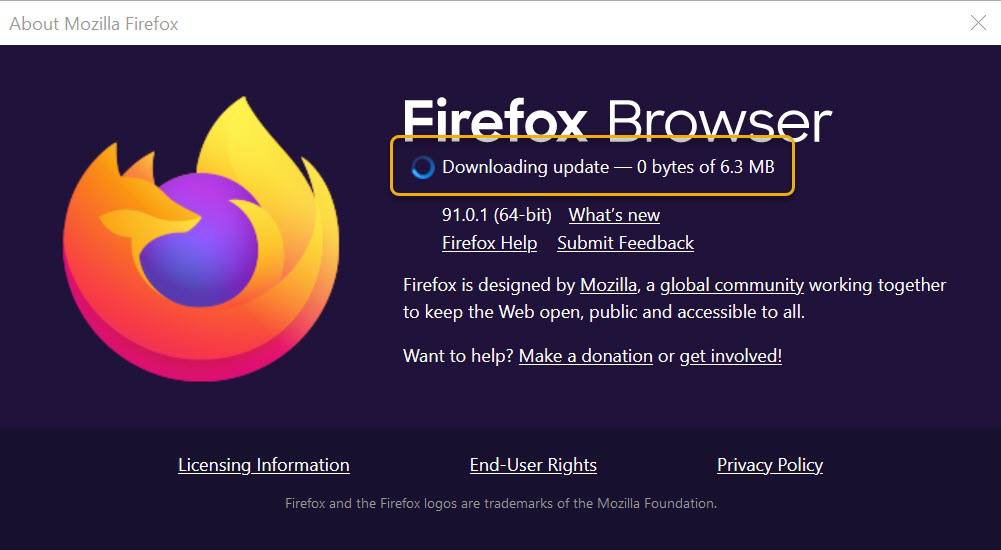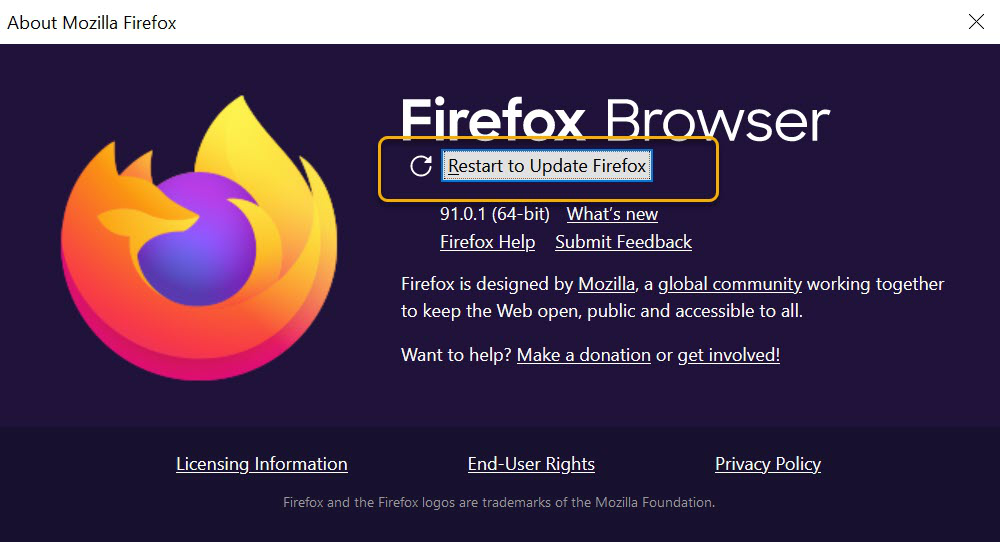Hi, you can click the menu button  , click "Help" and select "About Firefox". The About Firefox window will appear. The version number is listed underneath the Firefox name.
, click "Help" and select "About Firefox". The About Firefox window will appear. The version number is listed underneath the Firefox name.
1. Here is an example of what the About Firefox window will look like:
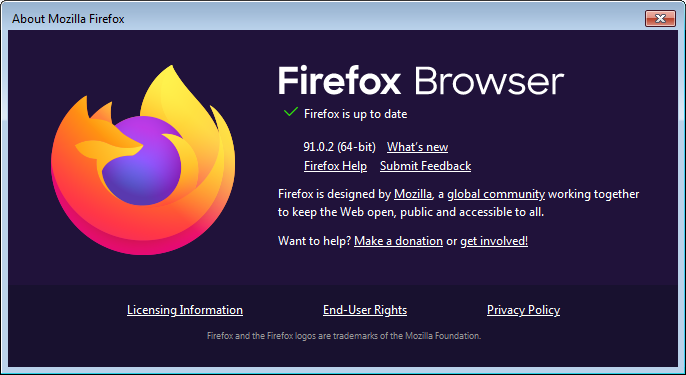
2. Opening the About Firefox window will, by default, start an update check. If an updated version of Firefox is available, it will be automatically downloaded.
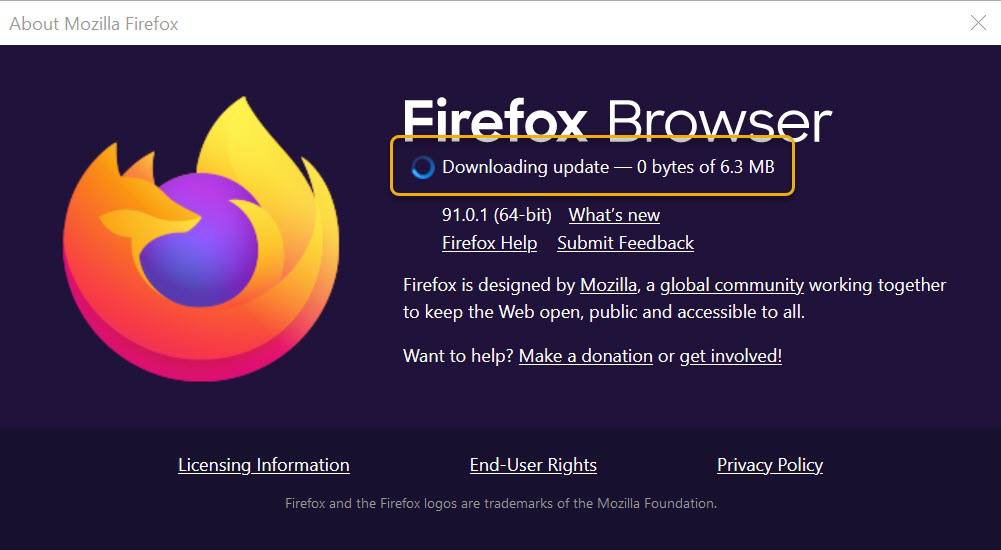
3. When the download is complete, click the Restart to update Firefox button.
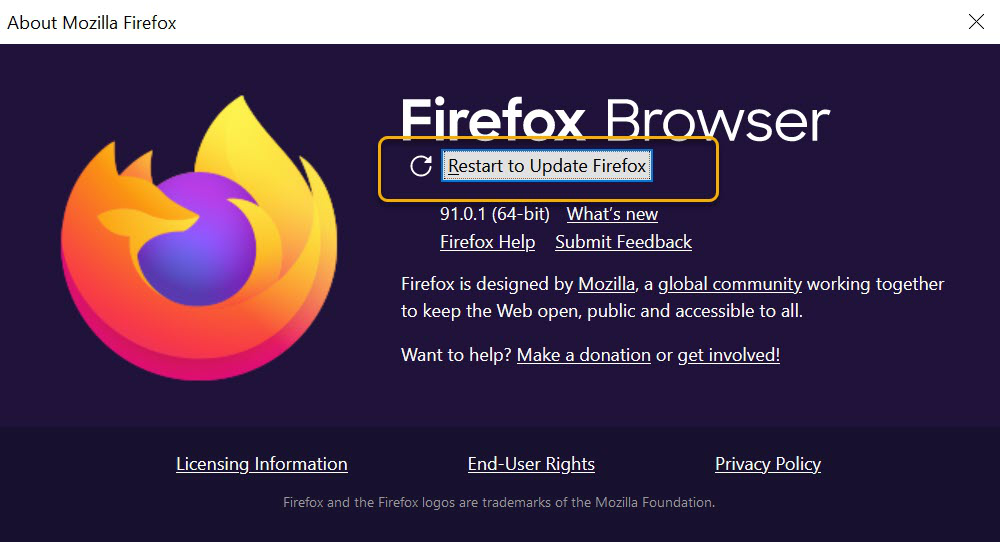
For more information, you can also try see the Find what version of Firefox you are using and Update Firefox to the latest release support articles.
Hope this helps.
Hi, you can click the menu button [[Image:Fx57Menu]], click "Help" and select "About Firefox". The About Firefox window will appear. The version number is listed underneath the Firefox name.
1. Here is an example of what the About Firefox window will look like:
[[Image:Fx91AboutFirefoxWindow|width=500]]
2. Opening the About Firefox window will, by default, start an update check. If an updated version of Firefox is available, it will be automatically downloaded.
[[Image:fx91AboutDownloadingUpdate|width=500]]
3. When the download is complete, click the Restart to update Firefox button.
[[Image:fx91AboutRestartUpdate|width=500]]
For more information, you can also try see the [https://support.mozilla.org/en-US/kb/find-what-version-firefox-you-are-using Find what version of Firefox you are using] and [https://support.mozilla.org/en-US/kb/update-firefox-latest-release Update Firefox to the latest release] support articles.
Hope this helps.

 , click "Help" and select "About Firefox". The About Firefox window will appear. The version number is listed underneath the Firefox name.
, click "Help" and select "About Firefox". The About Firefox window will appear. The version number is listed underneath the Firefox name.