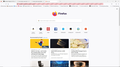Colored diagonal stripes in address bar and robitic image on start up.
I'm trying to help my daughter. First, frequently a graphic background appears in the Firefox address bar consisting of diagonal gray and reddish stripes occasionally. This can be made to disappear if one closes Firefox and reopens Firefox. Second, on startup after the computer was in sleep mode, there is a translucent graphic robotic like image over the screen when Firefox is opened. This goes away if one closes and reopens Firefox. It does not reappear until the computer goes into sleep mode and one reopens it and opens Firefox.
All Replies (5)
You can hover the robot icon on the location bar and check what reason is shown in the tooltip (DevTools, Marionette, RemoteAgent). If the reason is DevTools then check on the about:config page whether these prefs have their default value (i.e. are not bold).
- devtools.chrome.enabled (false)
- devtools.debugger.prompt (true)
- devtools.debugger.remote-enabled (false)
You can open the about:config page via the location/address bar. On the warning page, you can click "Accept the Risk and Continue" to open about:config.
See also:
- /questions/1351089 Firefox address bar under remote control.
I'm not sure I understand the answer as I'm not a developer. Attached is a screenshot of the stripped address bar sent by my daughter.
What do you mean by a robot icon?
The robot icon I'm referring to is the icon that shows at the far left on the location bar in the screenshot. If she hovers this icon then you should see a tooltip.
My daughter changed the following to the values mentioned above on the about:config page.
devtools.chrome.enabled (false) devtools.debugger.prompt (true) devtools.debugger.remote-enabled (false)
She restarted the computer and it changed them back to what they were before she started. Then she tried to just set all the values to the default setting, restarted the computer and that didn't take either.
A possible cause is the presence of a user.js file in the profile folder that sets those prefs each time Firefox is tarted.
You can check if you have a user.js file in the profile folder to initialize prefs each time Firefox starts. The user.js file will only be present if you or other software has created this file and normally won't be present.
You can check its content with a text editor (right-click: "Open with"; do not double-click). The user.js file is read each time Firefox is started and initializes preferences to the value specified in this file, so preferences set via user.js can only be changed temporarily for the current session.
You can delete the user.js file.
You can use the button on the "Help -> More Troubleshooting Information" (about:support) page to go to the current Firefox profile folder or use the about:profiles page (Root directory).
- Help -> More Troubleshooting Information -> Profile Folder/Directory:
Windows: Open Folder; Linux: Open Directory; Mac: Show in Finder - https://support.mozilla.org/en-US/kb/profiles-where-firefox-stores-user-data