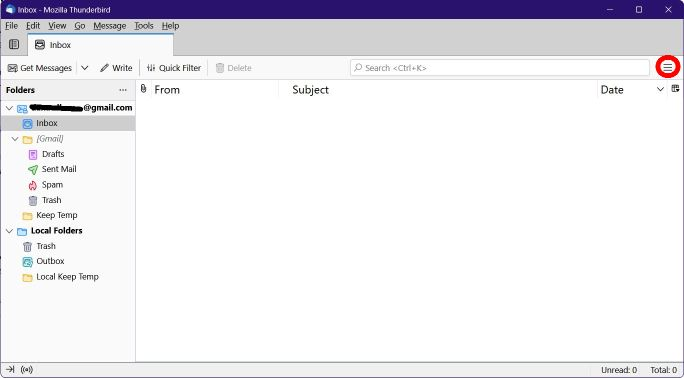Enlarging the text of the titles of incoming emails.
How may I enlarge the text of the titles of incoming post? I have been able to enlarge the texts of those posts.
All Replies (4)
Hi, James,
When you open the 3-horizontal-lines menu near the top right of your message list window and scroll down to Settings, then General, and then Language & Appearance, you should set a Default font that's easy to read, like Verdana or Arial, and set it to Size: 14; THEN, click the Advanced ... button, and make sure that 14 shows as the set size for both proportional and monospaced fonts (and if not, change the settings to 14 for both), and THEN, click the Fonts for: button at the top of that size-setting window, scroll down to Other Writing Systems and click that and make sure that the 114s still show (twice) in the main font window when Other Writing Systems is showing. All of that is quick and easy, and if you close and re-open Thunderbird now, I'm hoping you'll see the difference you want to see in the "titles."
If you don't see what you want, come on back to this forum and tell us, and I'll show you how to set up a userChrome.css file in a special folder inside your Profile, and we can put settings into that .css file that will fix your font displays for you.
Click the tiny thumbnail below to see what mine look like.
Modified
I could not follow your intervention as I could not find the 3-horizontal-lines menu near the top right of my message list window. You gave very clear instructions, but I cannot find it, no matter what I do.
Let's try with a screenshot. The red circle is around the 3-line menu button. Click that and follow the previous instructions, unless I've failed to make something else clear. In that case, c'mon back. Click the thumbnail below, to see the whole shot.
Modified
This does not work with the update to SuperNova. Even the screenshot is out of date. Unfortunately the bot seems to think this answers the question I posted separately.