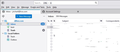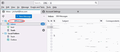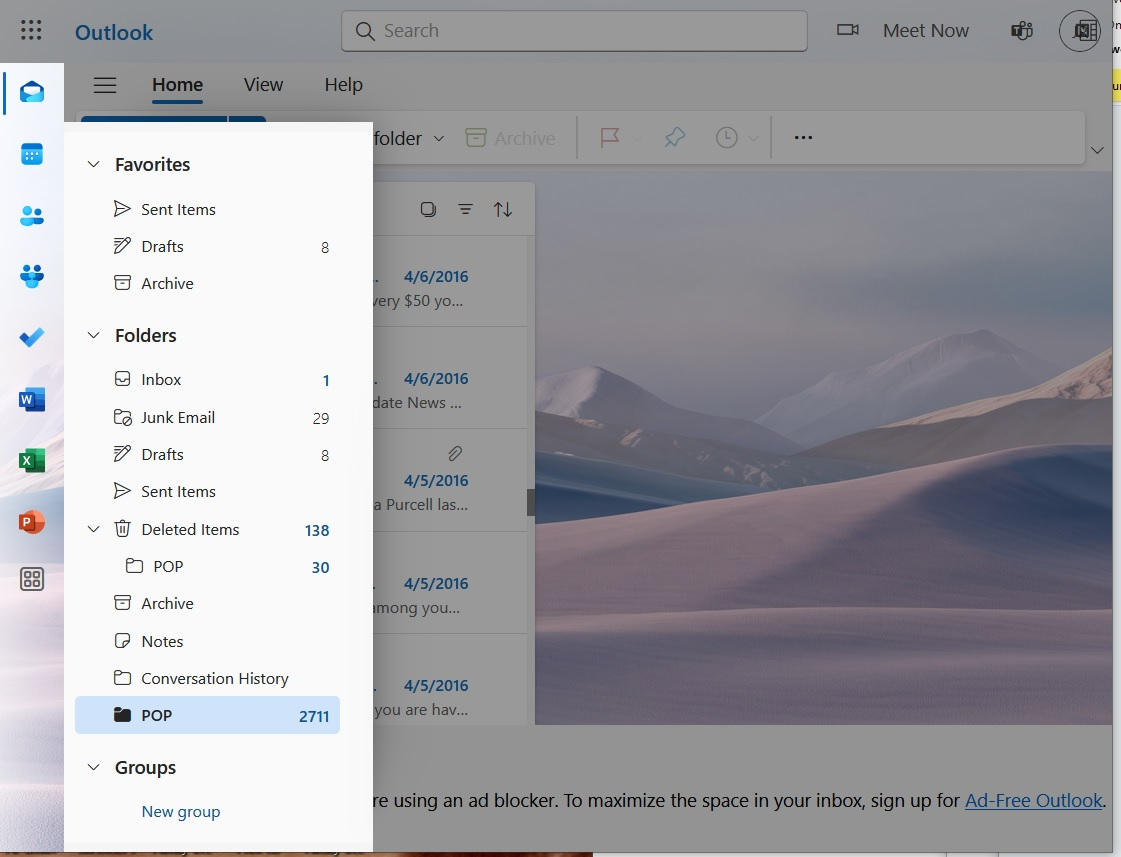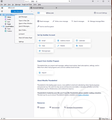Update of OAuth2 & can't get folders to show for Mircosoft live.com (128.2.3) (pop)
I have a Mircosoft live.com email account, using Thunderbird 128.2.3esr as my email app on a home computer running Win10. Got emails from MS about updating to OAuth2 authentification. After changing to Oauth2 in Server Setting Oauth2 would not show up in SMTP server (could receive but not send mail). Following MS instructions I deleted my account and added it back (apparently a big mistake). After a lot of hassle I now have Oauth2 set up on both Server and SMTP & can receive & send email, but I can not see my folders, only the default Inbox, Sent, Trash and Local Folders - Trash & Outbox. View/Folders has "All Folders" checked (& it is grayed out). I had dozens of folders with probably thousands of emails. If I go into my TB profile I can drill down and see the names of folders that were added in the last couple of months, so I think the folders are still in my profile where they should be. Any ideas on how to see my folders?
Modified
Chosen solution
It ids sad that the Microsoft solution to everything is close the windows open the windows and everything its good. Lord help us if they ever build a self driving car.
Yes removing your account was a bad idea. you could perhaps have made it worse by formatting your hard disk as well. But what can I say, that is the standard of advice you will get from an organization that assume everything is in the cloud and we like it that way.
So open your profile folder. That is a button in the first block of information in the troubleshooting information on the help menu. Using this link you will be sure to be in the folder Thunderbird thinks is oyur profile, not one you think is it. Close Thunderbird. Now I have to guess that you used to use POP mail as otherwise your folder should have appeared when you added your new account.
navigate in the windows file manager to the mail folder. In there you "should" see a single live/hotmail/msn/outlook folder. But it is also possible you have many as one is created every time you run the new account wizard. So it is now a matter of opening each folder and poking around looking for your folders.
If you see say inbox and inbox.msf files you have found an inbox folder. If there is an inbox.msf folder in the file manager, it will contain the files for any sub folders of the inbox you found. It is a fairly simple structure, but you have to look at the file sizes and dates to get an idea if you are in the "right" account folder.
Once you have determined the "correct" account folder you have to import the mail into Thunderbird. I suggest you using the import export tools https://addons.thunderbird.net/en-US/thunderbird/addon/importexporttools-ng/?src=ss
In the import tools menu, use the import mbox menu entry and then the option to import everything from a folder including the sdb structure. That will return you mail and folders to the local folders in Thunderbird, rather than them appearing to be under a particular mail account.
Read this answer in context 👍 0All Replies (7)
If you log into your e-mail on the web-site from a browser are your folders showing in that?
If they are you may not be subscribed to them in Thunderbird. Right-click where I've marked on your screenshot below and choose Subscribe. That shows a list of folders and you can tick the ones you want to show-up in Thunderbird. When I set mine up they were all ticked automatically but yours may not have been for some reason.
Thanks for the suggestion. I have (had) a rather complicated folder structure from importing from old email apps etc years ago. Looking at the account in a browser I don't see any of my folders. Bottom line is I think they are all local folders. When I right click on the account where you indicated I don't see a subscribe option. Before this problem I had several thousand emails in my inbox, now TB is only showing several hundred. It doesn't appear to be looking in the same place as before. Still need help, thanks
I hadn't realised you were using POP rather than IMAP. That may well explain the lack of "Subscribe."
I'm afraid that I haven't used POP for a very long time, and never on Thunderbird, so can't suggest anything else. Hopefully somebody more knowledgeable than I will pick this up.
The only thing that occurs to me, and it may not be relevant, is when you set up OAuth2 which port did you put for the incoming server? 993 is often quoted, and is the default, but that's for IMAP and it's 995 for POP.
At least your e-mails being visible on the web-site confirms that they haven't been deleted.
ThePillenwerfer - the port is set to 995 Wayne Mery - Yes, have seen that. That was part of the original problem because Oauth2 did not show up on the pick list for the SMTP server. I stupidly followed MS instructions to delete the account & re-add it (although it did sound like a bad idea at the time). That also did not get Oauth2 to show up on the pick list (as MS promised) but after additional research I found a way to edit the settings to get it. So can now get & send mail, but folders have disappeared.
Chosen Solution
It ids sad that the Microsoft solution to everything is close the windows open the windows and everything its good. Lord help us if they ever build a self driving car.
Yes removing your account was a bad idea. you could perhaps have made it worse by formatting your hard disk as well. But what can I say, that is the standard of advice you will get from an organization that assume everything is in the cloud and we like it that way.
So open your profile folder. That is a button in the first block of information in the troubleshooting information on the help menu. Using this link you will be sure to be in the folder Thunderbird thinks is oyur profile, not one you think is it. Close Thunderbird. Now I have to guess that you used to use POP mail as otherwise your folder should have appeared when you added your new account.
navigate in the windows file manager to the mail folder. In there you "should" see a single live/hotmail/msn/outlook folder. But it is also possible you have many as one is created every time you run the new account wizard. So it is now a matter of opening each folder and poking around looking for your folders.
If you see say inbox and inbox.msf files you have found an inbox folder. If there is an inbox.msf folder in the file manager, it will contain the files for any sub folders of the inbox you found. It is a fairly simple structure, but you have to look at the file sizes and dates to get an idea if you are in the "right" account folder.
Once you have determined the "correct" account folder you have to import the mail into Thunderbird. I suggest you using the import export tools https://addons.thunderbird.net/en-US/thunderbird/addon/importexporttools-ng/?src=ss
In the import tools menu, use the import mbox menu entry and then the option to import everything from a folder including the sdb structure. That will return you mail and folders to the local folders in Thunderbird, rather than them appearing to be under a particular mail account.
Matt - Thanks, I was thinking along the the lines of import when I got your reply. I probably would have used TB import but used your suggestion instead. Took some fiddling but yes, I appear to have all my old folders back. Thanks.