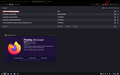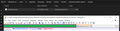How can I hide "List all tabs" in version 131.0
Hello, how can I remove or hide "List all tabs" btn?
Set "browser.tabs.tabmanager.enabled" as "false" stopped working for me after update to version 131.0. Hiding the btn before version 131.0 was not a problem.
I saw in release notes that "List all tabs" got some changes. link
Chosen solution
In Firefox 131+ is it no longer possible to disable the list all tabs button via about:config. You now need to CSS code in userChrome.css.
Add CSS code to the userChrome.css file in the chrome folder in the Firefox profile folder.
#alltabs-button {display:none !important;}
It is not that difficult to create userChrome.css if you have never used it.
The first step is to open the "Help -> Troubleshooting Information" page and find the button to access the profile folder with the random name (xxxxxxxx.default-release).
You can find the button to go to the profile folder under the "Application Basics" section as "Profile Folder -> Open Folder". If you click this button then you open the profile folder in the Windows File Explorer. You need to create a folder with the name chrome in the profile folder with the random name (name is all lowercase). In the chrome folder you need to create a plain text file with the name userChrome.css (name is case sensitive). In this userChrome.css text file you paste the text posted. On Mac you can use the TextEdit utility to create the userChrome.css file as a plain text file.
In Windows saving the file is usually the only time things get more complicated because Windows can silently add a .txt or .css file extension and you end up with a file like userChrome.css.txt or userChrome.css.css. To avoid this, you need to make sure to select "All files" in the "Save File" dialog in the text editor.
You need to close (Quit/Exit) and restart Firefox when you create or modify the userChrome.css file.
More info about userChrome.css/userContent.css in case you are not familiar:
- https://www.userchrome.org/what-is-userchrome-css.html
- https://www.userchrome.org/how-create-userchrome-css.html
- https://www.userchrome.org/firefox-changes-userchrome-css.html
You need to set this pref to true in about:config to enable userChrome.css and userContent.css in Firefox 69+.
- about:config => toolkit.legacyUserProfileCustomizations.stylesheets => true
- https://support.mozilla.org/en-US/kb/about-config-editor-firefox
All Replies (8)
Chosen Solution
In Firefox 131+ is it no longer possible to disable the list all tabs button via about:config. You now need to CSS code in userChrome.css.
Add CSS code to the userChrome.css file in the chrome folder in the Firefox profile folder.
#alltabs-button {display:none !important;}
It is not that difficult to create userChrome.css if you have never used it.
The first step is to open the "Help -> Troubleshooting Information" page and find the button to access the profile folder with the random name (xxxxxxxx.default-release).
You can find the button to go to the profile folder under the "Application Basics" section as "Profile Folder -> Open Folder". If you click this button then you open the profile folder in the Windows File Explorer. You need to create a folder with the name chrome in the profile folder with the random name (name is all lowercase). In the chrome folder you need to create a plain text file with the name userChrome.css (name is case sensitive). In this userChrome.css text file you paste the text posted. On Mac you can use the TextEdit utility to create the userChrome.css file as a plain text file.
In Windows saving the file is usually the only time things get more complicated because Windows can silently add a .txt or .css file extension and you end up with a file like userChrome.css.txt or userChrome.css.css. To avoid this, you need to make sure to select "All files" in the "Save File" dialog in the text editor.
You need to close (Quit/Exit) and restart Firefox when you create or modify the userChrome.css file.
More info about userChrome.css/userContent.css in case you are not familiar:
- https://www.userchrome.org/what-is-userchrome-css.html
- https://www.userchrome.org/how-create-userchrome-css.html
- https://www.userchrome.org/firefox-changes-userchrome-css.html
You need to set this pref to true in about:config to enable userChrome.css and userContent.css in Firefox 69+.
- about:config => toolkit.legacyUserProfileCustomizations.stylesheets => true
- https://support.mozilla.org/en-US/kb/about-config-editor-firefox
this solution is not working for me, I don't understand why I have created the userChrome.css file, added the line about #alltabs-button on the about:config page the value of toolkit.legacyUserProfileCustomizations.stylesheets is true and still after restarted firefox this fuckin button is displayed I even tried to restart windows entirely but it doesn't change nothing does my userChrome file at the good place ? (see screenshot)
Can you please advise ?
Modified
Hi j.riviere Your screenshot shows that you didn't create the chrome\userChrome.css file in the correct location.
You can use the button in "Help -> More Troubleshooting Information" (about:support) to go to the current Firefox profile folder or use the about:profiles page (Root directory).
- Help -> More Troubleshooting Information -> Profile Folder/Directory:
Windows: Open Folder; Linux: Open Directory; Mac: Show in Finder - https://support.mozilla.org/en-US/kb/profiles-where-firefox-stores-user-data
Firefox uses two locations in the hidden "AppData" location for the Firefox profile folder. Primary location used for the main profile that keeps your personal data (Root Directory on about:profiles).
- C:\Users\<user>\AppData\Roaming\Mozilla\Firefox\Profiles\<profile>
It would be nicer to have an option to remove it.
Just ridiculous bullcrap from the developers at FF who for some unknown reason are making this browser more and more dysfunction with every release. I'm not about to learn CSS or create folders to add to a file directory. IF FIREFOX CANNOT MAKE A DISABLE FEATURE for these useless features than do not add to updates, your no better than Microsoft.
Adios FF hello DUCK DUCK GO. While DDG has it's issues, not as out of control with ignorant features and useless updates like MOZILLA go ahead ban my A$$.
There is work being done in bug 1918681 to make it possible to remove the list all tabs button and currently this work in the current Nightly build (133.0a1) and can be uplifted to Beta/Release.
Still doesn't work.
In Firefox 131.0.3 you should be able to remove this button via the right-click context menu and via the Customize page and no longer need to use userChrome.css, so if you haven't updated yet then check "Help -> About Firefox".
Modified