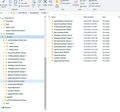Thunderbird Email restore
I need an EXPERT in Thunderbird email program to restore emails that are in my profile, but not accessible. I am willing to pay if you are an expert. Please email me at fr33dom1@att.net
All Replies (12)
We have helped many people recover emails. An at no charge. Can you produce a screenshot of the profile from within WIndows File Explorer? That would be a good start.
I am sending the files under /Thunderbird with various profiles below it. I have also included a second & third shot shot with the profile.ini file contents shown and dates I am in Richmond, CA
Thank you.
fr33dom1@att.net
Fred Arm [edited phone#'s from public community support forum]
Modified
Here are my suggestions: in each profile, there will be two major folder, IMAPMAIL and MAIL. In each folder will be accounts, followed by message folders. There may be duplicates in each profile, depending on whether you changed profiles while using the same account. For example, a POP account would appear such as Mail\<POPaccountname>inbox, inbox.msf, sent, sent.msf etc. the msf files are not needed as they are just indexes that thunderbird would automatically rebuid. SO, browse the profiles, looking for the accounts and identify which (usually be most recent update) that interest you. Then, start thunderbird, install the addon, importexporttools, if not already installed create a Local Folder for each message folder that looks desirable.folder name should be one that will help you identify the profile and timeframe from which you retrieved the messages. then, highlight the folder, rightclick, and select the importexport option to import mbox and then locate and select one of the message folders. repeat this for all such message folders. you will now have retrieved all the messages. This work is not complicated, and does not need an expert. what it needs is detailed record-keeping of the various message folders and then the time to review the various message folders for whatever you wish to retain. If more assistance is needed, let us know.
I kind of understand what you are saying, but if you could see the hundreds of different files and folders in the larger profile folders, you may not be as intimidated as I am. First of all, I don't know how to get a profile attached to Thunderbird. I know how to get to the profile manager, but don't know how to get a particular profile activated and my inbox populated. I could maybe try, but I am already overwhelmed. I really need someone to actually do this correctly. Some of the files holding the att files were created over 20 years, like pop.att.yahoo, inbound. att, imap. mailshack etc I am 88 years old. Maybe my brain can't grasp your instructions or it's just too hard. I really need help. Could you do this or recommend someone? Please!
Fred
Well lets back up a whole lot here.
Is this a continuation of https://support.mozilla.org/en-US/questions/1471338 which appears to be about a failed migration.
And this sounds like where this saga started. https://support.mozilla.org/en-US/questions/1316952
I see from your email address you are with ATT. Historically they sold Nortons with their packages and that is itself a major cause of email issues.
Add to that the fact ATT have no idea how their email works it is very difficult to folk to offer support because ATT are not capable of explaining how their two tiered DNS poisoned mail system actually works.
So lets just try this. Go to the Help > troubleshooting menu item in Thunderbird. Click on the about profiles entry. (it is the third last entry on the "Application basics" block
This will open a new tab with all of the registered profiles from the profiles.ini file. Click the launch profile button under each one in turn (except the default as that is the profile you are in.) As each profile loads not it's name and if it contains the mail you want, or any error message than appear when you try and launch the profile.
If you find a profile that has all the mail you want in it, click the set as default button for that profile and restart Thunderbird.
I did all the steps you suggested; however, there are no buttons/links that show what's in the profiles as you suggested. I have Tbird 128.4.2esr (64-bit)
"This will open a new tab with all of the registered profiles from the profiles.ini file. (This doesn't work on any computer) Click the launch profile button (Not there!) under each one in turn (except the default as that is the profile you are in.) As each profile loads not it's name and if it contains the mail you want, or any error message than appear when you try and launch the profile." (how would you launch the profile?)
I really need an expert! There's gotta be someone I can hire. Fred
fr33dom1971 said
I did all the steps you suggested; however, there are no buttons/links that show what's in the profiles as you suggested. I have Tbird 128.4.2esr (64-bit)
SO what did you see in about:profiles? Perhaps post an image of it.
There appeared no such "about:profiles" in my version of Thunderbird Tbird 128.4.2esr (64-bit)
do this:
- click help>troubleshootinginformation
- scroll down left side until you see 'Profiles' - that is approx the third line above the heading "Mail & News Accounts' - and to the right is 'about:profiles'
fr33dom1971 said
There appeared no such "about:profiles" in my version of Thunderbird Tbird 128.4.2esr (64-bit)
Every version of Thunderbird has had about:profiles for many years now. I made of copy of what is in my Troiubleshooting information and is in yours for version 128. I suggest you look again.
It looks like this in Troubleshooting information.
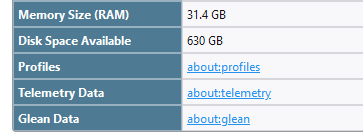
I got here, as attached. The other profiles just don't show up! This is so frustrating. I am able to open TBIRD, but it doesn't send nor receive emails. This needs someone who is an expert, I just flounder without success. I just can't get any further!
Fred
Okay, there's another approach:
- click helptroubleshootinginformation
- this time, scroll down left side to 'Profiles Folder and click 'Open folder'
- you are now in the profile view in Windows File Explorer, back up one folder so that you are in the folder named Profiles.
- this view, shows al the folders from the screenshot of your earlier post. What lies ahead is not expert work but detailed record keeping
- use the detail steps from my earlier post to click through each profile, looking inside each iMAPMAIL and MAIL folder for accounts and associated messages files (e.g., Inbox, Sent). Each has a date last updated and that may help. (IGNORE any files ending in .msf)
- create a written list of each message file that you want to review so that you can locate it later. This is tedious and detailed, but it is what you need to recover the data.
- now that you have a list of the files in the various profiles, the next step is to recover them for viewing. here are steps:
- install the importexporttools addon if not already done
- click to Local Folders and create a new folder for EACH of the files you want to retrieve. I suggest some form of shorthand in creating the names as there may be many.
- Now, highlight a new folder, rightclick, and select the importexport option to import mbox. Then, locate and select from the list of files you created. Repeat this step for each of the files you identified on the written list.
- you now have all the message files in Local Folders and can review all of them. This was not 'expert' work, just specific details. If you feel uncomfortable with the details, you could hire a local teenager who is computer-literate to follow these steps under your supervision.
Once done, I strongly recommend doing a full backup of the profile. We can assist with that. This is important to protect the work that has been done. Once done, this could be a good opportunity to clear out the many excess profiles and foldes that are no longer needed.