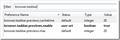how do o get my browsing history to show on the mozilla icon in the taskbar?
I'm not even sure if I'm using the correct terminology, but here's the problem. During a session, if I clicked on the Mozilla Firefox icon on the taskbar (bottom left of my screen), it would show all of the pages I'd been looking at, and I could just click on them to go back and forth. I could minimize a page and click on the icon and the page would show there so I could restore it. Now, only my current page shows up on the icon. How can I restore my history to the icon on the taskbar? Thank you for your time,
Julie
All Replies (1)
1. Type about:config and press Enter in the address bar.
2. Type browser.taskbar in the Filter box, and double-click the browser.taskbar.previews.enable to enable the setting. Double-click it again to disable it.
3. Enjoy.