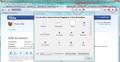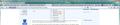How do I get all the control buttons in one place in 3.6.16, like they used to be in previous versions? Having the refresh and stop buttons between address and search windows, and the home button to the far right is awful.
In 3.6.16, the buttons are all over the place. In previous versions, the forward, back, refresh, stop and home buttons were all together. In this version, the refresh and stop buttons are between the address and search windows, and the home button to the far right.
I would love to have them all together as they used to be - much more user friendly that way. I have tried installing alternate themes, but the coding of this version over-rides the themes.
Chosen solution
All the buttons can be moved around on the toolbar by right clicking anywhere that isn't a button or the address bar on the toolbar and choosing Customize...
You can then drag the buttons around on the toolbar to position them toy our liking. When you click Customize... the favorites and refresh buttons will temporarily turn into regular buttons that you can move around. If you place them to the right of the address bar, they will merge with it. If you move them elsewhere, they will become normal buttons. You can use this to move any of the buttons on the toolbar anywhere you'd like.
Themes do not set the order of the toolbar buttons and thus won't override this.
See the images below for reference:
Read this answer in context 👍 12All Replies (4)
I have the issue with 4.0. I would like all of the control buttons together on the left side.
Chosen Solution
All the buttons can be moved around on the toolbar by right clicking anywhere that isn't a button or the address bar on the toolbar and choosing Customize...
You can then drag the buttons around on the toolbar to position them toy our liking. When you click Customize... the favorites and refresh buttons will temporarily turn into regular buttons that you can move around. If you place them to the right of the address bar, they will merge with it. If you move them elsewhere, they will become normal buttons. You can use this to move any of the buttons on the toolbar anywhere you'd like.
Themes do not set the order of the toolbar buttons and thus won't override this.
See the images below for reference:
Modified
Firefox 4.0 has a combined Reload and Stop and Go button that appears at the right end of the location bar. To restore the Firefox 3 appearance you can use these steps:
- Open the "View > Toolbars > Customize" window to move the Stop and Reload button out of the location bar.
- Move the Reload and Stop buttons to their previous position at the left side of the location bar.
- Set the order to "Reload - Stop" to get a combined "Reload/Stop" button.
- Set the order to "Stop - Reload" or separate them otherwise to get two distinct buttons.
Awesome, thanks for the help. It is unfortunate that the programmers made the choice to arrange the buttons so poorly, but I am glad that there is at least a way to fix it.