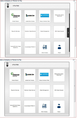merrill lynch bill pay issues
Firefox will not let you select all the categories when picking someone to pay. A box comes up with 12 options, you should be able to scroll the box from left to right. This does not work in Firefox. Works fine in Google Chrome and IE. Tried it in safe mode, still does not work. Tested this with FF 22 and 23.
Do you know when this issue will be solved?
Thank you,
...Mark
All Replies (12)
Hello,
Many site issues can be caused by corrupt cookies or cache. In order to try to fix these problems, the first step is to clear both cookies and the cache. Note: This will temporarily log you out of all sites you're logged in to. To clear cache and cookies do the following:
- Go to Firefox > History > Clear recent history or (if no Firefox button is shown) go to Tools > Clear recent history.
- Under "Time range to clear", select "Everything".
- Now, click the arrow next to Details to toggle the Details list active.
- From the details list, check Cache and Cookies and uncheck everything else.
- Now click the Clear now button.
Further information can be found in the Clear your cache, history and other personal information in Firefox article.
Did this fix your problems? Please report back to us!
Thank you.
Did exactly as you suggested, but no luck. Attached is a picture showing the scroll bar on the right side missing when in Firefox.
Start Firefox in Safe Mode to check if one of the extensions (Firefox/Firefox/Tools > Add-ons > Extensions) or if hardware acceleration is causing the problem (switch to the DEFAULT theme: Firefox/Firefox/Tools > Add-ons > Appearance).
- Do NOT click the Reset button on the Safe Mode start window.
If it works in Safe Mode and in normal mode with all extensions (Firefox/Tools > Add-ons > Extensions) disabled then try to find which extension is causing it by enabling one extension at a time until the problem reappears.
Close and restart Firefox after each change via "Firefox > Exit" (Windows: Firefox/File > Exit; Mac: Firefox > Quit Firefox; Linux: Firefox/File > Quit)
Already tried Safe Mode with all extensions disabled, still does not work.
Such a scroll button is likely to be added by JavaScript.
Do you see any errors in the Browser/Error Console (Firefox/Tools > Web Developer;Ctrl+Shift+J) or the Web Console (Firefox/Tools > Web Developer;Ctrl+Shift+K) about these buttons or JavaScript in general?
You can ignore/hide the usual CSS errors in the console that probably do not apply.
Is this page accessible without being logged on?
There are 2 errors: Timestamp: 8/10/2013 11:26:19 PM Error: Error: Permission denied to access property 'ckfrRXPTimer' Line: 5947
Timestamp: 8/10/2013 11:26:19 PM Error: Error: Permission denied to access property 'ckfrRXPTimer' Line: 20
This page is not accessible without being logged in.
Did you actually try Safe Mode or did you only disable all extensions in case this is a problem with the JavaScript JIT compiler?
In Firefox Safe mode these changes are effective:
- all extensions are disabled
- the default theme is used (no persona)
- userChrome.css and userContent.css are ignored
- the default toolbar layout is used (localstore-safe.rdf)
- the Javascript JIT compiler is disabled
- hardware acceleration is disabled
- plugins are not affected
- preferences are not affected
I entered in Safe Mode by launching FF with the shift key down.
Does not work in FF 24b1 either.
I believe this is the element that FireFox is having trouble with:
Hope this helps.
Thanks.
Did not show up in the message above.