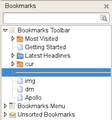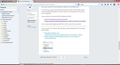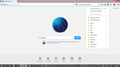How do I delete separators in Bookmarks file? How do I delete "Unsorted Bookmarks" file?
I have somehow acquired a large number of separators in bookmarks list. They are taking up too much space but I have been unable to delete any of the separators.
I never have any unsorted bookmarks so I am trying to delete the "Unsorted bookmarks" file which appears at the bottom of the Bookmarks list. How do I delete it?
All Replies (12)
Right-click each separator and select Delete when you're in the Bookmarks Sidebar - {CTrl + B}. Best to learn to live with the Unsorted Bookmarks folder, the one time I deleted that folder it broke the saving of any bookmarks for me.
Easiest to remove separators is in the Bookmarks Manager (Library).
- Bookmarks > Show All Bookmarks
See:
Hi, I'm using firefox nightly version, I guess the suggestion's on how to delete the separators in the bookmarks area don't work with nightly firefox.
It still works the same in Nightly, at least on Linux
If you have a steady hand then you can right-click the separator on the Bookmarks Toolbar and delete the separator that way or do this in the sidebar or Bookmarks Manager.
You only can not do this in the drop down list of the toolbar icon next to the star.
Hi cor-el, The only place that I even see the separator's is in the drop down list of bookmark's, when I click on the icon to the right of the star. It won't let me click on them so I can delete them. David
Seems strange that you can't delete the separator's if you desire to.
Don't you see them in the Bookmarks sidebar as horizontal lines?
If not then you may have a Windows theme that makes them hardly visible, but you should still be able to use the Down arrow to position the cursor on such a separator.
Can you attach a screenshot of the sidebar (Ctrl+B)?
- http://en.wikipedia.org/wiki/Screenshot
- https://support.mozilla.org/kb/how-do-i-create-screenshot-my-problem
Use a compressed image type like PNG or JPG to save the screenshot.
You can check for problems with the places.sqlite database file in the Firefox profile folder.
See if I did the screen capture properly, I saved it in jpeg format, as you can see..there aren't any separator's showing in the sidebar. Is my laptop possessed ?? Ha Ha David
Here is another screen shot that shows the separator line's that I'm talking about, what's strange is they are ONLY showing up in the bookmark's drop down area.
That separators that are present by default and are added to separate some sections. You can not remove these separators. Only separators that you added yourself can be removed.
You can hide content with code in the userChrome.css file in the chrome folder in the Firefox profile folder.
See my reply in this thread that I posted above /questions/848451#answer-213730
cor-el, I feel relieved now..I thought I was just incapable of performing what I considered a 'simple' task. Thanks for your help ! David
You're welcome