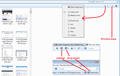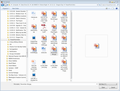My images do not display in firefox file upload browser - only icons
Images on my computer - when uploading images to other web applications - the images do not display - only icons. This is a real time waster as I often need to open another file management program to see the image and write the name to see it in the firefox image upload brows window.
All Replies (5)
Hello,
Try Firefox Safe Mode to see if the problem goes away. Safe Mode is a troubleshooting mode, which disables most add-ons.
(If you're not using it, switch to the Default theme.)
- On Windows you can open Firefox 4.0+ in Safe Mode by holding the Shift key when you open the Firefox desktop or Start menu shortcut.
- On Mac you can open Firefox 4.0+ in Safe Mode by holding the option key while starting Firefox.
- On Linux you can open Firefox 4.0+ in Safe Mode by quitting Firefox and then going to your Terminal and running: firefox -safe-mode (you may need to specify the Firefox installation path e.g. /usr/lib/firefox)
- Or open the Help menu and click on the Restart with Add-ons Disabled... menu item while Firefox is running.

Once you get the pop-up, just select "'Start in Safe Mode"

If the issue is not present in Firefox Safe Mode, your problem is probably caused by an extension, and you need to figure out which one. Please follow the Troubleshoot extensions, themes and hardware acceleration issues to solve common Firefox problems article for that.
To exit the Firefox Safe Mode, just close Firefox and wait a few seconds before opening Firefox for normal use again.
When you figure out what's causing your issues, please let us know. It might help other users who have the same problem.
Thank you.
Is it the standard Windows 7 file chooser? You should be able to switch to "Extra Large" icons and turn on the preview pane. Hopefully that will help.
If the site uses its own file chooser (e.g., created in Flash or Java), then I'm not sure what options you have there.
OK - Starting in Safe mode - new tab - open Facebook.
Add new Status - first select Photo / Image - choose Upload Photos / Video Browse button appears - select Note that the images have icons: “W” for Word Docs, Ps for Photoshop (png files in this case), and what looks to be Microsoft Image Viewer for the jpg files. Also notice the image does NOT display in the viewer side of the browse window.
Just like before.
OK - restart with add-ons disabled.
Start in safe mode - same process as above.
Nothing different.
Cleared ALL history and cookies and again restarted with add-on’s disabled.
Started to look at plug-ins - I’ll take out the unknowns next go round.
OK - Disabled DVix stuff and others (Picassa and some other image reader)
Re - launch Firefox
Again - nothing changed.
Screen shot sent
ALSO - just saw your note about changing the image / icon size . . . no change.
Chosen Solution
THIS IS THE FIX - simple - I knew this, just sliped my mind:
Thank you both for your time - greatly appreciated!
______________________________________
Hi all.
All fixed. Here is what I did.
I navigated to a folder that had the delinquent pictures and or photos, at the top of the page I clicked TOOLS > Folder Options > View, and then un-ticked the top most item, "Always show icons, never thumbnails > Apply > O.K. and there it is,
As you back-out you will be given the option to have this setting apply to all such windows, or words to that effect, I ticked "yes".
Now if you open a window that does not display your thumbnails when it should, simply go to the top of the page, click on VIEW and select Medium or Large Icons, all the delinquent icons will then turn into picture thumbnails. :bounce:
Regards.