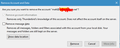How do I change the incoming server address on an email that is already set up, and how do I re-establish an email address that has been removed?
I recently set up 3 emails addresses on thunderbird using our skymesh server as follows: Incoming email settings:
• Username: Full SkyMesh email address (example@skymesh.com.au) • Password: Your password for your SkyMesh email (Can’t remember your password? Call SkyMesh today to reset) • Server Type: POP3 / POP • Incoming Server: mail.skymesh.com.au • Port Number: 995 • Incoming SSL: On
Outgoing email settings: • Outgoing Server: mail.skymesh.com.au • Outgoing SSL: On • Port Number: 465 • Outgoing Authentication: None
The three email addresses all were working wonderfully and then inexplicably stopped sending and receiving.
Error messages suggested the details of the incoming server settings had changed to cp32.ezyreg.com and IMAP instead of mail.skymesh.com.au and POP3.
There didn’t seem to be any way to edit the server settings for incoming mail. So I tried adding one of the email addresses again with the correct info. Thunderbird said the account already existed - so i tried removing the email address (I selected the first option to remove, not the second option to remove all folders from the server).
Now that email address is removed I can still see it in my inbox but of course there are none of the pre-existing emails there. The email address is also still in the Account Settings and now has the correct POP3 and server - but of course can’t send or receive emails as it has been removed?
Thunderbird was also asking me to confirm my email address passwords but was rejecting them - so I went to our host and reset them - but Thunderbird is still rejecting them.
The two addresses I didn’t try to add again / remove are also still not sending and receiving.
I tried re-adding the address i removed but thunderbird says it already exists.
How can I change the incoming server details to POP3 and also how do I recreate the email address i removed?
Hope you can help :)
All Replies (3)
Fundamentally I think every step you have taken has made recovery more difficult.
If you managed to find the remove account button you would have been in the account settings dialog. But then I can see no information in the delete dialog about removing server folders. So really I do not know what you have done.

So in account settings, you go to Server settings to modify settings around things like server names ports and user names.
One thing Thunderbird can not do is change an account from POP to IMAP. SO I think the best thing is;
Please add the troubleshooting information to your post To find the Troubleshooting information:
- Open Help (or click on three-line-icon and select Help)
- Choose Troubleshooting Information
- Use the button Copy to clipboard to select all. Do not check box "Include account names"!
- Paste this in your post.
Please also add the result of these troubleshooting steps to your post
- Does Thunderbird work in TB Safe mode (see Thunderbird Safe Mode)?
- Do you use anti-virus and firewall software? What is the version?
- Who is the email provider?
- Does Thunderbird work correctly if you turn off email scanning in your anti virus product and enable it's access to the internet in your firewall.
Thank you Wayne and Matt for your replies :)
I used a Just Answer tech to help fix the issue and it came down to this...
Thunderbird has their own recommended email server settings (IMAP and cp32.ezyreg.com) which are different to the email settings recommended by my internet host (POP3 and mail.skymesh.com.au) .
Without knowing about Thunderbird's recommended settings - I had set up my email using the POP3 settings recommended by my Skymesh host. At first it worked beautifully. Then at some unknown point the Thunderbird settings asserted themselves but only partially - leaving my settings a mix of the original Skymesh settings I set up when I created the email accounts and some Thunderbird settings - a dysfunctional mix!
The Just Answer tech found the preferred Thunderbird settings and replaced all my incoming and outgoing email settings with them.
Thunderbird won't let you change the IMAP/POP3 settings once you have established an email account - so my all of my email addresses had to be removed and added again so that all the correct Thunderbird settings could be established.
Actually a correction to my reply. I think the correct settings that the Just Answer tech used may have been recommended cpanel settings - not Thunderbird - hence the cp server address.
(apologies for my very low tech understanding of these issues !)
Hope these posts might help others in the future if they experience something similar :)