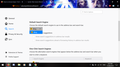How to remove bing?
Bing seems to show up automatically and as the only option for a search engine and in new pages and tabs. How do I remove or disable it and put Google back in place instead?
Modified
All Replies (6)
Type about:addons<enter> in the address bar to open your Add-ons Manager. Hot key; (<Control> [Mac=<Command>] <Shift> A)
In the Add-ons Manager, on the left, select Extensions. Remove “ Bing “ Anything.
Also remove SafeSearch, SearchAssist Incognito, FileConverter Addon, SearchLock, DiscreteSearch, WebSearch, Findwide Search Engine, securedsearch
Now do the same in the computer’s Programs Folder.
Windows: Start > Control Panel > Uninstall Programs. Mac: Open the Applications folder. Linux: Check your user manual.
Thanks for the super speedy response mate, but I don't have any Bing extensions in Firefox, nor in a program on its own anywhere. It shows up automatically now in as the sole search engine in my version of firefox, grrr. Screenshot attached.
You may have ad/mal-ware. Further information can be found in this article; https://support.mozilla.org/en-US/kb/troubleshoot-firefox-issues-caused-malware?cache=no
Run most or all of the listed malware scanners. Each works differently. If one program misses something, another may pick it up.
To reset the search engines, remove these files in the Firefox profile folder; search.json + search-metadata.json + search.sqlite + search.json.mozlz4
search.json.mozlz4 ==only== (v45+)
New files are created when needed.
I'll try a couple of the malware with the data I have now, I am currently traveling and can't download too much, but hopefully one will help.
Afraid you've lost me with the Firefox profile folder, can't see one if it's the c drive folder Firefox is in you refer to?
Type about:support< enter > in the address bar.
Under the page logo on the left side, you will see Application Basics. Under this find Profile Folder. To its right press the button Show Folder. This will open your file browser to the current Firefox profile. Now Close Firefox.