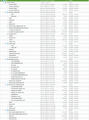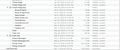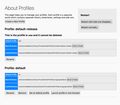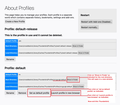Thunderbird - can't see all of my email boxes
My problem with Thunderbird is that some of my email boxes are not visible on the left pane. I have an iMac running OS 10.15.4. Background: The Thunderbird app got corrupted, I then: • exported the Thunderbird Profile files and saved it. • I Completely erased the Thunderbird app. • I newly downloaded and installed Thunderbird. • I checked and the app worked perfectly. • I followed instructions for importing the old profile, but only imported the email folders. They now show up within the new profile folder, but are not visible in the display pane. How can I make these imported folders become visible with the emails they contain? The instructions I’ve found are only for Windows PCs. Thank you for any help you can provide.
All Replies (13)
I have a follow up to the posting above. I again removed and reloaded Thunderbird and then imported the full saved profile file. Same problem exists. The missing folders (which have a lot of saved valuable emails) are visible in the profile, but not on the desktop. The only advice offered here for similar problems are only for windows computers and may not even apply to the current version of TB. In reading around I see that TB is no longer supported, even though it does have some serious bugs. Obviously, there has been no reply to my problem here. This experience tells me that I should stay away from all programs offered by Mozilla in the future. So should you all.
re :In reading around I see that TB is no longer supported. Obviously, you have been reading false reports. TRy all the wonderful info and links here:
You did say you were using the current version of Thunderbird. So obviously it is still being developed.
re :Obviously, there has been no reply to my problem here.
So you are waiting for someone who may have time to help on your particular issue. Yet, after only 24 hours you stomp your feet because you have not got an immediately response from other Thunderbird users. Patience is required. It's not like you have been waiting that long. You are using a free product seeking help on a free forum from other Thunderbird users who offer their time in a purely voluntary unpaid capacity. So how do think those volunteers feel about helping when they read your uncalled for comments.
So let's start again. It would help people if you could post some information about your setup.
re :some of my email boxes are not visible on the left pane - I'm assuming where you say 'email boxes', you mean 'folders containing emails' and not mail accounts.
Are you talking about folders that are missing from POP or IMAP or Local Folders mail accounts ?
If Imap account, have you checked and subscribed again to see folder/subfolders?
Tell us what you have in the 'profile name' folders.
- Access your profile folder.
- If issue with 'POP' account - click on 'Mail' folder
- If issue with 'IMAP' account - click on 'ImapMail' folder
- click on the mail account name folder
Expand window length and width to get as much content as possible and make sure the 'Size' column is visible.
Please post images showing contents of mail account folder. Make sure the directory is visible, so we can tell what account name and what relationship each image is to another.
If you have folders with .sbd extension, they will contain subfolders. Please click on folder and as before post image showing content.
Please state what folders are missing from your view in Thunderbird folder pane.
Modified
re :The Thunderbird app got corrupted
It would help to understand what problems you were experiencing that made you uninstall and reinstall the program. What happened to make you think the actual program was corrupted? Usually, but not always, it is not the program at fault. More often the problem occurs within the profile itself. So, any info you can offer on the kind of problems you were experiencing may help.
I am glad to be corrected and to learn that Thunderbird id still being supported. Thank you. In response to my overreacting, I can say that I am sorry if I overreacted. No, it was not 24 hours. I saw no response for several days, but I do appreciate your responding. I was frustrated because Thunderbird does not offer any support as far as I can see and I assumed (incorrectly?) that the developers would be monitoring the forum.
You ask if this was POP or IMAP. It is an IMAP account on this computer. I should again mention that we followed the instructions, first on how to back up and save a profile, which was done for the email app which we were going to replace. Second, after completely deleating the app and reinstalling it, we then followed instructions on how to import that profile into the newly installed app. That was apparently done successfully. At that point, we then had two (default) profiles, each in its own folder - the old one and the new one. Later, I found instructions for how to select the other profile and followed them, but my missing local folders did not appear as I expected they would.
You said: "Please post images showing contents of mail account folder. Make sure the directory is visible, so we can tell what account name and what relationship each image is to another I have taken two screen shots of the (imported) mail folder which I have attached as added images. (Two were needed because of the size of the page.) It also shows all of the missing local folders. The problem as I see it is that I can not get the newly installed app to see the imported saved profile from the older damaged app. All of the folders with .sdb extensions are shown with their contents. Incidentally, I do not know which items are the actual emails. Are the ones with the msf file extensions?
You said: Please state what folders are missing from your view in Thunderbird folder pane." The missing folders are all of them which appear on the attached screen shots which show the contents of the mail folder.
I will respond to your second email and answer that question here. You said "It would help to understand what problems you were experiencing that made you uninstall and reinstall the program. What happened to make you think the actual program was corrupted? Usually, but not always, it is not the program at fault. More often the problem occurs within the profile itself. So, any info you can offer on the kind of problems you were experiencing may help." Thank you for asking. Now that I know more, I agree that the profile is problematic. Before I answer, I offer a comment. I am an above average user of Macs, having used them for many years. I am fairly good at troubleshooting Mac problems and I have a lot of experience in trouble shooting in the telecommunications field, so I understand the concept of test and isolate, etc. on a step by step basis to identify and isolate a problem. The problem my wife was experiencing was that the Thunderbird app started asking for her to sign in each time she opened it. We had changed nothing in her computer nor were we doing anything different. We checked and rechecked all preferences, etc. that we could find. The new installation solved this problem for a while, and then reappeared. The bus in Preferences to require a password is NOT checked, yet it is still required. That would seem to indicate something in error in the Mac, but I can not imagine where it would reside. The problem is that I've done everything known to fix or resolve it there (just as I did the first time). I felt that cleaning the cache and completly removing the app should allow for a clean installation. All very logical, except the problem came back and we can not figure out a way to reclaim the missing local mail boxes. Ironically, my Mac's Thunderbird works fine without any problems. So, any help you can offer will be genuinely appreciated. Whether it gets fixed or not, your help is appreciated.
I hope you have enough information here to evaluate what you need to.
Thank you, Ron Kalvin. .
You have two 'profile name' folders, one old imported and one new.
Each 'profile name' folder will have it's own 'Mail' folder that contains it's own 'Local Folders' mail account.
RE: Later, I found instructions for how to select the other profile and followed them, - there are various ways to achive this, but I'm not certain what method you used. At this point it would be helpful to know what is the 'profile name' folder that is currently set as default and auto starts when you start Thunderbird, so please provide the following image as described below.
In thunderbird
- Help > Troubleshooting Information
At the bottom of 'Appliction Basics' section is 'Profiles'
- click on 'about:profiles' to open a view that shows all your profiles.
Ensure window is big enough to show everything.
- Please post an image that shows this information, so I can see which 'profile name' folder is currently set as default and the list of the other profile name folders.
You posted good information showing content of 'Local folders' mail account. All the *.msf files are index files used by Thunderbird; they do not contain emails. All the files that have no extension are mbox text files and they contain emails. All the *.sbd folders mean subfolders were created under that folder. These .sbd folder will contain mbox files and their respective index files for the subfolders. In order for Thunderbird to see the contents/subfolders of eg: Archive 2020.sbd, it will need an mbox file of same name. In your case, all seems intact, which is good.
However, the image you posted only shows the actual 'Local Folders' mail account and it's contents, but it did not include the directory path.
- Please post another image of 'Local Folders', so it shows some of those files and folders, this means I definately know we are looking at the correct 'Local Folders' but make sure it also shows the directory path eg: thunderbird > Profiles> profile name > Local folders, so I can be certain which profile name folder we are viewing.
Modified
Following your most recent instructions, above, I opened the window that showed "Profiles" under "Applications Basics" and took a screen shot which is attached below. (I note that the menu is different on a Mac from what you said.)This window does NOT show any profile names as you can see, so I don't see how it will be useful to our purpose. However, I then did two things. First, I changed the default profile and restarted TB. The result was it wanted to set up a new account. I followed the instructions and entered my password, etc. When I restarted TB this time, it had none of the earlier folders (or emails, of course). So no use there. I then restored the other original default folder and that restored where I have been so far. (Incidentally, I also did all these things days ago with the same result.) Now, here is what is interesting. In the About Profiles window, if I click on the Show in Finder button, it then displays the contents of the folder(s). The contents displayed are the same as the screen shots I sent you yesterday, so there is no point in repeating this. Second - the display shows (as the screen shots showed) all of the missing local folders. So, I again say, they are in the profile, but are not displayed in the finder.
Now, If I go to the TB Help menu, and down to "Troubleshooting Information", I can click on (Show In Finder" which is next to the" Profile Folder" area in blue. That will open ups window which not only displays 3 profile folders, but also lists their names. The top ones named 7zylwa1r.default-release and has no useful information. The second folder is the one I had previously imported and which has all of the missing local folders. Its name is atd9cnzr.default. The third folder is named xrcgycgb.default and appears to be the default folder which is used. The interesting thing is that when the contents of either of the two lower folders are displayed, they BOTH show all of the missing local folders.
So, I agree with your comment yesterday that the problem is with the Profiles. My observation is that there now appears to be no way to correct a profile to display the missing folders. We can play with changing between profiles, but that apparently did no good either. In summary, we seem to have a profile that fails to properly display all, of its data for some reason. It seems not to be a case of identifying the correct profile. Remember, I said that I followed the instructions for importing the older profile. (You say which instructions?) The profile WAS imported. It did not replace the older profile, which I assume is standard procedure. So, I naturally followed the instructions given to choose the alternative profile. That did not solve anything. I mention these steps as a summary, so I don't have to repeat them again only to get the same result. Well, those are my comments for now. I hope you might come up with some new ideas. Thank you.
re :Now, If I go to the TB Help menu, and down to "Troubleshooting Information", I can click on (Show In Finder" which is next to the" Profile Folder" area in blue. That will open ups window which not only displays 3 profile folders, but also lists their names.
The image you posted is correct; the 'about: profiles' window. Full of good info.
re :The top ones named 7zylwa1r.default-release and has no useful information.
This is currently your default folder and currently in use and will not display what is required. So that fully explains why you cannot see anything.
RE: The second folder is the one I had previously imported and which has all of the missing local folders. Its name is atd9cnzr.default. The third folder is named xrcgycgb.default and appears to be the default folder which is used.
The second one in the image is xrcgycgb.default and contrary to what you believe, it is not set as the default folder. It is called 'Profile:default' but where it says 'Default Profile' it says no.
As per image shown below...click on 'Show in finder' to open in a new window. But leave as it is for now as you may need to return to it. I'll refer to this later as 'profile name' folder.
Then below the xrcgycgb.default profile info, click on 'set as default profile' button. See the image attached below.
Then click on 'Launch profile in new browser' button - it does not launch in a browser the developers simply got the name wrong. Leave this new instance of Thunderbird running.
Then exit the first instance of Thunderbird.
Does the new instance of Thunderbird show all your mail accounts and Local Folders etc ?
- If yes, good, you can close the 'profile name' folder.
If no, window appears blank:
- Exit the new Thunderbird
- Access 'profile name' folder.
- Delete this file: global-messages-db.sqlite
Now start Thunderbird and report back on results.
I followed the instructions above and had the same results as when I did the same steps the other day earlier, that is to say - no local boxes. Question - you said to delete the file: global-messages-db.sqlite.May I ask where to find it? I see no such file, unless it's buried somewhere in the profile folder. So it could not be deleted.
Any other suggestions?
In the xrcgycgb.default profile folder. If unsure post image showing all contents.
In the 'about:profiles' window, is the default now set for xrcgycgb.default profile? Previously, 7zylwa1r.default-release was set as default.
In the Library / 'Thunderbird' folder, you will see a file called 'profiles.ini'. Open that file using a text editor like Notepad or TextEdit etc. Post an image showing contents.
You said: In the xrcgycgb.default profile folder. If unsure post image showing all contents.
In the 'about:profiles' window, is the default now set for xrcgycgb.default profile? Previously, 7zylwa1r.default-release was set as default. The correct one is set as the default. It says: "Default". Below, it says"This is the profile use and it can not be deleted". Regarding the Library, I assume you mean the Mac's Library folder. I have triple checked each and all of the computer's Library folders and nowhere to be found is a Thunderbird folder or anything that could be it, so I am sorry, I can not provide a picture. Sorry.
I would add another comment. I checked my computer, the problem is on my wife's computer, and while Thunderbird operates fine on it, there also are no Thunderbird Library folders in either of its Library folders.
If the problem is on your wifes computer and you have been posting images of the 'about:profiles'....please confirm those images are those on the wifes computer because it says : Root directory : Users/ronaldkalvin/Library/Thunderbird/
This means it is in the 'User Account' of Ronald. Is that still correct, your wife's user account is ronaldkalvin ?
re : there also are no Thunderbird Library folders in either of its Library folders.
Mac OS X Profile folders are located here:
* ~/Library/Thunderbird/Profiles/<Profile name>/
The tilde character (~) refers to the current user's Home folder, so ~/Library is the /Macintosh HD/Users/<username>/Library folder.
Maybe it is because they are hidden folders and you need to make them visible. But you can easily access them via thunderbird using the 'Show in Finder' as already mentioned.
re : you said to delete the file: global-messages-db.sqlite. May I ask where to find it?
I was a bit surprised by this comment as I'd already posted an image showing you what to click on and that window should already have been open.
But...backtracking here:
re :The second folder is the one I had previously imported and which has all of the missing local folders. Its name is atd9cnzr.default. The third folder is named xrcgycgb.default and appears to be the default folder which is used. The interesting thing is that when the contents of either of the two lower folders are displayed, they BOTH show all of the missing local folders.
The problem is this, the first time you tried to set up profile you say "I followed instructions for importing the old profile, but only imported the email folders. ". If you only imported the 'email' folders then you did not follow instructions for importing a profile. This means the profile might have accounts and emails, but the new 'prefs' file does not know about it. So it is possible the 'xrcgycgb.default' profile name is the profile which has missing prefs data.
Then you say " I again removed and reloaded Thunderbird and then imported the full saved profile file. ......The second folder is the one I had previously imported and which has all of the missing local folders. Its name is atd9cnzr.default. " So this one should have all the correct prefs etc.
But when you posted image showing 'about:profiles', it did not show three profiles, it only showed two. Are you saying you did not post an image that showed everything ?
It is important to get the correct profile selected and set as default. So that is the first issue.
So access
- Help > Troubleshooting > 'about:profiles' and see if there is more than two.
- If you can see a third one with Root directory : Users/ronaldkalvin/Library/Thunderbird/Profiles/atd9cnzr.default, then click on the 'Set as default profile' button as before to set as default.
- Exit Thunderbird.
- Start Thunderbird.
- Access the 'about :profiles' window.
- Post an image showing all the content. I need to see what is going on.
I am truly sorry to have taken so much of your time and I do appreciate your efforts to help me. In response to your first question as to whether I sent you pictures from my computer rather than my wife's, which has the problem - why would I do that? Why do you even ask me that? I have tried to be very specific and careful in what I've posted as that is necessary so there are no misunderstandings created unnecessarily. I made the comment about MY computer to make the point that the Thunderbird folder (within the Library Folder) did not appear on either computer to clarify that this was not the case only in my wife's computer. I am sorry, I do not see any way within Thunderbird to show the Mac's seemingly invisible Thunderbird folder which you said resides within the Library folder. Asking a user, most of whom are not very computer savvy, to work with the invisible folders (if this one does exist) is unreasonable. If that is the Thunderbird Preferences folder as I seem to understand you are saying, then why be directed to the Mac's folder? As you can tell. I am now confused. We have dealt with the preference folder many times without success.
You have built a case saying that my ability to follow your instructions was somehow flawed, to summarize all this.
Let me be very clear I printed out all of your instructions and then very carefully followed them. My story above speaks for itself in terms to the steps I have followed from the beginning.
As I said, thank you for your effort. It is appreciated. However, to continue to make me do things which clearly have not worked is a waste of your time as well as mine. I have followed your instructions to the letter as well as those which are posted on your web site with no changes. (Everything you told me to do, I had already tried, using the available information on the Thunderbird site.) Clearly, it will be much easier for us to migrate to another email app, which will hopefully not have so many difficulties. (There is the recurring request for a password as well. That option is not checked.) So, I am left with the conclusion that the information which has been provided to you is either incomplete or is in error. Not your fault in any way.
Now we will go our separate ways. Be safe.