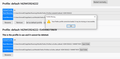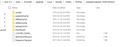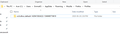Windows update deleted all my Firefox bookmarks?!?!
The most recent Windows update had a window that popped up unprompted about the new Microsoft Edge. I tried to get out of it, because I am not interested in using Microsoft Edge. There was no "cancel" or red "X" button. "Close window" on the taskbar did nothing. So it seemed like I had to proceed in order to get this thing off my screen.
It asked whether I wanted to transfer all my info from Firefox over to Microsoft Edge, I said no, and now my Firefox bookmarks have vanished.
I was unable to do the "Restore" process from this link https://support.mozilla.org/en-US/kb/restore-bookmarks-from-backup-or-move-them#w_restoring-from-backups
I cannot find a directory called "windows.old" to do the "Restoring bookmarks after upgrading or downgrading Windows 10" process
I haven't synced my bookmarks anywhere else so that isn't a restore option.
Chosen solution
So I shut down my computer that night, and the next morning all my bookmarks were back, and I hadn't done anything to try to solve the problem!!
Today the bookmarks are all still there. Weird.
Read this answer in context 👍 0All Replies (8)
If you go to the about:profiles page in Firefox, do you see more than one profile listed there?
It's possible that the Windows update may have tricked Firefox into thinking it's a new installation, which triggered it to make a new blank profile. In that case, you should see multiple profiles listed on that page, one of which will have the old bookmarks and can be set as the new default profile.
See Recover lost or missing Bookmarks for more information.
The other profile is there but it says it cannot be loaded, may be missing or inaccessible.
Try opening the folder that the Firefox profiles are stored in. This can be done by pressing the Windows key + R and typing %appdata%\Mozilla\Firefox\Profiles and pressing Ok.
Do you see either a wkaba8x9.default-1429413924222 or wkaba8x9.default folder in there?
hello
Method 1: Use the Profile Manager wizard
Follow the steps in the (Profile Manager - Create, remove or switch Firefox profiles ) article to create a new profile.
Method 2: Manually delete the profiles.ini file
If you have problems accessing the Profile Manager, you can create a new default Firefox profile by deleting the profiles.ini file, using these steps:
- Click on the Windows Start button or press the Windows key Windows Key to open the Start Menu.
- Type %appdata% (as you type, a Windows search will start) and press the Enter key.
- The hidden AppData\Roaming folder will open.
- Double-click the Mozilla folder.
- Double-click the Firefox folder.
- Delete (or rename, for example, to profiles.iniOLD) the profiles.ini file.
for more information visit the link:
([https://support.mozilla.org/en-US/kb/how-run-firefox-when-profile-missing...] )
tell me its help.
Thank you!
no, there's one folder vo3cdhoc.default-(bunch of numbers)
I am going to attach 2 screenshots. When I click "Open Folder" from about:profiles "default-1429413924222" I do see "wkaba8x9" there but all the dates are old. and that it is App Data > Local
When I used the method you did, typed it in to the start menu, it came up App Data > Roaming, and there there's only the vo2cdhoc.
Wesley, I posted a reply with 2 screenshots that it says needs moderator approval. Let me try with text and see if that gets through.
To answer your question, when I used the method you suggested, windows key + type in the suggested text, there was no wkaba8x9, it was "vo3cdhoc.default-1429413924222-1549490719619" (same number as the new empty profile). If I click on that folder, there is a subfolder called "bookmarkbackups". So they appear to be there, the same file names I saw when I attempted to do the "restore" process through bookmark library, the ones it told me weren't accessible.
However, if from the about:profiles page I click "Open Folder", I get a wkaba8x9, but the file dates are all at least a year old.
Chosen Solution
So I shut down my computer that night, and the next morning all my bookmarks were back, and I hadn't done anything to try to solve the problem!!
Today the bookmarks are all still there. Weird.
You can check if you have a places.sqlite.corrupt file in the profile folder.
You can use the button on the "Help -> Troubleshooting Information" (about:support) page to go to the current Firefox profile folder or use the about:profiles page.
- Help -> Troubleshooting Information -> Profile Folder/Directory:
Windows: Open Folder; Linux: Open Directory; Mac: Show in Finder - https://support.mozilla.org/en-US/kb/profiles-where-firefox-stores-user-data