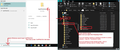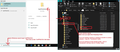Upgrading from v78
Dear Thunderbird team I am an avid user of TB (home desktop Windows PCs), but I have been resting on my laurels on v78 for a few years now. I know, shame on me. I would like to upgrade to a stable "modern" release (emphasis on "stable" please). Can you please advise if I should aspire to end up on 115 or 128, and how I might get there ? From reading some older blogs, there is advice that says.... first go to v91, then v102, then v115, and so. That seems a bit tortuous, but I am happy to do so if that is still the recommended approach.
Also, can you advise on how I manage my Profile through all this, do I need to do various exports/imports as I move through these different versions, etc.
Many Thanks
All Replies (16)
Why not just let the software manage your upgrades? Help > about will identify the next update you need and download it. Unless you have done something to break the update process, that is the preferred method.
There has been many updates since v78. All of those major updates - v91, then v102, then v115, and so - have had various changes. Some of those changes involved format changes for files such as those used by address book.
It might seem a bit long winded, but it means you can get each stage done so it's in a state which the next update is ready to use. I would advise that you create a backup of your Thunderbird profile. if you use Windows OS and default location for storage then it will be here: C://Users/username/Appdata/Roaming/Thunderbird You must exit Thunderbird before you create the backup. See image below which shows you how to locate the 'Thunderbird' folder.
You would need to get a copy of that Thunderbird folder and paste it somewhere appropriate to act as a backup eg: on D: Drive or create a folder on Desktop and call it 'TB-Backup' - in that folder create another folder which has the version number as folder name and put the copied 'Thunderbird' folder into that eg: 'TB-v78' folder.
After each update if everything is working ok - I would suggest you perform a backup again. In 'TB-Backup' create a new folder with the new version number eg: 'TB-v91' and put another copy of 'Thunderbird' folder into it. Repeat this until you get up to date. Assuming all is working ok. The last version will be whatever is current eg: 128.3.0 If all still ok create the last backup - then you can delete all the other backups and finally empty the Computer Recycle Bin.
When it comes to installing old versions, I'll suggest specific versions because a few gremlins were being ironed out when each new major version was first released, so these versions were the first ones which were released as an upgrade. Remember to uninstall just the Thunderbird program before installing new version.
Version 91.1.2
Version 102.2.0
Version 115.2.3
When you use those links, you then need to click on appropriate OS eg: win64 Then choose your prefered language eg: en-GB for English British Finally click on the exe file link eg: Thunderbird Setup 91.1.2.exe to download.
Matt's advise is equally valid.
So you have two methods. But do create a backup - if something goes wrong at any stage, you will have a backup of the last working profile meaning if you lost eg: an address book then it can be recovered.
Many thanks for all of your swift responses. I will follow the Toad-Hall steps, really appreciate the detailed response. It sounds as though the Profile database should not need any specific export/import activity, I just need to constantly make the backups as a precautionary measure if I should ever need to revert to a prior version.
Lastly, I forgot to ask if the first step is actually to get to the latest level of v78 ? I am currently on v78.9 (32 bit), do I need to get to v78.14 ? I also intend to make the transition to 64bit along the way, perhaps I should do that as part of going to 78.14 ?
Thanks again to all the contributors.
re: do I need to get to v78.14 There were a few bug fixes and modifications the Ux in the versions up to 78.14 but nothing major. But doing an update to v78.14 should not be a problem.
re : I am currently on v78.9 (32 bit).... I also intend to make the transition to 64bit along the way,
I'm assuming you are using a Windows 64bit OS. Currently, your Thunderbird 32bit program is probably in this location:
- C://Program Files (x86)/Mozilla Thunderbird
I also have Windows 64bit OS. Some time ago I also used a 32bit Thunderbird. I now use 64bit Thunderbird. But....back when Thunderbird had just brought out the 64bit, if people had previously been using 32bit, some people had problems when they removed it and installed the 64bit version. The 64bit version got installed into C://Program Files (not Program Files (x86)) which was expected. But in many cases there were issues. So in those days, there was a temp situation where the 64bit update was auto installed into the place where you would expect a 32bit installation. It certainly confused me at the time. That may not occur now. It was never a problem for people people installing for the first time.
You have the choice. Completely remove the C://Program Files (x86)/Mozilla Thunderbird folder and let the install auto put into : C://Program Files/Mozilla Thunderbird and see how things go - you may find it all works ok. OR follow instructions to install into the same location as currently used - I did this.
It does not matter if Thunderbird runs from the old expected location. Indeed, mine still runs from the 32bit location and I've never had a problem.
If you decide to do the same as me - when removing the Thunderbird program -
- Access: C://Program Files (x86)/Mozilla Thunderbird folder
- Delete all the contents from the 'Mozilla Thunderbird' folder - so it's empty.
- Download the 64bit version
- When installing Thunderbird - you will get options - to install default or 'custom' - if required select 'custom'
- Choose the C://Program Files (x86)/Mozilla Thunderbird folder and then thunderbird gets installed in to the original location.
You could then repeat that action of installing into the original Mozilla Thunderbird folder. By the way, I'm now latest version, so get updates in normal way and they update auto in my selcted location. So I'm not constantly having to do that 'custom' install. It will only be necessary for you to do until you get up to date.
REmember to empty the computer 'Recycle Bin'.
Thanks again for your thoroughness here. A couple of further questions if I may.
1. when you say just delete the contents of the MOZILLA THUNDERBIRD library. Shouldn't I be going into Windows Program Manager and deleting it from there. Are there things like Windows-Reg entries to consider, etc.
2. If I completely remove TB and do a clean install (at any stage), I am assuming I would then need to tell the newly installed version where my previously secured PROFILE is (which I think is done by editing the INSTALLS.INI file. Does that sound right ?
hughdorset said
Thanks again for your thoroughness here. A couple of further questions if I may. 1. when you say just delete the contents of the MOZILLA THUNDERBIRD library. Shouldn't I be going into Windows Program Manager and deleting it from there. Are there things like Windows-Reg entries to consider, etc.
All the new installs will use the same registries. You can use the normal Program uninstall, but please make sure you are only uninstalling the program.
2. If I completely remove TB and do a clean install (at any stage), I am assuming I would then need to tell the newly installed version where my previously secured PROFILE is (which I think is done by editing the INSTALLS.INI file. Does that sound right ?
No. If all goes correctly then Thunderbird should auto locate your profile and each profile should get it's 'compatibility.ini' file updated.
You should not need to edit anything.
There have been rare occasions when Thunderbird did auto create a new profile because it could not locate the original, so upon start it asks you to enter a mail account. But thats a different issue which may never occur. Sometimes, it's just a case of resetting which profile is actually default. But if that problem occurs then post back and we'll ask for a bit more info and guide your further.
Many thanks, once again
Dear Toad Hall and other contributors. Respectfully, I felt I owed you an update on how I got on with all this. Your help and tips proved immensely useful. Perhaps my story will now be of some help to others. I should start by saying, I was happily languishing on the very old v78.9 on Win-10, when suddenly Microsoft blew me away by the introduction of Outlook OAUTH authentication/authorisation. My Hotmail email accounts just stopped functioning. Strangely, a few months prior to that, my Gmail accounts also transitioned to OAUTH but v78.9 seemed to handle the transition OK. Hhmm, life is never simple with MS, is it. Anyway, after much googling, I found a few articles that talked about the need go up-level on Thunderbird, to resolve Outlook OAUTH issues.
Here is the journey I took, from a start point of v78.9....
78.14 (upgraded via HELP : ABOUT THUNDERBIRD) Gmail IMAP accounts all OK, Hotmail IMAP still failing to SEND/RECEIVE
91.13.0 (upgraded via Mozilla.org website, as I needed to migrate to 64 bit version also) Gmail IMAP accounts all OK, Hotmail IMAP still failing to SEND/RECEIVE
91.13.1 (upgraded via HELP : ABOUT THUNDERBIRD) Gmail IMAP accounts all OK, Hotmail IMAP still failing to SEND/RECEIVE
102.15.1 (upgraded via HELP : ABOUT THUNDERBIRD) Could not send/receive at all, had to reboot, then resupply gmail credentials !!!! Hotmail IMAP failed, but “receive” worked after I deleted & re-added the accounts. Still cannot IMAP send to SMTP.OFFICE365.COM from my Hotmail accounts.
115.10.1 (upgraded via HELP : ABOUT THUNDERBIRD) Seems to have resolved my Hotmail issues, Send and Receive all working OK. I will stay on this release for a while, confirm stability, then contemplate v128.
Before each upgrade step I performed :- - Backup of Profile. - Backup of %Appdata% Thunderbird folder.
After each upgrade I checked :- - The functioning of all my email accounts. - Address Book functionality. - Provider for Google Calendar. - Local Folder access.
Once again, many thanks to the Community for the help, especially Toad Hall.
This is documented at https://support.mozilla.org/en-US/kb/upgrading-older-version-thunderbird
Does the documentation need updating?
Apologies if this post is out of place.
I am in a very similar situation to hughdorset's, so rather than start a new thread I will piggyback off of his in case my additional questions will further help anyone else who lands here. (Thanks hughdorset for starting this thread!)
My situation is different in that I am migrating TBird v52.9.1 from a Win7 PC to a Win10 PC that already has v78.14 64-bit installed, with a new Profile. But I'm not not yet using v78. I want to keep v52 on Win7 running as my primary email app while I get v78 on Win10 fully set up and tested. I plan to then proceed with updates from v78 using Help > About.
(My v52 is 32-bit, originally installed as v2 many years ago. I upgraded from there and it feels like time to start fresh after all those upgrades.)
My questions . . .
I am using POP3 on the big C ISP. I have gone through the settings in v78 on Win10 and have set things as close as I can get to what I have in v52 on Win7. My email accounts in v78 are set up and so far appear to be working properly with receiving and sending messages. I have not yet copied over my Mail nor my Address Book from v52. I know there have been changes to the Address Book format since v52. I have read elsewhere that v78 should be able to import an Address Book exported from v52 and make any necessary adjustments or conversions from the v52 Address Book.
Is that correct?
If not, it wouldn't be too much trouble for me to manually key-in the entries to the v78 Address Book.
To proceed with subsequent updates beyond v78 would it be better to do that with both the Address Book and Mail from v52 already in v78 or should I leave them empty and wait to bring them over until I settle on a more current version?
I left v52 set with the Profile in the default location at Users > MyName > AppData > Roaming > Thunderbird and set Mail to be stored on the drive where I keep my data. I'm thinking of moving the Profile to the data drive as well since I back up that drive every night.
Thoughts?
I've read that to back up Profiles one option is to go to Tools > Export but neither v52 nor v78 shows Tools > Export as an option for me. Has that feature been removed?
This is a very good thread. Thanks to hughdorset for starting it and to Toad-Hall (and Matt) for their input. And thanks for any additional input you may have.
HI Opti1 As is probably obvious, I am not a TB expert (Toad-Hall certainly is), but to give you some level of reply.....
My journey (documented above) started at Win-10 v78.9 (a very stable release IMHO), so I have no knowledge of how to progress from your earlier start point. It is probably the case that you don't need to aspire to 78.9, you can maybe just leap straight to 78.14, and then progress from there. I opted to go to 64 bit as part of the 91.13 upgrade step, which went very smoothly. But it is probably possible to do it at other points if you'd prefer. Before each upgrade step I backed up my PROFILE, my APPDATA TB Folder and the Thunderbird executables. Just to be sure I had a solid reversion point. To backup my PROFILE, I simple used Windows Copy to a backup folder. There is a neat TB add-on called IMPORTEXPORT TOOLS NG, which I had started using on v78, but for simplicity I now just use Windows copy. Throughout my journey, I took no particular steps to preserve my Address book (beyond backing up the PROFILE). The address book remained intact throughout all my steps. TB seems to have a feature to just Export the Address Book, but I'm not sure what version that was introduced, it may not be on your very old version. I have been on v115.10.1 for a while now, all is OK. TB look-and-feel did not substantially change much until I got to v115, where the Blogs might tell you that a lot has changed and not everybody liked it, but I have found it perfectly fine and stable. If you watch a couple of small Youtube videos on how to setup v115 to your liking, then everything is great. As I stated above, I will stay on this version for a while, explore its features a bit. Early next year I will aspire to get to v128, but I'm in no rush. The only other bits of advice I might offer..... - try to get to IMAP versus POP as early as you can (if Big-C supports the transition, etc), it makes quite a difference in terms of syncing your mail across all your devices. Just my opinion. - after each upgrade step, immediately go into SETTINGS-GENERAL and disable AUTO-UPGRADEs, or you will quickly lose control of the process (as I discovered on one occasion). - beware the introduction of OAUTH by your mail provider. Most mail providers are now ditching traditional ID+Password authentication in favour of the supposedly more secure OAUTH authorisation tokens. Whilst probably a good thing, you might just want to be aware of when that could potentially trip you up, versus just running headlong into it (Microsofts Outlook implementation of OAUTH, and Thunderbirds support of it, was not pretty). As evidenced in my journey above. Best Wishes.
Hi opt1. The original question is all about how to perform various updates to get to recent version. Backups were advised just in case something went awry. But it was all about just getting updated without a hitch.
Your question is somewhat different and ideally should be created as a completely new question in it's own right, but I can see where the similarity exists.
You are talking about migrating from one computer to another as well as updating. I'm assuming you have Pop accounts on the Win 7 computer and it's still downloading emails.
It is still possible to update everything on the Win7 PC machine as per the instructions posted in my earlier comment. However, you would be advised to perform additional steps because you are on an ancient version :)So 52 > Version 60.2.1 > Version 68.2.0 > Version 78.3.1 and then proceed as stated in earlier comment.
Win 10 machine - you say you have installed a very old version... v78 ...not sure what the thinking was here, but hey..it is what it is and can be altered. Read on as I've posted two methods, basically it's the same process when it comes to the updating, but you need to choose whether to fully update and then migrate OR partically update, Migrate and then finish update.
One way is to get the Win 7 computer updated to whatever you have on the win10 computer - and they must be identical versions. So a partial update.... Then Exit Thunderbird on both computers. On win 7 Access Appdata/Roaming and copy the 'Thunderbird' folder to external device. On win 10 Access Appdata/Roaming - delete the Thunderbird folder - it's just got the pop account you created - but you have all the data already on other computer ...Paste the copied 'Thunderbird' folder into the 'Roaming' folder. Start Thunderbird, it should pick up everything because you are using same 78 version.
Then after checking all is ok - start all the update process to get it up to date.
Alternative: Do all the updates on the win 7 machine and then copy all the profile data contained in the 'Thunderbird' folder over to the win 10 machine which needs old stuff removing and getting up to date.
Start by - Getting the Win 7 machine up to date - performing each update and backing up as you proceed; doing as advised in previous comments. Now this win 7 computer is fully up to date, it's simple case of copying the current profile data from one computer to another , but it does mean you now have to get the Win10 computer up to date.
On win 7: Exit Thunderbird and access Appdata/Roaming folder as per image posted in previous comment. Copy the 'Thunderbird' folder to an external device.
On Win 10 machine: Exit Thunderbird if it's running. Uninstall the old version of Thunderbird because it's not required.
Access the Appdata/Roaming folder Delete the 'Thunderbird ' folder - it's only got the pop account - but I'm presuming you already have all that on the win 7 machine. Then paste the 'copied' Thunderbird folder from external device into 'Roaming' folder, thus replacing the new with a complete copy of existing profile etc.
Install latest version of Thunderbird - which should be same version as now being used on win 7.
Two ways of dealing with the issue.
It would have been so much easier if you had installed the latest release on win 10 because then you would not have need to go through all the updating process. I've no idea why you chose an old version and created a mail account, you could have done this with an up to date version but clearly you had some reason. In fact, you never needed to create any new mail account - just copy everything from Win7 to win10.
However.....here's another process....a more long winded method...update win10 to eventually end up with latest release and then copy all old data and import address books afterwards.
Get a Copy of win 7 Appdata/Roaming/'Thunderbird' folder onto external device and paste the copy on desktop of win 10 - you can put it in 'Documents' - just put it somewhere easily acessible.
The next stage is only the basics... this is now getting way off topic from the question originally created ...so if you need help then create a new question regarding the import of old stuff into new account.
Continue updating win 10 until it's up to date
Import Address Books - that's another topic.
Import mbox files - either Exit Thunderbird and manually copy mbox files and .sbd folders from the old copied Thunderbird/profiles/profile name/Mail/pop account folder into the win10 .....profile name/Mail/Local Folders folder OR use 'addon extension 'ImportExporttools NG' to import mbox files.
Toad-Hall said
Hi opt1. The original question is all about how to perform various updates to get to recent version. Backups were advised just in case something went awry. But it was all about just getting updated without a hitch. Your question is somewhat different and ideally should be created as a completely new question in it's own right, but I can see where the similarity exists.
Yes, hence my start-off apology. :)
You are talking about migrating from one computer to another as well as updating. I'm assuming you have Pop accounts on the Win 7 computer and it's still downloading emails.
Correct on both counts, and I have the Win10 computer set to leave messages on the server. I will turn that off when I have finished testing.
It is still possible to update everything on the Win7 PC machine as per the instructions posted in my earlier comment. However, you would be advised to perform additional steps because you are on an ancient version :)So 52 > Version 60.2.1 > Version 68.2.0 > Version 78.3.1 and then proceed as stated in earlier comment.
The Win7 PC still is my primary computer which I hope to retire shortly so I want to leave it on v52 for now because 'it just works'.
Win 10 machine - you say you have installed a very old version... v78 ...not sure what the thinking was here, but hey..it is what it is and can be altered. Read on as I've posted two methods, basically it's the same process when it comes to the updating, but you need to choose whether to fully update and then migrate OR partically update, Migrate and then finish update.
I started this process in 2021 but had to stop and shelve it for other life priorities. At that time v78.14 was the most recent current stable version, with v91 in the wings but still not being pushed to the community yet. So I played safe and installed v78.14.
One way is to get the Win 7 computer updated to whatever you have on the win10 computer - and they must be identical versions. So a partial update.... Then Exit Thunderbird on both computers. On win 7 Access Appdata/Roaming and copy the 'Thunderbird' folder to external device. On win 10 Access Appdata/Roaming - delete the Thunderbird folder - it's just got the pop account you created - but you have all the data already on other computer ...Paste the copied 'Thunderbird' folder into the 'Roaming' folder. Start Thunderbird, it should pick up everything because you are using same 78 version. Then after checking all is ok - start all the update process to get it up to date. Alternative: Do all the updates on the win 7 machine and then copy all the profile data contained in the 'Thunderbird' folder over to the win 10 machine which needs old stuff removing and getting up to date. Start by - Getting the Win 7 machine up to date - performing each update and backing up as you proceed; doing as advised in previous comments. Now this win 7 computer is fully up to date, it's simple case of copying the current profile data from one computer to another , but it does mean you now have to get the Win10 computer up to date. On win 7: Exit Thunderbird and access Appdata/Roaming folder as per image posted in previous comment. Copy the 'Thunderbird' folder to an external device. On Win 10 machine: Exit Thunderbird if it's running. Uninstall the old version of Thunderbird because it's not required. Access the Appdata/Roaming folder Delete the 'Thunderbird ' folder - it's only got the pop account - but I'm presuming you already have all that on the win 7 machine. Then paste the 'copied' Thunderbird folder from external device into 'Roaming' folder, thus replacing the new with a complete copy of existing profile etc. Install latest version of Thunderbird - which should be same version as now being used on win 7. Two ways of dealing with the issue.
Right. Because the Win7 PC still is my primary computer until I get the Win10 PC up to speed I'm looking for the best way to migrate the Win7 v52 data to TBird v78.14 that already is installed on the Win10 PC. Do I migrate the data to v78 now and go through updates to a more current version or do I first update V78 on Win10 to a more current version and then migrate over the data from v52 on Win7 . . .
You addressed that in your second response to my post. If I have any additional questions about that I will do as you suggested and create a new question.
Thank you so much for your input. You are a great resource. I expect others will benefit from this thread started by hughdorset.
As you would rather not update anything on the win7 computer, you need to be aware of the following. As of version 68 and newer versions a dedicated profile is used for each program and various file format changes occurred.
It means it's no longer so easy to go back to an earlier version - it's still possible - but sometimes files have changed format, so you would need to have a backup. As your intention is to go forwards it should not be a problem, but advise you create backups just in case. Much later when all is up to date, you can keep the most recent as backup and remove all the others.
You could try the following and if things go wrong, don't panic, you still have everything on win7. It would just mean removing 78* and installing same version as on win7....and copy stuff over again.
So let's see if plan A goes without a hitch - direct copy from win7 to win10 using whatever version is still installed.
Plan A On win 7:
- Exit Thunderbird
- access Appdata/'Roaming' folder - see image below
- Copy the 'Thunderbird' folder to an external device.
On Win 10 machine:
- Exit Thunderbird if it's running.
- Access the Appdata/'Roaming' folder
- Delete the 'Thunderbird ' folder
- Paste the 'copied' Thunderbird folder from external device into 'Roaming' folder
- Thus replacing the new with a complete copy of existing profile etc.
- Start Thunderbird
It should show everything if all goes to plan. But before you do anything please check everything. Please check all mail accounts,select various folders to ensure they are displaying contents; select emails from various folders to ensure you can read them. Access the Address book and check various contacts.
If everything looks perfectly ok then it's time to start the updating. You need to use the same process as mentioned earlier in this forum question.
Create a backup - that means Exit Thunderbird and copy the Appdata/Roaming 'Thunderbird' folder to suitable location and then do the update Version 91.1.2, then 102.2.0, then 115.2.3 and you should be able to perform a normal update via Thunderbird to 128.3.3 - as per instructions in the earlier comment.