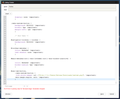Change the new tab button image
I'm trying to change the PNG of the new tab button.
I've tried
.tabs-newtab-button {
list-style-image: url ("C:\Users\Zevoxa\Downloads\newtab.png") !important;
}
But that doesn't work, why? I'm using Stylish to do this.
Chosen solution
If the image is in the chrome folder an you place the code in userChrome.css then you only need the file name and not the path:
list-style-image: url(newtab.png) !important;
I don't know if this will work with Stylish.
the error might be caused by the space after url()
Read this answer in context 👍 1All Replies (8)
Hi,
Try taking a look at this article: http://forums.mozillazine.org/viewtopic.php?t=513677
Hope this helps!
Curtis
Best would be to place this icon in the same chrome folder with the userChrome.css file or use the URL as shown when you drag this image in a Firefox tab (New Tab > Open File).
Note that there are two new tab toolbar buttons and .tabs-newtab-button is only used when you haven't opened enough tabs to make scroll buttons appear.
You also need to add a -moz-image-region rule if you only use a button with one state.
- chrome://browser/skin/browser.css
#new-tab-button,
.tabs-newtab-button {
list-style-image: url ("file:///c:/Users/Zevoxa/Downloads/newtab.png") !important;
-moz-image-region: auto !important;
}
Modified
@cor-el - I tried that, hoping it'd work because it made sense, but I received an error.
Does the image open with this URL in the location bar?
If not the try to open the image by dragging it in a Firefox window or use Firefox > New Tab > Open File
I even put the image in the chrome folder (i.e. file:///C:/Users/Zevoxa/AppData/Roaming/Mozilla/Firefox/Profiles/vvxhsyt7.default/chrome/newtab.png) and put the url as and put my whole CSS Coding inside of userChrome.css.
Chosen Solution
If the image is in the chrome folder an you place the code in userChrome.css then you only need the file name and not the path:
list-style-image: url(newtab.png) !important;
I don't know if this will work with Stylish.
the error might be caused by the space after url()
Aha! It was the space! Thank you so much cor-el. If I ever need help again, this surely will be the place I first look to. Thanks again.
You're welcome.
Sorry for the confusion as I had copied your code and hadn't noticed the space and hadn't tested it.