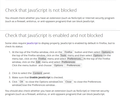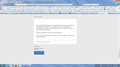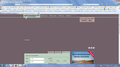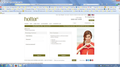Buttons on webpages not working including Mozilla Support Ask This button
For some reason I'm getting many problems with Firefox these days pages not displaying properly http://www.visitnorthumberland.com/, buttons not working such as Sign-In and Register https://www.hotter.com/shop/LogonForm?catalogId=11551&myAcctMain=1&langId=44&storeId=10151#
A classic example is the "Ask this" button in the Firefox Ask a Question | Mozilla Support https://support.mozilla.org/en-US/questions/new/desktop/websites
I've had to use IE to ask you this question. How weird is that???
Chosen solution
george.kearse wrote:
Perhaps the article needs updating?
Like I said, the article requires JavaScript in order to properly display the directions about enabling JavaScript. I've started a discussion about it.
george.kearse wrote:
the main page of The official Northumberland tourist information website looks like :(
That's definitely a case of blocked or disabled JavaScript. Since you've already tried everything else, the only suggestion I have is to test if it works properly in a new profile.
If everything is okay in a new profile, return to your regular profile and use the Reset Firefox feature. Essential data like bookmarks and passwords will be preserved, but add-ons and preferences will be discarded.
Read this answer in context 👍 1All Replies (7)
Do you have the same problem when you start Firefox with Add-ons Disabled (AKA Safe Mode)? Also see the second article below.
- Diagnose Firefox issues using Troubleshoot Mode
- Websites look wrong or appear differently than they should
- Type about:config into the address bar and press Enter.
- To bypass the warning, press the big button labeled "I'll be careful, I promise!".
- In the search box, paste javascript.enabled
- In the search results, if javascript.enabled appears in bold text, right-click it and choose Reset.
Findings: 1) I have the same problem when I start Firefox in Safe Mode 2) I followed the second article step-by-step and still have the problem. FYI the section "Check that JavaScript is enabled and not blocked" there isn't an Enable JavaScript box to ceck in Tools / Options / Content. 3) javascript.enabled does not appear in bold text
I've added an image as an example of how the main page of The official Northumberland tourist information website looks like :(
Modified
george.kearse wrote:
FYI the section "Check that JavaScript is enabled and not blocked" there isn't an Enable JavaScript box to ceck in Tools / Options / Content.
That's not what the page says. If JavaScript and cookies are enabled, this is what you see (attached image below). If either is disabled or blocked, then you get a cacophony of information.
So ironically enough, the directions for enabling JavaScript don't display properly if JavaScript is not enabled. The site may be fixed at some point so that cookies aren't required to view support articles (bug 1001283), but JavaScript will remain a strict requirement as far as I know.
"Enable JavaScript" was removed from the user interface in Firefox 23 and the preference was reset, making JavaScript is enabled by default with no obvious way to turn it off.
george.kearse wrote:
I've added an image as an example of how the main page of The official Northumberland tourist information website looks like :(
I don't see any images attached to your post.
Modified
Yes, I appreciate that JavaScript is enabled by default. The section referred to in the second article "to check its status" (i.e. 2. Click to select the Content panel. 3. Make sure that Enable JavaScript is checked.)? Perhaps the article needs updating?
Images not attached to post? Let me try that again :)
Given that I'm using Firefox now, perhaps I check this again in IE afterward I press Post Reply
I'm now in IE and I can see that not only didn't Firefox upload anything, the displayed Post a Reply page in Firefox is not working as it should do, and does, in IE (refer the first image uploaded here in IE)
Second image uploaded here in IE is the example that didn't upload in Firefox i.e. the main page of The official Northumberland tourist information website looks like :(
The third image uploaded here in IE is of another website, hotter, where I hover the Sign In button, the url details appear, but there is no response when I click this Sign In button. The same happens with the Register button :(
Chosen Solution
george.kearse wrote:
Perhaps the article needs updating?
Like I said, the article requires JavaScript in order to properly display the directions about enabling JavaScript. I've started a discussion about it.
george.kearse wrote:
the main page of The official Northumberland tourist information website looks like :(
That's definitely a case of blocked or disabled JavaScript. Since you've already tried everything else, the only suggestion I have is to test if it works properly in a new profile.
If everything is okay in a new profile, return to your regular profile and use the Reset Firefox feature. Essential data like bookmarks and passwords will be preserved, but add-ons and preferences will be discarded.
Wasn't the "solution" I wanted to apply but there we go ... A BIG Thank-you for that even though switch-off/unplug and start again solutions are the last resort in my mind :(
Everything worked properly in a new profile so I returned to my regular profile and used the Reset Firefox feature.
The main page of The official Northumberland tourist information website is now displaying properly.
As you can see below, upload images is also now working here :)))
Of course I had to start-all-over-again with setting a classic layout for icons and titles, tabs not on top etc etc (sigh sigh). Didn't help that Firefox updated itself from 28.0 to 29.0 right in the middle of things forcing me to teach-myself-again with changes to Customise Toolbars and the about:config toggle for browser.tabs on-top true/false now "disabled", "not working", "messed-up" or "whatever", for no apparent reason other than "it ain't broke so let's fix-it". Adding the Extension Classic Theme Restorer help with that :)))
Much obliged and appreciated the help you have given here.