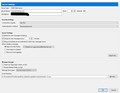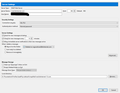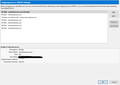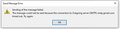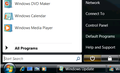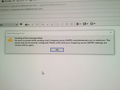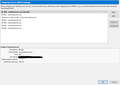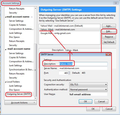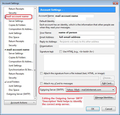Cannot send messages
Cannot send messages (incoming, no problem) Had same problem a few days ago. Fixed by changing setting as instructed by Bitdefender. Problem now returned. Have followed trouble shooting sequence list in Thunderbird Help, including changing password.
Server information: 2 attachments Mail provider and ISP: BT (British Telecom). Firewall: Bitdefender Total Security. OS: Win 10 Version 10.0.18363 Thunderbird Version 68.7.0 (32-bit)
Mail and News Accounts ID Incoming server Outgoing servers Name Connection security Authentication method Name Connection security Authentication method Default? account2 (none) Local Folders None Normal password account21 (imap) mail.btinternet.com:993 SSL/TLS Normal password mail.btinternet.com:465 SSL/TLS Normal password true account23 (imap) mail.btinternet.com:993 SSL/TLS Normal password mail.btinternet.com:465 SSL/TLS Normal password true account24 (imap) mail.btinternet.com:993 SSL/TLS Normal password mail.btinternet.com:465 SSL/TLS Normal password true
Modifié le
Solution choisie
Issue taken up with BT. They agreed there was an IP problem. All now resolved and Thunderbird sending emails.
Lire cette réponse dans son contexte 👍 0Toutes les réponses (20)
Hello there ragoodcompman We have read your message We try to help you.
it is for outgoing mail port 993 incoming... that you filled in correctly.for outgoing mails, port is 465.
I don't see an option to fill this out maybe one to try to exchange it with the numbers?
The hostname of your account seems to be filled in with an email domain address, check this again.
For the username your full email address.
recommended SSL / TLS involves entering / using SSl.
Okey. See if your boxes are too full
well done to see if it was your antivirus/firewall program. It could be options to send the mail that fails.
try to follow the steps if you cannot find a solution with the behavior concerning not being able to send your mail outgoing.
Verify your SMTP outgoing email settings
In the Thunderbird menu bar, click the Tools menu and select Account Settings, or click the Application menu button New Fx Menu and select Preferences and Account Settings from the sub-menu, and select Outgoing Server (SMTP) from the bottom of the list in the left panel. Check that the settings are the same as documented on the mail settings article for your mail provider on support.mozilla.org (Gmail, Yahoo, Comcast, Hotmail, Sympatico) OR
https://support.mozilla.org/en-US/kb/cannot-send-messages#w_verify-your-smtp-outgoing-email-settings
http://kb.mozillazine.org/Cannot_send_mail
Send me a message after trying.
Greetings Firefox volunteer.
Modifié le
Incoming and outgoing server settings all correct. Have checked many times from BT/ISP website information. Username is full and complete email address. I am waiting for a reply from Bitdefender to see if they can suggest changes to antivirus/firewall program.
When you change passwords, delete the old ones in Options/Security/Passwords/Saved Passwords, restart TB, and enter the new when when prompted. For Bitdefender, it's recommended to exclude the TB exe from the 'Advanced Threat Defense' module and also to exclude the TB profile folder from scanning.
https://support.mozilla.org/en-US/questions/1275164#answer-1276081
https://support.mozilla.org/en-US/questions/1274953#answer-1273391
I have located TB exe. Where can I find the TB profile folder. Is that the whole Mozilla Thunderbird folder? Please forgive my ignorance.
ragoodman.comp said
I have located TB exe. Where can I find the TB profile folder. Is that the whole Mozilla Thunderbird folder? Please forgive my ignorance.
The profile folder's default location is:
C:\Users\username\AppData\Roaming\Thunderbird\Profiles\8characters.default
The active profile is shown in Help/Troubleshooting, about:profiles.
Hello thereragoodmanComp.
https://support.mozilla.org/en-US/kb/profiles-where-thunderbird-stores-user-data
Thunderbird.EXE
usually exists on your desktop.
Can also be copied to folders and the like.
Preferably on your desktop with other startup icons and where your trash can is yes.
Where is my profile stored?
Profile files are stored separately from the Thunderbird program files. The program files are static and do not change (except when you upgrade the Thunderbird application version). Because we store profile and program files separately, you can uninstall Thunderbird without losing your messages and settings, and if something goes wrong with a Thunderbird update your information will still be available. It also means that you don't have to reinstall Thunderbird in order to delete your information or troubleshoot a problem.
Each profile is stored on your hard drive in a profile folder.
http://kb.mozillazine.org/Profile_folder
Greetings Firefox Volunteer.
Modifié le
I have followed your instructions but am still unable to send.
Should I have cleared all 3 of my email address passwords from saved passwords or just the one I have been working on?
You only need to delete the passwords, incoming and outgoing, for the accounts that have new passwords or aren't working.
To test if Bitdefender is still interfering, run Windows in safe mode (to bypass startup apps).
TB run in safe mode with new password - failed. My Outgoing server (SMTP) settings are correct. See added image for Send Message Error. Having same problems with TB on wife's computer (not tried in safe mode). Is it possible that BT/ISP is blocking us for some reason?
Please note, you cannot perform a check if computer was booted up in 'Safe Mode' as it does not allow internet access, you have to use the option 'Safe Mode with Networking'.
Tried with "Safe Mode wih Networking" - failed.
You have posted info regarding the incoming server settings but currently the forum what the outgoing server settings are set to.
- Help > Troubleshooting Information
- Scroll down to the 'Mail and News Accounts' section
- Copy all the contents and paste the info into this forum question. Do not edit anything.
Please check the settings:
- Menu app icon > Options > Options > Advanced > 'Network & Disc Space' tab
- click on 'Settings'
- Select 'use system proxy settings'
- click on OK
Please post an image showing your 'Settings'.
Your first post included duplicates of the incoming settings. BT recommends for the outgoing: mail.btinternet.com on port 465, SSL/TLS, authentication = normal password, User Name = email address.
Information required by Toad-Hall inclded in original Q and in image below..
In 'Account Settings' window:
You have 6 SMTP outgoing BT MAIL.
Usually, you have one per mail account/email address, but you have 6, but the info in Q only shows three accounts. So it is impossible to know which of the 6 you are using. As the last image shows each SMTP to have an identical description, it is also difficult to know which is which when you need to select one as the outgoing server for a particular account. So at this point, you may have correct smtp server settings, but they may not be applied to the correct account. This needs to be double checked and confirmed as ok.
Each mail account/email address must use the BT Mail outgoing server which has an identical username for the mail account.
Suggest: Access 'Account Settings' > 'Outgoing Server (SMTP)' to see the list of SMTP outgoing server as per last image.
- Select the first BT Mail -mail.btinternet.com (default)
- click on 'Edit'
- Where it says 'Description' edit this line so it says something more meaningful. It could be the actual email address as shown in the 'username' or if the username email address is only used for eg: business, then type description as 'Business'.
- click on OK.
Repeat the above for each BT Mail smtp.
If you have redundant BT Mail smtp then remove them to avoid confusion.
Then make sure each mail account is actually using the correct outgoing server.
- Select the mail account name listed on left side
- Bottom right will show what BT Mail server is being used by that particular email address/mail account.
- Double check you have the correct one for that email address. The Description will now be helpful.
Repeat for each mail account.
When all mail acounts/email address are confirmed as using the correct outgoing server for that email address,
- click on OK to save and close Account Settings.
Restart Thunderbird to ensure all details are saved and being used.
See images below as a guide to explain what I'm talking about.
I notice that in the last image you supplied, the selected 'BT Mail' 'details of selected server' is not displaying the selected 'Authentication Method', but I suspect when you select to 'Edit', it will be selected as 'Normal Password'. I'm going to report this anomaly in display as a bug because I am also seeing the same issue. I'm also getting some unusal display if I select an smtp that uses OAuth2. Weirdness is afoot :)
Dear Toad-Hall, My TB “send” problems on my computer and my wife’s all solved. Yes, “Normal Password” is now selected.
I cannot thank you enough for your quick diagnosis of my difficulties. Thank you for your patience and clear instructions. And thanks to your colleagues who also had a look at my case.
Once again, many thanks and best wishes.
Every TB email address was working yesterday after following instructions. This morning they are not working. Over the last few days, during my troubles with TB, I have not been able to send emails using my iPad. I tried to send email last night with my iPad, having first deleted the mail account then trying to install it again, but was stopped. This morning my first attempt to send with TB resulted in failure for "policy reasons". Do you think my efforts to use the iPad has caused this situation.
Please check the settings in Thunderbird:
- Menu app icon > Options > Options > Advanced > 'Network & Disc Space' tab
- click on 'Settings'
- Select 'use system proxy settings'
- click on OK