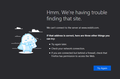Server connection errors on desktop connected with ethernet, but all WiFi devices including laptops connect via Firefox just fine.
It's not every time I load a page, but it happens more than I would like. How can I fix this issue? All of my other devices have no problem connecting to websites quickly except my desktop. I've checked to see if it was my firewall/anti-virus and it's not. I checked my extensions one by one, and it's not that either. I'm lost.
Keazen oplossing
I would first recommend checking the Connection settings in Firefox and see if setting it to No Proxy makes a difference.
It could be a driver issue with the driver that your computer is using for the Ethernet port of your network card. If you right-click on the Windows start button and select Device Manager you should be able to find your network driver there under the Network Adapter section.
I'd try updating that to see if maybe a newer version is available. In some cases, Windows may also be using a generic driver, but some computer manufacturers offer a specific network driver on their own website that you may need to download to replace the default.
Another good thing to check in the driver properties is under the Power Management tab. Sometimes the option to turn off the driver to save power will be there and enabled. This could mean that your computer is disabling the Ethernet for some period of time.
In some cases, resetting your network settings in the Windows menu might fix issues like this.
Using the Network troubleshooter can detect common problems as well. (NOTE: The Windows document I linked talks about the WiFi specifically, but the Network troubleshooter should detect issues with Ethernet as well).
The only other thing I can think of is that maybe your Ethernet adapter settings are using an unusual DNS setting or IP address setting. If you open the Windows Network Connection window, you can right-click the Ethernet adapter and select Properties. In that window, you can open the Network Protocol Version 4 option to see some of the IP address settings. Typically, these settings should be set to automatic, unless you have specifically set them a certain way for your network.
Other than that, it could be a router configuration issue or some other hardware issue (faulty router, faulty Ethernet cable, faulty Ethernet port).
Hope something on this list helps.
Dit antwurd yn kontekst lêze 👍 1Alle antwurden (2)
Keazen oplossing
I would first recommend checking the Connection settings in Firefox and see if setting it to No Proxy makes a difference.
It could be a driver issue with the driver that your computer is using for the Ethernet port of your network card. If you right-click on the Windows start button and select Device Manager you should be able to find your network driver there under the Network Adapter section.
I'd try updating that to see if maybe a newer version is available. In some cases, Windows may also be using a generic driver, but some computer manufacturers offer a specific network driver on their own website that you may need to download to replace the default.
Another good thing to check in the driver properties is under the Power Management tab. Sometimes the option to turn off the driver to save power will be there and enabled. This could mean that your computer is disabling the Ethernet for some period of time.
In some cases, resetting your network settings in the Windows menu might fix issues like this.
Using the Network troubleshooter can detect common problems as well. (NOTE: The Windows document I linked talks about the WiFi specifically, but the Network troubleshooter should detect issues with Ethernet as well).
The only other thing I can think of is that maybe your Ethernet adapter settings are using an unusual DNS setting or IP address setting. If you open the Windows Network Connection window, you can right-click the Ethernet adapter and select Properties. In that window, you can open the Network Protocol Version 4 option to see some of the IP address settings. Typically, these settings should be set to automatic, unless you have specifically set them a certain way for your network.
Other than that, it could be a router configuration issue or some other hardware issue (faulty router, faulty Ethernet cable, faulty Ethernet port).
Hope something on this list helps.
Hey Wesley, thanks for the response.
I set Firefox to No Proxy, checked my drivers (which were all good) and adjusted Power Management so it doesn't turn my RealTek off. Flushed my DNS and ran netsh winsock reset, and ran a ping test which came back perfect. Going to order a new Ethernet cable for safe measure seeing as the network adapter is working fine it seems. Although the trouble shooter did find a discrepancy with the adapter, I'm thinking the cable could be the culprit. We'll see. Thanks again!