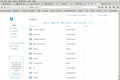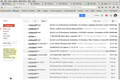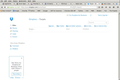Why is alternative text is still visible after an image is displayed (e.g., in Dropbox and Google mail)?
When I go to my Dropbox page or my Google e-mail page, both the images for icons AND their alternative text is shown (I tried to upload two images illustrating this but the "Upload image" seems to have hung). I am using the lastest version of Firefox for Linux.
Chosen solution
"cor-el" made a reasonable guess BUT I didn't have
- "browser.display.force_inline_alttext"
in my "prefs.js" file. I did have:
- user_pref("dom.disable_image_src_set", true);
When I removed that, all the problems disappeared that I was having with images and alternative text showing simultaneously.
My thanks to "Sir.Mayo" and "cor-el" for contributing to this thread and motivating me to find out what was wrong! Hopefully, this will be of use to someone else in the future...
Ler a resposta no contexto 👍 0All Replies (8)
I'm trying to post the screenshots I couldn't get to work in the first post. This seems to have worked. The images show the problem I described above.
Hello,
Have you tried starting in saefmode?
Try Firefox Safe Mode to see if the problem goes away. Firefox Safe Mode is a troubleshooting mode that temporarily turns off hardware acceleration, resets some settings, and disables add-ons (extensions and themes).
If Firefox is open, you can restart in Firefox Safe Mode from the Help menu:
- Click the menu button
 , click Help
, click Help  and select Restart with Add-ons Disabled.
and select Restart with Add-ons Disabled.
If Firefox is not running, you can start Firefox in Safe Mode as follows:
- On Windows: Hold the Shift key when you open the Firefox desktop or Start menu shortcut.
- On Mac: Hold the option key while starting Firefox.
- On Linux: Quit Firefox, go to your Terminal and run firefox -safe-mode
(you may need to specify the Firefox installation path e.g. /usr/lib/firefox)
When the Firefox Safe Mode window appears, select "Start in Safe Mode".
If the issue is not present in Firefox Safe Mode, your problem is probably caused by an extension, theme, or hardware acceleration. Please follow the steps in the Troubleshoot extensions, themes and hardware acceleration issues to solve common Firefox problems article to find the cause.
To exit Firefox Safe Mode, just close Firefox and wait a few seconds before opening Firefox for normal use again.
When you figure out what's causing your issues, please let us know. It might help others with the same problem.
Starting in Safe Mode had no effect on the problem but I appreciate the quick response. Any other thoughts? Thank you!
Yes you could try a clean install.
Certain Firefox problems can be solved by performing a Clean reinstall. This means you remove Firefox program files and then reinstall Firefox. Please follow these steps:
Note: You might want to print these steps or view them in another browser.
- Download the latest Desktop version of Firefox from mozilla.org (or choose the download for your operating system and language from this page) and save the setup file to your computer.
- After the download finishes, close all Firefox windows (or open the Firefox menu
 and click the close button
and click the close button  ).
).
- Delete the Firefox installation folder, which is located in one of these locations, by default:
- Windows:
- C:\Program Files\Mozilla Firefox
- C:\Program Files (x86)\Mozilla Firefox
- Mac: Delete Firefox from the Applications folder.
- Linux: If you installed Firefox with the distro-based package manager, you should use the same way to uninstall it - see Install Firefox on Linux. If you downloaded and installed the binary package from the Firefox download page, simply remove the folder firefox in your home directory.
- Windows:
- Now, go ahead and reinstall Firefox:
- Double-click the downloaded installation file and go through the steps of the installation wizard.
- Once the wizard is finished, choose to directly open Firefox after clicking the Finish button.
More information about reinstalling Firefox can be found here.
WARNING: Do not use a third party uninstaller as part of this process. Doing so could permanently delete your Firefox profile data, including but not limited to, extensions, cache, cookies, bookmarks, personal settings and saved passwords. These cannot be easily recovered unless they have been backed up to an external device! See Back up and restore information in Firefox profiles.
Please report back to say if this helped you!
Thank you.
You can try to check the code in the Inspector (right-click: Inspect Element) in case there is more (another image) present.
If I move my ".mozilla/firefox" directory to another name and start Firefox, then things display correctly. I'm in the process of tracking down what is amiss under the "firefox" directory I saved before doing this.
I will update this thread when I figure out what was causing the issue. It appears to be something in the "prefs.js" file...
Do you have this pref?
- browser.display.force_inline_alttext
Chosen Solution
"cor-el" made a reasonable guess BUT I didn't have
- "browser.display.force_inline_alttext"
in my "prefs.js" file. I did have:
- user_pref("dom.disable_image_src_set", true);
When I removed that, all the problems disappeared that I was having with images and alternative text showing simultaneously.
My thanks to "Sir.Mayo" and "cor-el" for contributing to this thread and motivating me to find out what was wrong! Hopefully, this will be of use to someone else in the future...