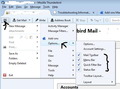How do I move from a dead computer to a new computer?
Reading 20 pages or more and I can't sort this out. It should be EASY!
Every instruction I see talks about moving a BACKED UP profile to overwrite the new profile. My old profiles are NOT in backed up format. The old computer dddd-died... before I could plan anything. I have the old hard drive enclosed and attached to my new computer.
Using Windows Easy Wizard seems to depend on the old computer being up and running? Or can I step through and get it to transfer from an enclosed harddrive? There's a transfer tool Modiz-something but that requires use of backed up profiles from what I can tell.
On the old drive, I've located a folder called "profiles" under a Thunderbird folder (using a Start/Run command). It is NOT a BACKED UP profile. It's whatever was there on the old computer and used to run from. There are two folders, in AppData\local and in AppData\Roaming. Both with the same string of 8 characters.default. These files have lots of interesting stuff in them that look like they could be good TB data (extensions, itheme, minidumps, etc.)
I've installed Thunderbird onto the new computer and have located it's profile folder. There is also a file in the same place called "profiles" (listed as type "configuration"). This also has two folders one in \local and in \roaming with the same 8 characters.default. The \local has folders like "cache" and "cache2", while the \roaming has a list of interesting sounding names crash, minidumps, etc.)
So how do I move my old TB data to my new TB? What are the steps? Is there a page with those steps? Every page I find talks about using a backed up profile. Or about moving just the data folders without the profile. Also they are all so confusing with tons of info, but nothing streamlined for this situation.
Thank you!!
All Replies (3)
Never mind. By the time I finished writing the question - the solution was more obvious. I copied both the roaming and the local profiles to overwrite the new computer's new profile.
So far it's working. TB is installing the add-ons and restarting with each one (a pain). But my old background is showing up.
Hum, the font looks different. I had installed something that allowed for changing fonts in the email list (not just when creating an email). Maybe it's someplace else and needs to be copied or modified.
So Is there anythign I'm missing doing to get this set up?
Thanks !
The problem remaining is that the color folders add-on seems to have not carried over the colors.
The add-on is still there and usable. The color settings on the folders disappeared. On older upgrades, they stayed just fine.
Also the text in TB somehow looks different and harder to read. Still same size, but the background or grey around it, or font is different.
I would download and reinstall the addon. There may have been updates.
The Thunderbird 'window' can be modified via 'Control Panel' > 'Personalization'. Look under 'Window color and Appearance' and 'Theme'. 'Display Settings' is where you can change the resolution.
Otherwise you can download and apply other themes.
If you feel the Toolbars are missing or not showing all of them, you can enable them. See image below as aid.
3bar menu icon > Options > select toolbars to enable.