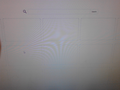how to remove frequent tab from blank page
When I open a page there are all these thumbnail style tabs, I really don't want them. Haven't found a way to remove them. Please don't tell me to just "hide them". If I can actually customize Firefox they way I want the I choose to remove these tabs, not hide them. I'm getting sick and tired of seeing useless features such as this pop up during an update for Firefox. If there is no way to remove it I may have to start looking for another browser.
Chosen solution
Do you want a totally blank page when you open a New Tab? If so, type this in the Location Bar and hit Enter.
about:config - accept the warning message
Filter this pref - browser.newtab.url and then right-click that pref. Select Modify - type about:blank as the new value. Restart Firefox.
Or you can use this extension for more options with NewTab. https://addons.mozilla.org/en-US/firefox/addon/new-tab-tools/
Read this answer in context 👍 2All Replies (4)
Please provide a screenshot of what you are talking about.
https://support.mozilla.org/en-US/kb/how-do-i-create-screenshot-my-problem
It is best to use a compressed image type like PNG or JPG to save the screenshot and make sure that you do not exceed a maximum file size of 1 MB.
Then use the Browse .... button below the Post a Reply text box to upload the screenshot.
My print screen button doesn't work, but there's an easier way for you and anyone to see what I am talking about. Simply open a new tab, either you'll get a page with a bunch of empty (probably full webpage links, depending on how often you clean Firefox.) If it's blank look for a gear in the upper right hand screen. The only settings are enhanced, classic and hide. If I could have figured this out I wouldn't have posted my previous comment to start with.
Chosen Solution
Do you want a totally blank page when you open a New Tab? If so, type this in the Location Bar and hit Enter.
about:config - accept the warning message
Filter this pref - browser.newtab.url and then right-click that pref. Select Modify - type about:blank as the new value. Restart Firefox.
Or you can use this extension for more options with NewTab. https://addons.mozilla.org/en-US/firefox/addon/new-tab-tools/
Create this Boolean pref on the about:config page to prevent Firefox from generating thumbnails for the about:newtab page.
- browser.pagethumbnails.capturing_disabled = true
Delete the thumbnails folder in the cache location of Firefox profile folder to remove already stored web page thumbnails.
- C:\Users\<user>\AppData\Local\Mozilla\Firefox\Profiles\<profile>\
.....
See also this article about the New Tab page (about:newtab):
You can change the order of the boxes on the about:newtab page and drag an item to a different tile to pin it to that position or you can remove a website by clicking the close X to block that URL. You can drag a bookmark or history item and drop them in a tile on the about:newtab page to pin them and have your own favorites sites showing.
Changes made manually on the about:newtab page are stored in prefs that you can find on the about:config page.
- browser.newtabpage.pinned stores websites that you have pinned to a tile.
- browser.newtabpage.blocked stores websites that you have removed by clicking the X button in a tile.