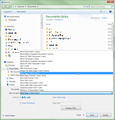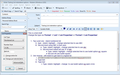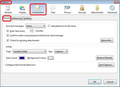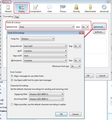How to get imported MS word formatting to work in t-bird emails
Whenever I format a document in word and then import it into a thunderbird email, the formatting goes all screwy. The font sizes change here and there, spacing isn't consistent, and similar weirdness. It's highly annoying. I use tabs for indents, but T-bird seems to ignore where they were set up and spaces them inconsistently. I use the same size font throughout, but some paragraphs are one size, others are another size. Spacing between paragraphs is doubled for some reason.
My emails look utterly unprofessional. What can I do?
All Replies (6)
I suggest you use the mail editor Thunderbird provides, instead of wasting precious time with a word processor. Word is designed to put it's output on paper. It does a poor job of composing HTML.
Want to see the very best it can do, select save as in word, safe the file as type HTML. Now open that file in Chrome, Firefox and Edge. That is the very best word can do. It does much worse when pasting.
Adobe invented the PDF format because there was no way to transport documents without it changing appearance. So the came up with Portable document format (PDF) largely based on the postscript printer language they invented as well.
Basically copying word formatting to a HTML document is never going to work reliably. It is however going to introduce a huge overhead in the mail that Microsoft use to format the text (Including a copy of the entire normal.dot file as a style sheet) My experience is that receiving an email from someone using word is always a mystery as to what you will see. Likewise there are loads of people who set fonts in their email, blissfully unaware that the only person who sees that font is them. The recipients computer, if it does not have the exact font specified will use the font family, so your pretty cursive font may be displayed in a font that looks only vaguely familiar, in that is is a serif font. If you are bringing in text using paste, use paste as plain text (Ctrl_Shift+V)
You must remember the recipient of your mail may be using an Andriod (Linux) device, or an iPhone with a Unix derived operating system. Even if they use windows, it might be XP or Windows 10. They might have the fonts distributed with Microsoft Office or they might not.
Well, all my templates are in word. There's no option to save my word file as an HTML. And there's ALMOST a complete absence of formatting capabilities in thunderbird. Can't set up tabs, etc. When I DO compose something simple in thunderbird, it still gets tweaked around, a whole LOT! Beyond that, I don't understand much of what you're saying. Sorry, I'm just not too tech savvy.
FIle > save as and change the type to HTML. This has been a built in option in Word since I started using it with V1.1 for windows.
HTML does not support tabs in the way your using them. simple as that really. it pads text to the next of a group of fixed locations. It does not allow them to be varied as you would with a typewriter to build a table or to set up indents. Not in the basic HTML that has to be used in email to maintain compatibility anyway.
In HTML you must use tables if you want tabular text.
If your technical skills are such you understand nothing else
Do not use word to create emails it is a poor HTML editor
I have never seen, nor do I see now, an option to save my word file as HTML. When I click save as, it isn't one of the options in the long list of possible formats. ???
And writing directly in t-bird and saving as a template, it still isn't stable. Sizes of fonts change from paragraph to paragraph, and other, similar problems arise for me, especially when deleting parts of the template. I never had these problems with Outlook Express, whose demise I still mourn.
I have never seen, nor do I see now, an option to save my word file as HTML.
It's certainly here in Word 2010.
Modified
If you are using MS Word because you are actually creating a document and not an email, then save as a document and attach to email. Then when the recipient receives it, they can view it using the correct program and everything will appear exactly as you intented. That's why emails are designed to allow attaching of documents.
I agree with Matt. There's nothing more of a pain than getting emails from people who use a product like MSWord and then try to put it in a basic email or create Signature html files in Word. All the additional coding bloats the email and can cause problems when people try to respond, messing about with font sizes etc because it contains css coding which can effect Reply messages. MSWord is designed to be a complex word processing tool for creating documents not emails, so you cannot expect it to work as you intended on the various email clients or OS.
As anyone can choose how they want to view emails or even use Plain Text which strips all formatting, then it makes little sense to create complex emails that look pretty in a MSWord program but look strange in different email clients, or maybe different Operating Systems. As an example: I like to see all Tables centrallised - just something I like. So I have some coding to alter incoming mail to display as I choose and not as the sender sent it. I also cannot stand multi-coloured text and like to read in a size and font of my choosing, after all, it is me who is reading it. So, I've made optional choices to make emails appear as I prefer.
re: Formatting in Thunderbird.
you can set the default font :
'Tools' > 'Options' > Display > Formatting tab.
This sets the default font and size used in the display of emails and also when composing.
The font is not hard coded, so that the recipient computer can use an appropriate font etc.
clicking on the 'Advanced' button allows you access to set eg: Minimum size or allowing messages to use other fonts or Not if desired.
'Tools' > 'Options' > 'Composition' > 'General' tab HTML section. Select Font: Variable width and size 'Medium'. More font info here:
If you select anything from the 'Formatting Bar' then it is inserted as hard code, so that html coding will be included in the email. I've always found it easier to type the email and then use the Formatting Bar to adjust specific areas.
I've set up all the options I require and I'm running the latest Thunderbird and I do not experience font issues etc. Tables in thunderbird is one method of controlling the layout, but if you really like MSWord, then create a simple email and attach the MSWord document. This will save you time and make it easier when reading. Attachments can also be detached and saved in an appropriate folder meaning the email can be deleted, so saving space in eg:Thunderbird files and on the server.
Please remember it is a real help if you send in HTML and Plain Text. 'Tools' > 'Options' > 'Composition' > 'General' tab
- click on 'Send Options'
- select 'Send the message in both plain text and HTML'
- click on Ok.
Some useful hints: re; Tabs In Thunderbird use the indentation icon located on the Formatting Bar.
re: Bullet / numerical lists There is a reasonably wide variety choices. see image below as example.
the option 'Preformat' When you paste a short copied section 'Edit' > 'Paste as Quotation' or 'Edit' > 'Paste without formatting'
or select the Formatting Bar option: 'Preformat' then paste in the section then on a new line reset Formatting Bar option to 'Body Text' before continuing with content.
Hope info helps.