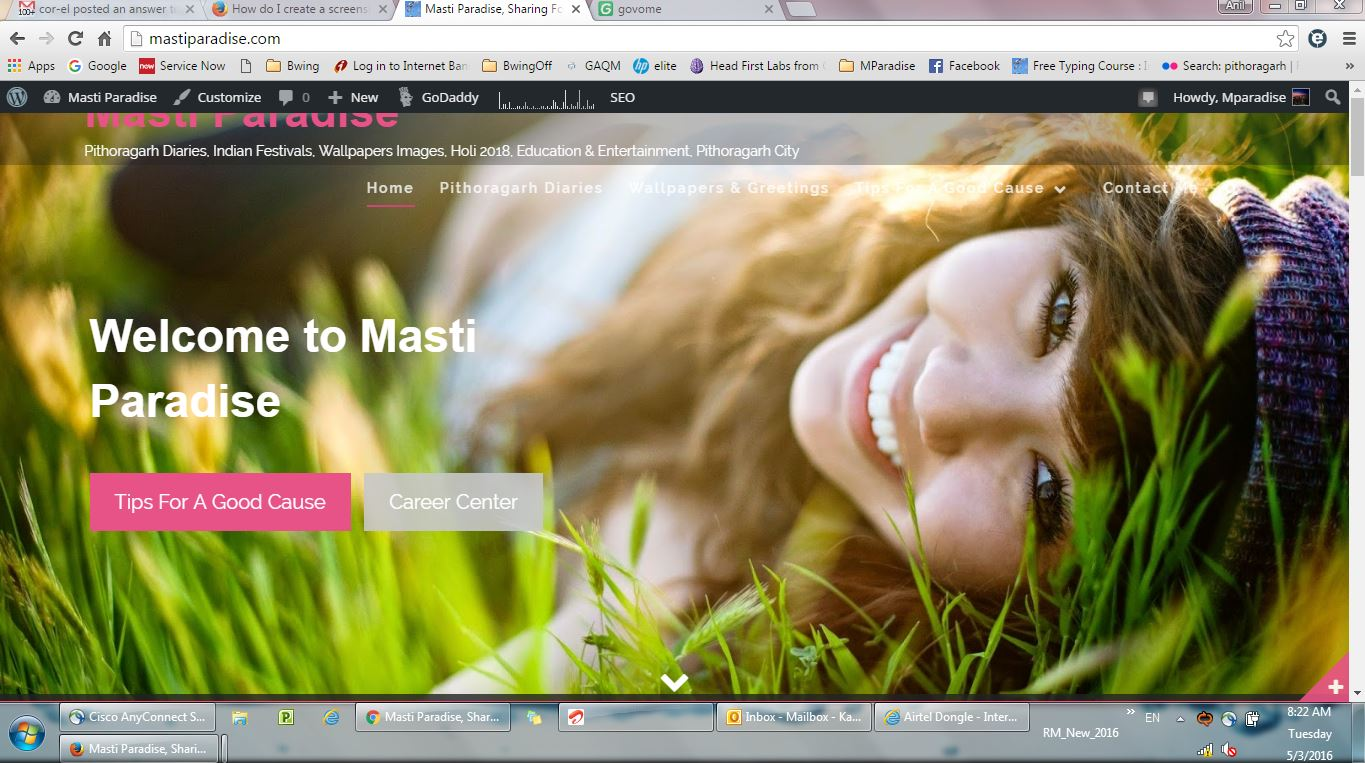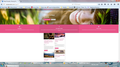My Website does not load correctly, works fine on other sites. What is the reason?
Hi there,
I have this problem only if I access my site from Mozilla browser, fonts look like they have been cut off to look short. blog edges dont appear as they should be. what could be the problem?
Laptop model_ Dell vostro 1450 OS- Windows 10 Website: http://mastiparadise.com/
Please help. below is the screenshot attached.
All Replies (4)
The screenshot didn't attach, so could you please try again?
- https://en.wikipedia.org/wiki/Screenshot
- https://support.mozilla.org/kb/how-do-i-create-screenshot-my-problem
- Use a compressed image type like PNG or JPG to save the screenshot
- Make sure that you do not exceed the maximum size of 1 MB
You can try these steps in case of issues with web pages:
You can reload web page(s) and bypass the cache to refresh possibly outdated or corrupted files.
- Hold down the Shift key and left-click the Reload button
- Press "Ctrl + F5" or press "Ctrl + Shift + R" (Windows,Linux)
- Press "Command + Shift + R" (Mac)
Clear the cache and remove the cookies from websites that cause problems via the "3-bar" Firefox menu button (Options/Preferences).
"Clear the cache":
- Firefox/Tools > Options > Advanced > Network > Cached Web Content: "Clear Now"
"Remove the cookies" from websites that cause problems.
- Firefox/Tools > Options > Privacy > "Use custom settings for history" > Cookies: "Show Cookies"
Start Firefox in Safe Mode to check if one of the extensions ("3-bar" menu button or Tools > Add-ons > Extensions) or if hardware acceleration is causing the problem.
- Switch to the DEFAULT theme: "3-bar" menu button or Tools > Add-ons > Appearance
- Do NOT click the "Refresh Firefox" button on the Safe Mode start window
Type about:preferences#content<enter> in the address bar. Across from fonts and colors, press the Advanced button. On the bottom, turn on Allow Web Sites To Choose Their Own.
Fonts Information - Detected via Flash http://browserspy.dk/fonts-flash.php?detail=1
Mac You can check for corrupted and duplicate fonts and other font issues: http://www.thexlab.com/faqs/multipleappsquit.html - Font Book 2.0 Help: Checking for damaged fonts http://www.creativetechs.com/iq/garbled_fonts_troubleshooting_guide.html
Sorry about that, please see the screenshot below. first one is from chrome and other one is how is looks on mozilla. Thank you for the response.
You may have accidentally zoomed web page(s). Reset the page zoom on pages that cause problems.
- View > Zoom > Reset (Ctrl+0/Command+0 (zero))