
Microsoft just updated and now Firefox is telling me that every site I try to access is unsecured including the Star One Credit Union; What gives?
Microsoft just updated and now Firefox will not let me open up any web sites, except yours. It will not even let me open my Star One Credit Union account saying it is unsecured. I clicked the box that said exception and now it allows me to open this. However, there are still many sites it will not let me access without declaring an exception. I like the fact that Firefox will notify me of unsecured sites, but since it seems to think every site is improperly set up, how do I know which sites are ok and which are not?
Chosen solution
Could you please provide more detail?
You can open the Certificate Manager and go to the "Servers" tab.
- Options/Preferences -> Privacy & Security -> Certificates: View Certificates -> Servers: "Add Exception"
- paste the URL of the website (https://xxx.xxx) in it's location field.
Let Firefox retrieve the certificate -> "Get Certificate"
- click the "View" button and inspect the certificate
You can see detail like the issuer of the certificate and intermediate certificates in the Details tab.
Read this answer in context 👍 0All Replies (2)
We understand that there is an error page for a website you are trying to access that's titled "Your connection is not secure". The article What do the security warning codes mean? includes steps you can follow.
However it seems a little more troubleshooting is needed to help resolve this thread. Follow the steps below to collect the Certificate Error troubleshooting information.
Note: Please be aware that the certificate keychain may or may not be unique. If this is a self-signed certificate please take note to remove the information below "--BEGIN CERTIFICATE"
- From the error page pictured below look for the error message.
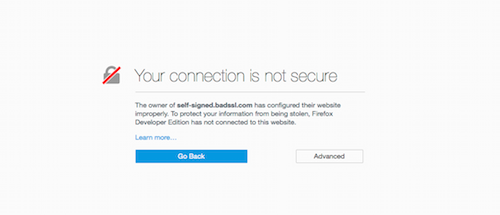
- Click on the "Advanced" button and it will show the error link.
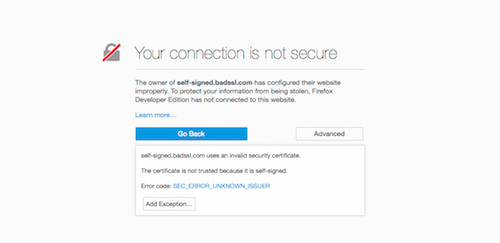
- Click on the error link and you will be taken to a page that you can copy the error text to the clipboard. The image below has blocked out the certificate for this example.
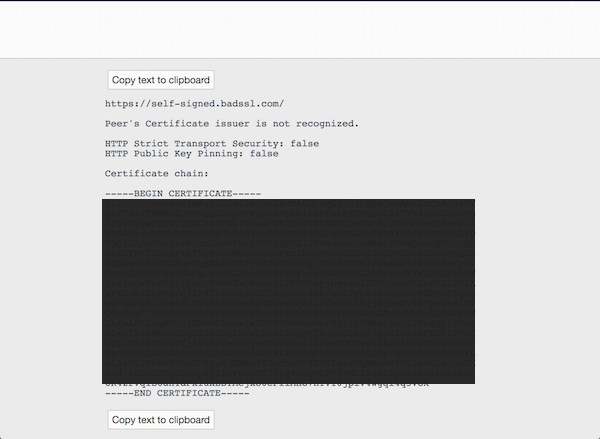
Other resources to compare errors: https://badssl.com/
Chosen Solution
Could you please provide more detail?
You can open the Certificate Manager and go to the "Servers" tab.
- Options/Preferences -> Privacy & Security -> Certificates: View Certificates -> Servers: "Add Exception"
- paste the URL of the website (https://xxx.xxx) in it's location field.
Let Firefox retrieve the certificate -> "Get Certificate"
- click the "View" button and inspect the certificate
You can see detail like the issuer of the certificate and intermediate certificates in the Details tab.
