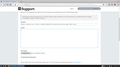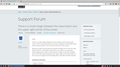There is a small margin between the close button and the upper right corner of the screen
Hello,
There is a small margin between the close button and the upper right corner of the screen, that prevents me from clicking the close button when I put the mouse pointer at this corner (at the end of the screen).
Because of habit and also because all other windows let me click the close button like this, I would like to ask if there is an option or a particular about:config entry in order to eliminate this margin, so that the clickable area of the close button expands to the upper right corner (end border of the screen) and regain the functionality that I have with all other windows.
Modified
Chosen solution
Try to move the buttons up a few pixels with code (negative margin-top) in userChrome.css.
Add code to the userChrome.css file below the default @namespace line.
@namespace url("http://www.mozilla.org/keymaster/gatekeeper/there.is.only.xul"); /* only needed once */
#titlebar-buttonbox toolbarbutton {margin-top:-2px!important}
It is not that difficult to create userChrome.css if you have never used it.
The first step is to open the "Help -> Troubleshooting Information" page and find the button to access the profile folder.
You can find this button under the "Application Basics" section as "Profile Folder -> Open Folder". If you click this button then you open the profile folder in the Windows File Explorer. You need to create a folder with the name chrome in this folder (name is all lowercase). In the chrome folder you need to create a text file with the name userChrome.css (name is case sensitive). In this userChrome.css text file you paste the text posted.
You need to close and restart Firefox when you create or modify the userChrome.css file.
Read this answer in context 👍 1All Replies (3)
Chosen Solution
Try to move the buttons up a few pixels with code (negative margin-top) in userChrome.css.
Add code to the userChrome.css file below the default @namespace line.
@namespace url("http://www.mozilla.org/keymaster/gatekeeper/there.is.only.xul"); /* only needed once */
#titlebar-buttonbox toolbarbutton {margin-top:-2px!important}
It is not that difficult to create userChrome.css if you have never used it.
The first step is to open the "Help -> Troubleshooting Information" page and find the button to access the profile folder.
You can find this button under the "Application Basics" section as "Profile Folder -> Open Folder". If you click this button then you open the profile folder in the Windows File Explorer. You need to create a folder with the name chrome in this folder (name is all lowercase). In the chrome folder you need to create a text file with the name userChrome.css (name is case sensitive). In this userChrome.css text file you paste the text posted.
You need to close and restart Firefox when you create or modify the userChrome.css file.
Thank you very much for your help.
I added also a negative margin on the right:
- titlebar-buttonbox toolbarbutton {margin-top:-6px!important;
margin-right:-5px!important;}
It works as it should, the margin has gone.
Unfortunately when I click the restore window button and then maximize the window again the window controls revert to the initial position with the margin. I hope there is a way to fix this and have this functionality permanently.
With the option of high density chosen as you see from the screenshot and this modification of code:
- titlebar-buttonbox toolbarbutton {margin-top:-2px!important;
margin-right:-5px!important;}
everything works as it should on firefox 61 without any glitch.Thank you again for this solution. I hope that mozilla will implement this by default soon, because is a fundamental functionality that exists in firefox for windows and we should not do all this, in order to have something so common on linux.