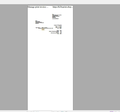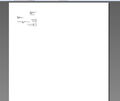firefox printer settings have changed from letter to legal
Never had a problem before, but today I try to print from Firefox and it prints in LEGAL versus LETTER. I printed in Chrome and it is printing in letter format just fine. Not sure how this happened over the weekend, but any time I want to print from Firefox...it will not print in letter format.
Chosen solution
You could also check one particular preference which sometimes goes wrong (you can do this either before or after the reset mentioned in the above support article):
If Firefox is not using the whole sheet of paper, or otherwise misunderstands what is contained in your printer's paper tray(s), that can be caused by Firefox having extracted the wrong paper size settings from Windows when reading the print driver data.
(1) In a new tab, type or paste about:config in the address bar and press Enter. Click the button promising to be careful.
(2) In the search box above the list, type or paste paper_data and pause while the list is filtered -- Firefox should show one or more preferences similar to:
print.printer_CutePDF_Writer.print_paper_data
Usually a value of 1 corresponds to Letter-sized (8.5" x 11") paper. Other values correspond to other sizes of paper. You can edit the value by doubling-clicking the preference, typing 1, then clicking OK.
Read this answer in context 👍 1All Replies (6)
Here are pics
FYI, eBay is a notorious site that doesn't handle firefox well. If you open the two same browser windows in firefox an chrome you will see there are missing info on firefox but you can see it in chrome.
Good point. I can use Paypal with Chrome....but not with FireFox. I just hate using Chrome compared to Firefox but maybe that is my answer - just use Chrome for Ebay and Paypal. :(
The first screenshot doesn't look like LEGAL versus LETTER, it appears to be extra wide margins is the cause.
Please see this support article: https://support.mozilla.org/en-US/kb/fix-printing-problems-firefox
If everything looks good in your settings, use the Reset all Firefox printer settings at the bottom of that page.
Chosen Solution
You could also check one particular preference which sometimes goes wrong (you can do this either before or after the reset mentioned in the above support article):
If Firefox is not using the whole sheet of paper, or otherwise misunderstands what is contained in your printer's paper tray(s), that can be caused by Firefox having extracted the wrong paper size settings from Windows when reading the print driver data.
(1) In a new tab, type or paste about:config in the address bar and press Enter. Click the button promising to be careful.
(2) In the search box above the list, type or paste paper_data and pause while the list is filtered -- Firefox should show one or more preferences similar to:
print.printer_CutePDF_Writer.print_paper_data
Usually a value of 1 corresponds to Letter-sized (8.5" x 11") paper. Other values correspond to other sizes of paper. You can edit the value by doubling-clicking the preference, typing 1, then clicking OK.
changing the value to "1" did the trick. It was at "256". Thank you for the answer!