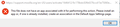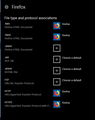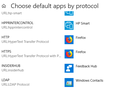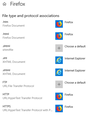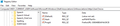Hyperlinks from any program other than firefox will not open
I am having an issue where no hyperlinks will open in firefox. Thunderbird will show the error below, but no other programs such as discord or open office will show any error or response when clicking on a hyperlink. I was looking through the default programs and settings and the advanced areas in those menus and found the pair of protocol below, which I changed and then changed back with no result.
I have just downloaded chrome and tried to open the links into it, with the same results as firefox.
Chosen solution
OK, yeah, I've got a thunderstorm coming this way.
If it were me, I would uninstall the latest Windows update and see what happens. If things work out OK I would get the update from the Update Catalog.
Read this answer in context 👍 1All Replies (20)
Hi BenNR,
In Windows Settings: Try Resetting to the Microsoft recommended defaults. Then set your defaults back again.
That was one of the first things I did. I did it again though, but there were still no results.
Hi BenNR, were links opening in Firefox normally in Firefox 66, this problem just started with Firefox 67 last week?
Firefox 67 changed what happens when you launch an external link. Previously Firefox would send the link to the running profile. Now, Firefox launches the link in your default profile. Something obviously is going wrong after this change.
Do you run a regular release of Firefox or the PortableApps release (Firefox Portable)? For that version, see: https://portableapps.com/node/60315
Profile Manager Page
For regular Firefox, let's see whether we can straighten out the default profile setting.
Inside Firefox, type or paste about:profiles in the address bar and press Enter/Return to load it.
This page should list at least one profile and could list many. Each will show links to a pair of folders; please ignore those for now.
The profile that Firefox is currently using will have this:
This is the profile in use and it cannot be deleted.
Anyway, please do not delete anything here -- don't use any Remove buttons.
Do you have another profile named default or default-longnumber listed on this page? If so, you can check whether it is the one you prefer by clicking its Launch profile in new browser button.
If it isn't what you want, simply close that new window.
If it IS what you want, back on the about:profiles page, click the Set as default profile button for that profile so Firefox uses it automatically at the next startup and it is recorded as the profile for external links.
Any progress so far?
Hi BenNR,
It seems that something isn't "latching up" properly in file type & protocol associations.
In Windows Settings -> Apps -> Default Apps -> Set Defaults by App you should have htm, html, http and https set for Firefox (see screenshot).
Did you try setting Chrome as your default browser and see if it works there?
You might have to restart after making these changes, also.
@My_Cheese_Is_Slippin
It seems like I don't have the htm and html protocols. The onle ones I see are the ones for http and https. I have included a screenshot of what I see below
I downloaded chrome and tried to use it, but with no success either.
@jscher2000
I was using the previous version of firefox, and have since updated to try to fix the issue. I suspect that it's not actually an issue with firefox itself, but with my OS, since I have tried to use Chrome and Edge to open these links, but to no sucess.
@jscher200
Sorry, I forgot to include that the issue began last night.
@My_Cheese_Is_Slippin
I apologize, I realize I was in the wrong settings for that. Here is the correct one.
Hi BenNR, it's puzzling that none of your browsers can handle an HTTP or HTTPS URL. These settings are stored in the Windows Registry, but they are complicated to change by hand. Hopefully you can find a method that works to update them.
Hi BenNR,
Looks good to me. Like I said something isn't "latching up".
Try setting your default browser to Edge or IE. Then restart your computer. After it boots up check where links are opening. If they work you can change your protocols (http,https) back to Firefox and see if they work there.
I changed my default browser to Edge, restarted, and the links don't work.
Hi BenNR,
I found this in quite a few places regarding the same issue.
Press the win + r keys together In the run dialogue box copy/paste: regsvr32 urlmon.dll (press enter) You should receive a success message. Restart computer (must be restart not shutdown) Try links now.
If this doesn't work, the suggestions elsewhere require digging around in the registry
Unfortunately didn't work. Where in the registry should I look?
Hi, I'm looking at a post here: https://www.bleepingcomputer.com/forums/t/663211/hyperlinks-not-working/
About half-way down the page they're talking about using command prompt to query the registry before making any changes.
BenNR said
Where in the registry should I look?
In RegEdit, if you drill down to
- HKEY_CURRENT_USER\Software\Microsoft\Windows\Shell\Associations\UrlAssociations\https\UserChoice
- HKEY_CURRENT_USER\Software\Microsoft\Windows\Shell\Associations\UrlAssociations\https\UserChoice
You would normally see this value:
ProgId = FirefoxURL-308046B0AF4A39CB
(That number might vary, but I think it is the identifier for the regular Firefox release, currently version 67 -- in the old days, it just said FirefoxURL)
Then if you drill down to
HKEY_LOCAL_MACHINE\SOFTWARE\Classes\FirefoxURL-308046B0AF4A39CB\shell\open\command
you should find a command line value similar to
(default) = "C:\Program Files\Mozilla Firefox\firefox.exe" -osint -url "%1"
Yours may vary, e.g., C:\Program Files (x86)\...
How does yours look so far?
Modified
@My_Cheese_Is_Slippin
Thank you, I will work on that and see if it helps.
@jscher2000
Mine looks just like you said. Screenshots included below.
BenNR, When I ran that first registry query it returned 'unable to find key or value'. But I'm working fine, so you might disregard that query?
I also found this: https://www.tenforums.com/browsers-email/88652-hyperlinks-not-working.html
Modified
@My_Cheese_Is_Slippin
I got returns from both of them.
HKEY_LOCAL_MACHINE\SOFTWARE\Classes\htmlfile\shell\open\command
(Default) REG_SZ "C:\Program Files\Internet Explorer\IEXPLORE.EXE" %1
DelegateExecute REG_SZ {17FE9752-0B5A-4665-84CD-569794602F5C}
HKEY_CLASSES_ROOT\.html
(Default) REG_SZ htmlfile Content Type REG_SZ text/html PerceivedType REG_SZ text
HKEY_CLASSES_ROOT\.html\OpenWithProgids HKEY_CLASSES_ROOT\.html\PersistentHandler
BenNR, Like I said, no return on first query. Second looks like this: HKEY_CLASSES_ROOT\.html
(Default) REG_SZ FirefoxHTML-EE7D006F8EA4B164 Content Type REG_SZ text/html PerceivedType REG_SZ text
HKEY_CLASSES_ROOT\.html\OpenWithProgids HKEY_CLASSES_ROOT\.html\PersistentHandler
BenNR, Afterthought - I have IE11 turned off in Windows Features. That probably explains why I got no return on the first query.
BenNR, Your HKEY_LOCAL_MACHINE\SOFTWARE\Classes\htmlfile\shell\open\command shows IE as the default. Try setting your default browser to IE and try a link.