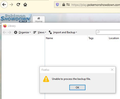Firefox forced update. Now all my bookmarks are gone, including the items in the toolbar. Can't add them back. Can't backup from the Import and Backup.
This is really cool. Very windows 10 of you.
The title is basically everything. I updated my firefox (1/9/2020) and now all my bookmark information is gone, including my quick icons in the toolbar.
Tried to backup the Bookmarks from before I idiotically clicked the update button, but alas, its unable to do that.
I should have known better than to update literally anything, but I thought I could trust you.
Chosen solution
If you use Sync then best is to disconnect Sync temporarily during troubleshooting.
You can check for problems with the places.sqlite and favicons.sqlite files in the Firefox profile folder.
- use "Verify Integrity" button on the "Help -> Troubleshooting Information" (about:support) page
In case errors are reported with "Verify Integrity" close and restart Firefox and retry.
If "Verify Integrity" cannot repair places.sqlite, rename/remove all places.sqlite and favicons.sqlite files in the Firefox profile folder. Firefox will rebuild places.sqlite and restore the bookmarks from a recent JSON backup in the bookmarkbackups folder.
- keep a backup copy of places.sqlite in case a new places.sqlite database has to be created
See also:
- https://support.mozilla.org/en-US/kb/Bookmarks+not+saved#w_fix-the-bookmarks-file
- https://support.mozilla.org/en-US/kb/fix-bookmarks-and-history-will-not-be-functional
You can use the button on the "Help -> Troubleshooting Information" (about:support) page to go to the current Firefox profile folder or use the about:profiles page.
- Help -> Troubleshooting Information -> Profile Folder/Directory:
Windows: Show Folder; Linux: Open Directory; Mac: Show in Finder - https://support.mozilla.org/en-US/kb/Profiles
All Replies (5)
On top of this, all my browsing data and whatnot, like the stuff that would usually be on the New Tab page, is also blank and does not appear to be populating even after using the browser....
History does not seem to work, even for websites I literally just visited....
this is so awesome. probably going to have to find another browser now because this is actually idiotic.
Modified
If all your Firefox user data is missing, perhaps you have a new Profile.
Type about:profiles in the URL bar and hit Enter.
If you have more than one Profile appearing there, try using Load profile in new browser with a different Profile and see if your bookmarks and other Firefox user data appear there.
This is the profile in use and it cannot be deleted. denotes the Profile that is currently being used.
the-edmeister said
If all your Firefox user data is missing, perhaps you have a new Profile. Type about:profiles in the URL bar and hit Enter. If you have more than one Profile appearing there, try using Load profile in new browser with a different Profile and see if your bookmarks and other Firefox user data appear there. This is the profile in use and it cannot be deleted. denotes the Profile that is currently being used.
Profile: default This is the profile in use and it cannot be deleted.
No other profiles to use. Do not think this helps.
Chosen Solution
If you use Sync then best is to disconnect Sync temporarily during troubleshooting.
You can check for problems with the places.sqlite and favicons.sqlite files in the Firefox profile folder.
- use "Verify Integrity" button on the "Help -> Troubleshooting Information" (about:support) page
In case errors are reported with "Verify Integrity" close and restart Firefox and retry.
If "Verify Integrity" cannot repair places.sqlite, rename/remove all places.sqlite and favicons.sqlite files in the Firefox profile folder. Firefox will rebuild places.sqlite and restore the bookmarks from a recent JSON backup in the bookmarkbackups folder.
- keep a backup copy of places.sqlite in case a new places.sqlite database has to be created
See also:
- https://support.mozilla.org/en-US/kb/Bookmarks+not+saved#w_fix-the-bookmarks-file
- https://support.mozilla.org/en-US/kb/fix-bookmarks-and-history-will-not-be-functional
You can use the button on the "Help -> Troubleshooting Information" (about:support) page to go to the current Firefox profile folder or use the about:profiles page.
- Help -> Troubleshooting Information -> Profile Folder/Directory:
Windows: Show Folder; Linux: Open Directory; Mac: Show in Finder - https://support.mozilla.org/en-US/kb/Profiles
cor-el said
If you use Sync then best is to disconnect Sync temporarily during troubleshooting. You can check for problems with the places.sqlite and favicons.sqlite files in the Firefox profile folder. n Finder
Well, I can't say if this specifically helped or not, but all of the data seems to have returned where it should be...including my New Tab page and History.
So, thank you. Sorry for the attitude, I was frustrated.