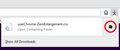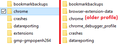Is there a way to move tabs below address bar in FFv81?
I would like tabs to displayed below the address bar is this possible in Firefox v81?
For some stupid reason the ability to do this in userchrome.css was removed from a previous update. Is it back?
All Replies (6)
The ability to do this in userChrome.css has never been removed. However, in Firefox 69 and later, Firefox doesn't look for a userChrome.css file at startup unless you flip the value of a preference in about:config.
(A) Download the style code
There are many possible sources. I have a file here:
https://www.userchrome.org/samples/userChrome-tabs_on_bottom_Fx74-80_WindowsLinux.css
After downloading, use the downloads list on the toolbar to open the downloads folder directly to the new userChrome.css file. (See attached example screenshot)
Minimize that file browser window for later reference.
If you already have a userChrome.css file, the rules in this file can be added to your existing file. If you do not already have a userChrome.css file, please continue.
(B) Create a new chrome folder in your profile folder
The following article has the detailed steps for that (#1, #2, and I recommend #3)
https://www.userchrome.org/how-create-userchrome-css.html
I have videos for both Windows and Mac in case the text is not clear.
(C) Move the file you downloaded in Step A into the chrome folder you created in Step B
You can drag and drop between the two file browser windows, or use right-click > Copy in the source window and then right-click > Paste a blank area in the destination window.
(D) Rename the file to userChrome.css
Right-click the file and choose Rename. Then delete the -tabs_on_bottom_Fx74-80_WindowsLinux part so the file name ends up being userChrome.css.
(E) Set Firefox to look for userChrome.css at startup -- see step #6 in the above article.
The next time you exit Firefox and start it up again, it should discover that file and apply the rules.
Success?
Didn't work. All it did was add an empty menu bar under the address bar. I can't remove that and I still cannot move the tabs below the address bar.
You can try the code I posted in this reply:
cor-el said
You can try the code I posted in this reply:
Thanks. Does this go in the userChrome.css and have you tried this code in FFv81.0.1?
It's not working for me.
Is your chrome folder where Firefox expects it to be in your currently active profile folder? Here's an example:
<center> </center>
</center>
It is not that difficult to create userChrome.css if you have never used it.
The first step is to open the "Help -> Troubleshooting Information" page and find the button to access the profile folder.
You can find this button under the "Application Basics" section as "Profile Folder -> Open Folder". If you click this button then you open the profile folder in the Windows File Explorer. You need to create a folder with the name chrome in this folder (name is all lowercase). In the chrome folder you need to create a plain text file with the name userChrome.css (name is case sensitive). In this userChrome.css text file you paste the text posted. On Mac you can use the TextEdit utility to create the userChrome.css file as a plain text file.
In Windows saving the file is usually the only time things get more complicated because Windows can silently add a .txt file extension and you end up with a file named userChrome.css.txt. To avoid this you need to make sure to select "All files" in the dialog to save the file in the text editor using "Save File as".
You need to close (Quit/Exit) and restart Firefox when you create or modify the userChrome.css file.
See also:
- https://www.userchrome.org/what-is-userchrome-css.html
- https://www.userchrome.org/how-create-userchrome-css.html
In Firefox 69 and later you need to set this pref to true on the about:config page to enable userChrome.css and userContent.css in the chrome folder.
- toolkit.legacyUserProfileCustomizations.stylesheets = true
See: