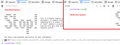Facebook White Screen (only with Firefox)
Today I got what I've seen described as the "Facebook White Screen of Death". I've tried: Reload Clear Facebook cookies (which implies logging back in) Clear site data Restart in Safe Mode None of these things make any difference. Still get only a white screen. Facebook works fine in the Chrome browser and in the Android app, so it must be a Firefox-specific issue, in my case. This is Firefox 81.0.2 under Ubuntu 20.04 The problem only started today. I've used Facebook with Firefox for years without problem.
Chosen solution
Hi David, your reply is temporarily hidden due to a URL (link spam moderation feature).
I don't think the PNG files are much of an issue; a few missing images won't wreck the whole layout.
I did a bit of searching related to the other message, and found an old bug with this suggestion:
In the Web Console, type or paste
localStorage.clear();
in the area where you can type script. If there is a Run button, click Run. If there is not, press Enter/Return to run it. (See attached screenshot example.)
The first time you run code in the Web Console, Firefox usually will ask you to take some action to prove you understand that it's dangerous to run scripts from strangers, which is true. Make sure to delete any text you are asked to type before running the above command.
Does that make any difference?
Read this answer in context 👍 1All Replies (10)
Hi David, I haven't noticed any change on Windows.
Does Enhanced Tracking Protection appear to be coming into play? It shouldn't with "Standard" blocking in a regular window, but it's worth a quick check. The shield icon to the left of the lock icon in the address bar gets a bit purplish when content is being blocked on a site. If you see that you could try making an exception.
Otherwise, hmm, maybe there's a setting that isn't coming to mind...
Thanks for your reply. The shield was blank and when I clicked it said "No trackers known to Firefox were detected on this page." Still I tried turning the switch off. No change.
I'm going to describe something a bit nerdy, which is to use Firefox's developer tools to look for (A) error messages and (B) failed requests.
While you have the blank FB page open:
Web Console
Open the Web Console in the lower part of the tab using either:
- "3-bar" menu button > Web Developer > Web Console
- (menu bar) Tools > Web Developer > Web Console
- Ctrl+Shift+k
Then reload the page in the upper part of the tab and watch for error or security messages. Anything that sounds like it could be relevant?
Network Monitor
Click over to the Network panel. This should list all the recently requested files, which usually is huge (I get 120 or so). The 200 status is a good sign; a 304 also is fine. Are you seeing a lot of failures here (for example, 400-599 or no status at all)?
Thanks. Here are the results: Web Console: In yellow with a triangle with an exclamation point at the left: This page uses the non standard property “zoom”. Consider using calc() in the relevant property values, or using “transform” along with “transform-origin: 0 0”. www.facebook.com
Then in pink with a pink disk containing an exclamation point at the left: ErrorUtils caught an error:
window.performance.memory is undefined
Subsequent non-fatal errors won't be logged; [removed]
Network Monitor: 5 .png files have no status at all. I can list their names if that would help.
Modified
Chosen Solution
Hi David, your reply is temporarily hidden due to a URL (link spam moderation feature).
I don't think the PNG files are much of an issue; a few missing images won't wreck the whole layout.
I did a bit of searching related to the other message, and found an old bug with this suggestion:
In the Web Console, type or paste
localStorage.clear();
in the area where you can type script. If there is a Run button, click Run. If there is not, press Enter/Return to run it. (See attached screenshot example.)
The first time you run code in the Web Console, Firefox usually will ask you to take some action to prove you understand that it's dangerous to run scripts from strangers, which is true. Make sure to delete any text you are asked to type before running the above command.
Does that make any difference?
I typed a reply but I guess when I clicked the "solved problem" button it deleted my reply. Anyway, as you must realize by now, that command fixed it. Facebook is now back to operating normally in Firefox! Just as it has for years before today. So thank you (and yes, I got the big "Stop" warning exactly as in your attached image. The first few times I typed that, it just came back with "undefined" but then it finally took it. Thanks again. Just curious: Is it a bug in Facebook or in Firefox (or something else)?
Thank you for reporting back and sorry about the site glitch.
I'm not sure what is going on, frankly. That command removes stored data, but using Firefox's feature to clear cookies and site data should also do that. There must be some minor difference in what the console command does, like a deeper level of cleaning.
As for why a few dozen reports came in just in the past day, I'm not sure. The Firefox 81.0.2 update was supposed to be very minor just addressing a problem with the Twitter "service worker" that handles background notifications. Perhaps the fix for that created the problem but since everyone's use of FB differs -- users even report that others sharing the computer with them have a different experience -- it is really difficult to track down.
If you don't have a more simple fix than that, I will have to go to a different browser, which is what microsoft has been trying to get me to do for a long time.
bobjoanderson said
If you don't have a more simple fix than that, I will have to go to a different browser, which is what microsoft has been trying to get me to do for a long time.
What have you tried so far?
You could also try this:
(1) While viewing a page on Facebook, open the Storage Inspector tool. Either:
- Shift + F9
- "3-bar" menu button > Web Developer > Storage Inspector
- (menu bar) Tools > Web Developer > Storage Inspector
(2) Click Local Storage to expand that category (see attached screenshot)
(3) Right-click https://www.facebook.com and then click Delete All
Reload the site and log in again. Any improvement?
I seem to get it especially when I've scrolled down to where an ad is trying to start playing itself. I do have ABP installed, which is why I've mainly tried to ignore it. Usually minimizing the then maximising the screen works for me, so I'd still rather have ABP than ads, even if it means the odd whiteout.