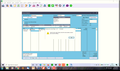Pastel Express - Thunderbird
Sending an Invoice from Pastel Express via Email, opens Thunderbird but not a new compose with the invoice attached. All Thunderbird and Windows Default mailing settings have been checked and are correct. We only get a message saying address or settings are incorrect. Windows 10 and Latest download of Thunderbird.
Chosen solution
In search type: Registry and select 'Registry Editor' to open.
Locate
- HKEY_LOCAL_MACHINE\SOFTWARE\Microsoft\Windows\CurrentVersion\App Paths
- Right click on 'App Paths' and select 'New' > 'Key'
- Name it: outlook.exe
This will create:
- HKEY_LOCAL_MACHINE\SOFTWARE\Microsoft\Windows\CurrentVersion\App Paths\outlook.exe
Locate:
- HKEY_LOCAL_MACHINE\SOFTWARE\Microsoft\Windows\CurrentVersion\App Paths\thunderbird.exe
- On the right it will have two ab listed names (Default) and 'Path' both of type 'REG_SZ'
- Double click on 'Default' name to open 'Edit String' window.
- Do not edit anything.
- Copy all the 'Value Data' - highlight all text, right click and select 'Copy'
- click on 'Cancel' to close as you do not want to save anything.
Locate
- HKEY_LOCAL_MACHINE\SOFTWARE\Microsoft\Windows\CurrentVersion\App Paths\outlook.exe
- In 'Name' column it will say Default.
- Double click on 'Default' to open the Edit String window.
- In the 'Value Data' text box, Paste in the copied text - right click and select paste.
- click on 'OK' to save
- Right click on the App Paths\outlook.exe and select 'New' > 'String Value'
- Name it : Path
Locate:
- HKEY_LOCAL_MACHINE\SOFTWARE\Microsoft\Windows\CurrentVersion\App Paths\thunderbird.exe
- Double click on 'Path' name to allow you to 'Edit String'.
- Do not edit anything.
- Copy all the 'Value Data' - highlight text, right click and select 'Copy'
- click on 'Cancel' to close.
Locate
- HKEY_LOCAL_MACHINE\SOFTWARE\Microsoft\Windows\CurrentVersion\App Paths\outlook.exe
- In 'Name' column it will say Path.
- Double click on 'Path' to open the Edit String.
- Paste in the copied text - right click and select paste.
- click on 'OK' to save
This should result in you having both a 'thunderbird.exe' (already installed) and a 'outlook.exe' (you newly created) in 'App Paths
- HKEY_LOCAL_MACHINE\SOFTWARE\Microsoft\Windows\CurrentVersion\App Paths\outlook.exe
- HKEY_LOCAL_MACHINE\SOFTWARE\Microsoft\Windows\CurrentVersion\App Paths\thunderbird.exe
When you select 'outlook.exe' it should look identical to when you select 'thunderbird.exe', so both are the same with the exception of the 'App Paths' name.
Your Pastel Express will look for App Paths\outlook.exe and find it, but it is tricked into using thunderbird.
Read this answer in context 👍 1All Replies (16)
Is Pastel Xpress 32 or 64-bit? If it's 32 bit and TB is 64 bit, emailing from Xpress won't work. If that's not an issue, the MAPI connection can often be fixed by running the full TB installer:
sfhowes said
Is Pastel Xpress 32 or 64-bit? If it's 32 bit and TB is 64 bit, emailing from Xpress won't work. If that's not an issue, the MAPI connection can often be fixed by running the full TB installer: https://support.mozilla.org/en-US/questions/1307664
Thank you, have requested info re Express. If Thunderbird is 64 bit and Express is 32 bit, can I install Thunderbird 32 bit over the existing 64 bit as per the instructions.
Have just been informed that Express is 64 bit but the underlying Pervasive is 32 bit.
Assuming Thunderbird is up to date... Uninstall Thunderbird Exit Thunderbird. Either delete the program folder directly:
- C:\Program Files(x86)\Mozilla Thunderbird
Delete the 'Mozilla Thunderbird' folder and then empty the computer 'Recycle bin'
OR type 'Program' into search and select 'Add or Remove Programs' Select Thunderbird and click on 'uninstall'
Download from this link and install.
Choose appropriate language and make sure you select the 'Windows32 bit' version which is in black coloured font on second row.
Thank you for the reply, I have done as above but it is still not working. I am sending a Screen print of the error. It starts Thunderbird but not the compose window.
When you ran the TB installer, did you set TB as default email client, and then restart the computer at the end of the setup, without starting TB? Others have manged to make it work with Pastel, such as reported here.
Thank you, I did forget to restart the computer, so I have run the whole procedure again and I have gone through the info and steps mentioned in the link, but still no luck. I am of the opinion that Pastel and MS are in cahoots forcing people to use Outlook. Should my client be forced to use Outlook it will mean an additional cost, during these hard times and after having had their equipment stolen. So any more ideas to try will be most welcome.
TB supports so-called SimpleMAPI commands, so it only works if the sending app (Pastel) supports it as well.
The user shouldn't be forced to use Outlook, as it's not too much extra effort to save the file from Pastel and manually attach it to a TB message.
Thank you sfhowes and Toad-Hall for your suggestions. This has however not solved the issue and the client will have to go back to Outlook. I do not see any way of closing this ticket.
There was a user who faced a similar problem: their device would send files through Outlook but not TB, until the system was adjusted to make TB 'imitate' Outlook:
https://support.mozilla.org/en-US/questions/1285243
I don't know if this somewhat complex procedure would work with Pastel.
Chosen Solution
In search type: Registry and select 'Registry Editor' to open.
Locate
- HKEY_LOCAL_MACHINE\SOFTWARE\Microsoft\Windows\CurrentVersion\App Paths
- Right click on 'App Paths' and select 'New' > 'Key'
- Name it: outlook.exe
This will create:
- HKEY_LOCAL_MACHINE\SOFTWARE\Microsoft\Windows\CurrentVersion\App Paths\outlook.exe
Locate:
- HKEY_LOCAL_MACHINE\SOFTWARE\Microsoft\Windows\CurrentVersion\App Paths\thunderbird.exe
- On the right it will have two ab listed names (Default) and 'Path' both of type 'REG_SZ'
- Double click on 'Default' name to open 'Edit String' window.
- Do not edit anything.
- Copy all the 'Value Data' - highlight all text, right click and select 'Copy'
- click on 'Cancel' to close as you do not want to save anything.
Locate
- HKEY_LOCAL_MACHINE\SOFTWARE\Microsoft\Windows\CurrentVersion\App Paths\outlook.exe
- In 'Name' column it will say Default.
- Double click on 'Default' to open the Edit String window.
- In the 'Value Data' text box, Paste in the copied text - right click and select paste.
- click on 'OK' to save
- Right click on the App Paths\outlook.exe and select 'New' > 'String Value'
- Name it : Path
Locate:
- HKEY_LOCAL_MACHINE\SOFTWARE\Microsoft\Windows\CurrentVersion\App Paths\thunderbird.exe
- Double click on 'Path' name to allow you to 'Edit String'.
- Do not edit anything.
- Copy all the 'Value Data' - highlight text, right click and select 'Copy'
- click on 'Cancel' to close.
Locate
- HKEY_LOCAL_MACHINE\SOFTWARE\Microsoft\Windows\CurrentVersion\App Paths\outlook.exe
- In 'Name' column it will say Path.
- Double click on 'Path' to open the Edit String.
- Paste in the copied text - right click and select paste.
- click on 'OK' to save
This should result in you having both a 'thunderbird.exe' (already installed) and a 'outlook.exe' (you newly created) in 'App Paths
- HKEY_LOCAL_MACHINE\SOFTWARE\Microsoft\Windows\CurrentVersion\App Paths\outlook.exe
- HKEY_LOCAL_MACHINE\SOFTWARE\Microsoft\Windows\CurrentVersion\App Paths\thunderbird.exe
When you select 'outlook.exe' it should look identical to when you select 'thunderbird.exe', so both are the same with the exception of the 'App Paths' name.
Your Pastel Express will look for App Paths\outlook.exe and find it, but it is tricked into using thunderbird.
Thanks again guys, but this also has not worked.
I did locate some info for you to check: https://protecsolutions.co.za/2019/01/06/how-to-email-invoices-from-pastel-partner/ To send invoices to your customers via email, you first need to check if your customer has a valid email address setup as well as the correct document printing options have been selected. To check this In Pastel Partner, go to Edit… Customer… Accounts On the Edit screen make sure that you have a valid email address entered in the Email Address Field If not, enter an email address for your customer and click on the Processing tab. On the Processing tab, make sure that you have selected either Email Document or Print and Email Document. Once you have completed this, click on the Save icon at the top of the Edit screen to save your changes.
Processing and Emailing Invoices When processing invoices, as soon as you click Next Invoice, the Print/Email screen will pop-up. If you have setup your customer details correct you should see Email Document selected on the screen as well as the customer’s email address entered in the Email settings section of the screen. Click OK to Email the document. Depending on the Email program you are using, you may receive a warning message informing you that a program is trying to send an email on your behalf. This is normal behaviour for email applications. To ensure that your mail is being sent you should allow the mail to go through. Depending on the mail client being used, you may need to click OK, Allow or Yes or something similar. If you do not allow the mail to go through, Pastel will inform you that sending of the mail has failed and you will need to resend the document.
https://www.handshake.co.za/2019/pastel-email-invoice-statement-setup/
make sure to capture each customer’s email address into Sage Pastel.
Go to Edit>Customers>Accounts and then insert the email address in the appropriate field under the General tab and save.
For Invoices
Go to View>Customers>Print Document>Tax Invoice. Then change Print to, select “Email” and continue as usual, your software may ask if you want to continue to give access, click Yes
Thank you for all this additional info, but this has been checked by myself and a Pastel Support agent. It has also been established that it does work with Outlook on this clients PC, but she does not have a license and currently cannot afford to purchase MS Office. She has a trial version that was used for the test.
Correction to my last two messages. The procedure provided by : Toad-Hall Top 10 Contributor 1/23/21, 6:20 AM Was successful, what we did not see initially, was a pop-up window behind Pastel and Thunderbird stating that an app was trying to send email using Thunderbird which we then had to "Allow". This happened a few times until we realised we also had to tick the box "Do not show this message again". We now have a happy client. Thank you Toad-Hall and sfhowes for your assistance.
Many thanks for your feedback and it's good to know all is working again.