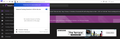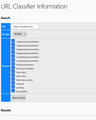Enhanced Tracking Protection not detecting trackers in any site
After moving my profile from one computer to another (I am in the process of replacing an old laptop with a semi-new one) Enhanced Tracking Protection no longer detects any trackers, even of things that it previously blocked. Embeds of tweets, ads served with tracking cookies. It's like the function just... doesn't find them at all.
I've tried turning tracking protection on and off, turning it from strict to standard, and nothing makes it start detecting tracking agents again.
Any help would be appreciated.
Chosen solution
You can check the about:url-classifier page.
You can create a new profile as a quick test to see if your current profile is causing the problem.
See "Creating a profile":
If the new profile works then you can transfer files from a previously used profile to the new profile, but be cautious not to copy corrupted files to avoid carrying over problems.
You can copy certain files with Firefox closed to the current profile folder to transfer or recover personal data. Note that best is to avoid copying a full profile folder.
- bookmarks and history: places.sqlite
- favicons: favicons.sqlite
- bookmark backups: compressed .jsonlz4 JSON backups in the bookmarkbackups folder
- cookies.sqlite for the Cookies
- formhistory.sqlite for saved autocomplete Form Data
- logins.json (encrypted logins;32+) and key4.db (decryption key;58+) for Passwords saved in the Password Manager
key3.db support ended in 73+; to use key3.db in 58-72, make sure to remove key4.db - cert9.db (58+) for (intermediate) certificates stored in the Certificate Manager
- persdict.dat for words added to the spell checker dictionary
- permissions.sqlite for Permissions and possibly content-prefs.sqlite for other website specific data (Site Preferences)
- sessionstore.jsonlz4 for open tabs and pinned tabs (see also the sessionstore-backups folder)
All Replies (5)
Is your Windows user name the same, and profile name the same? In other words, is the path to the files in your profile folder identical? If the path changed, it's possible that Firefox is looking on an old path that was stored somewhere in your profile. That can break extension data storage, but I don't know whether it affects tracking protection. Hmm.
jscher2000 said
Is your Windows user name the same, and profile name the same? In other words, is the path to the files in your profile folder identical? If the path changed, it's possible that Firefox is looking on an old path that was stored somewhere in your profile. That can break extension data storage, but I don't know whether it affects tracking protection. Hmm.
No, it is not the same. The profile has a new name as does the Windows username . Though, all extensions and data transferred over without issues.
Chosen Solution
You can check the about:url-classifier page.
You can create a new profile as a quick test to see if your current profile is causing the problem.
See "Creating a profile":
If the new profile works then you can transfer files from a previously used profile to the new profile, but be cautious not to copy corrupted files to avoid carrying over problems.
You can copy certain files with Firefox closed to the current profile folder to transfer or recover personal data. Note that best is to avoid copying a full profile folder.
- bookmarks and history: places.sqlite
- favicons: favicons.sqlite
- bookmark backups: compressed .jsonlz4 JSON backups in the bookmarkbackups folder
- cookies.sqlite for the Cookies
- formhistory.sqlite for saved autocomplete Form Data
- logins.json (encrypted logins;32+) and key4.db (decryption key;58+) for Passwords saved in the Password Manager
key3.db support ended in 73+; to use key3.db in 58-72, make sure to remove key4.db - cert9.db (58+) for (intermediate) certificates stored in the Certificate Manager
- persdict.dat for words added to the spell checker dictionary
- permissions.sqlite for Permissions and possibly content-prefs.sqlite for other website specific data (Site Preferences)
- sessionstore.jsonlz4 for open tabs and pinned tabs (see also the sessionstore-backups folder)
cor-el said
You can check the about:url-classifier page. You can create a new profile as a quick test to see if your current profile is causing the problem. See "Creating a profile": If the new profile works then you can transfer files from a previously used profile to the new profile, but be cautious not to copy corrupted files to avoid carrying over problems.
You can copy certain files with Firefox closed to the current profile folder to transfer or recover personal data. Note that best is to avoid copying a full profile folder.
- bookmarks and history: places.sqlite
- favicons: favicons.sqlite
- bookmark backups: compressed .jsonlz4 JSON backups in the bookmarkbackups folder
- cookies.sqlite for the Cookies
- formhistory.sqlite for saved autocomplete Form Data
- logins.json (encrypted logins;32+) and key4.db (decryption key;58+) for Passwords saved in the Password Manager
key3.db support ended in 73+; to use key3.db in 58-72, make sure to remove key4.db- cert9.db (58+) for (intermediate) certificates stored in the Certificate Manager
- persdict.dat for words added to the spell checker dictionary
- permissions.sqlite for Permissions and possibly content-prefs.sqlite for other website specific data (Site Preferences)
- sessionstore.jsonlz4 for open tabs and pinned tabs (see also the sessionstore-backups folder)
I'll try that immediately. Of note, when using the URL-classifier, no matter what URL I plug in there it does nothing but show a line under results (see attached image).
It worked! Making a new profile and transferring the data to it somehow fixed it. The old profile still has the issue but the new one is blocking content again. Thank you so much for your help.