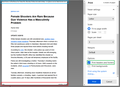Print with header, but no footnote
Is there a way to print with header, but not footnote? I remember I use to be able to do this and now it's gone. Thanks.
All Replies (1)
Yes, but...
That tab of the old Page Setup dialog wasn't duplicated in the new combined preview/setup/print overlay, so it's more of a manual process:
Left, Center, and Right Header and Footer Preferences
Headers and Footers are split into three parts each of which can contain free-form text and placeholders that Firefox replaces with values computed at print time. The placeholders are:
- Title => &T (placed in Header-Left by default)
- URL => &U (placed in Header-Right by default)
- Page number of total (x of y) => &PT (placed in Footer-Left by default)
- Page number (x) => &P
- Date/Time => &D (placed in Footer-Right by default)
Here is how you can update your header and footer content for particular printers or all printers:
(1) In a new tab, type or paste about:config in the address bar and press Enter/Return. Click the button accepting the risk.
Headers
(2) In the search box in the page, type or paste print_h and pause while the list is filtered -- you'll see something like the following (the exact number of custom preferences depends on how many different printers you have used)

The following three preferences are the default, but any printer-specific value overrides them, allowing you to customize individual printers:
- print.print_headerleft
- print.print_headercenter
- print.print_headerright
To edit a default setting, double-click in the implicit second column (wide area to the right of the preference names before the pencil button) or click the edit button. After making changes, press Enter to save your change, or click the blue checkmark button.
To modify a setting for a particular printer (for example, print.printer_Mozilla_Save_to_PDF.print_headerleft), you have two choices:
(A) To have Firefox use the default setting, delete the current custom setting using the trash can at the right end of the row for the custom setting.
(B) Edit the custom setting as desired. (Double-click and delete the value to have it appear blank, but don't delete the whole preference.)
Footers
(3) In the search box in the page, type or paste print_f and pause while the list is filtered
As with headers, the following three preferences are the default, but any printer-specific value overrides them, allowing you to customize individual printers:
- print.print_footerleft
- print.print_footercenter
- print.print_footerright
Edits work the same way for footers as they do for headers.